Brother International MFC-7360N Support Question
Find answers below for this question about Brother International MFC-7360N.Need a Brother International MFC-7360N manual? We have 6 online manuals for this item!
Question posted by warrbar on September 18th, 2013
How To Scan A Document And Email It Using Mfc 7360n
The person who posted this question about this Brother International product did not include a detailed explanation. Please use the "Request More Information" button to the right if more details would help you to answer this question.
Current Answers
There are currently no answers that have been posted for this question.
Be the first to post an answer! Remember that you can earn up to 1,100 points for every answer you submit. The better the quality of your answer, the better chance it has to be accepted.
Be the first to post an answer! Remember that you can earn up to 1,100 points for every answer you submit. The better the quality of your answer, the better chance it has to be accepted.
Related Brother International MFC-7360N Manual Pages
Network Users Manual - English - Page 4


... Function table and default factory settings 38
DCP-7065DN, MFC-7360N, MFC-7460DN and MFC-7860DN 38 HL-2280DW, DCP-7070DW and MFC-7860DW 40 MFC-7460DN, MFC-7860DN and MFC-7860DW (if you download IFAX 44
6 Web Based Management
46
Overview...46 How to configure the machine settings using Web Based Management (web browser 46 Password information ...47...
Network Users Manual - English - Page 51


...using a web browser.
Machine status information
Change Fax configuration items, such as General Setup, Address Book settings and Remote Fax
Change network settings such as TCP/IP information
Configure Secure Function Lock 2.0 (For MFC-7860DN and MFC-7860DW)
Configure Scan to FTP (For MFC-7460DN, MFC-7860DN and MFC...whichever browser you use the TCP/...
Software Users Manual - English - Page 2


... printer settings (For HL-2280DW and MFC-7860DW 5
Using the scan keys...6
Section II Windows®
2 Printing
8
Using the Brother printer driver...8 Printing a document...9 Duplex printing...10
Guidelines for printing on both sides of the paper 10 Automatic duplex printing (Not available for MFC-7360N 10 Manual duplex printing ...10 Simultaneous scanning, printing and faxing 11 Printer...
Software Users Manual - English - Page 6


... in the Scanner window ...152
Scanning a document using the TWAIN driver 150 Scanning an image into your Macintosh 151 Pre-Scanning an image ...151 Settings in the printer driver (Macintosh 121 Duplex printing...122
Guidelines for printing on both sides of the paper 122 Automatic duplex printing (Not available for MFC-7360N 122 Manual duplex printing ...122...
Software Users Manual - English - Page 8


...
Using the Scan key...190 Scan to E-mail ...191 Scan to Image ...192 Scan to OCR ...193 Scan to File...194
13 Network Scanning
195
Before using Network Scanning ...195 Network license (Windows®) ...195 Configuring Network Scanning (Windows 196 Configuring Network Scanning (Macintosh 199
Using the Scan key...200 Scan to E-mail ...200 Scan to E-mail (E-mail Server) (For MFC-7460DN and MFC...
Software Users Manual - English - Page 75
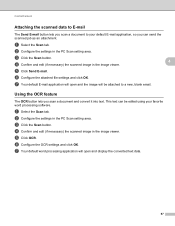
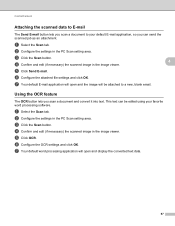
... favorite word processing software. e Click Send E-mail. Using the OCR feature 4
The OCR button lets you scan a document and convert it into text. a Select the Scan tab. ControlCenter4
Attaching the scanned data to E-mail 4
The Send E-mail button lets you scan a document to a new, blank email. a Select the Scan tab. c Click the Scan button.
4
d Confirm and edit (if necessary) the...
Software Users Manual - English - Page 183
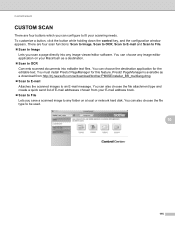
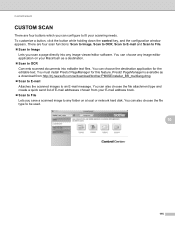
... the file type to OCR Converts scanned documents into any folder on your scanning needs. PageManager for the editable text. Presto! ControlCenter2
CUSTOM SCAN 10
There are four scan functions: Scan to Image, Scan to OCR, Scan to E-mail and Scan to File. Scan to fit your Macintosh as a destination. Scan to be used.
10
175 You can choose the...
Software Users Manual - English - Page 198


... you use
(SCAN) on the control panel to scan documents into your word processing, graphics or
E-mail applications or a folder on your computer. Scanning from the included CD-ROM then
the correct drivers and ControlCenter4 or ControlCenter2 are installed.
If you installed the MFL-Pro Suite from the
(SCAN)
button follows the configuration of the Device Scan Settings...
Software Users Manual - English - Page 202


... tab of the ControlCenter2 configuration screen.
• If you want to change the file name of scanned documents, enter the file name in the Device Scan Settings screen of ControlCenter4 or Scan to File screen of ControlCenter2. (For Windows®, see SCAN on page 168.)
• If you would like to display the folder window after...
Software Users Manual - English - Page 208


If you want to use for E-mailing your document.
d Press a or b to PC.
f Press Start. Scanning from the
(SCAN)
button follows the configuration of the Device Scan Settings screen of ControlCenter4 or Device Button tab
of your choice using on page 166.
(SCAN), see Configuring Scan button settings on page 71 for Home Mode or Configuring Scan button settings on page 84...
Software Users Manual - English - Page 212


... in the folder and file format that you have configured in the Device Scan Settings screen of ControlCenter4 or Scan to change the file name of scanned documents, enter the file name in the
scan type option on your document. You can scan a black and white or color document and send it directly to .
Press OK. f Press Start.
b Press...
Software Users Manual - English - Page 213


... in Administrator Settings. To use Scan to FTP can be entered by using Web Based Management to an FTP server on your local network, or on the internet. Network Scanning
Scan to FTP (For MFC-7460DN and MFC-7860DW) 13
When you choose Scan to FTP, you can scan a black and white or color document directly to pre-configure and...
Software Users Manual - English - Page 215
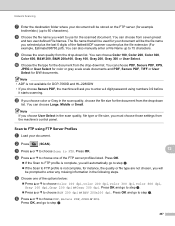
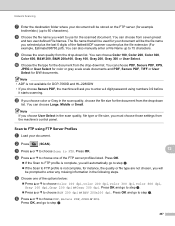
... the FTP server profiles listed.
Note • ADF is not complete, for instance, the quality or file type are not chosen, you want to use for the scanned document. You can choose from the drop-down
list. You can also manually enter a File Name up to 60 characters). The file name that will...
Users Manual - English - Page 42


...use... to RESULT on the Transmission Verification Report.
Document Scan 1.Glass ScanSize
c Press a or b ...scan glass size to A4; d Press Stop/Exit. Report Setting 1.Transmission
b Press a or b to choose A4. A portion of pages sent, and whether or not the transmission was successful. If transmission is unsuccessful due to a transmission error. b (MFC-7360N)
Press Menu, 1, 7. (MFC-7460DN and MFC...
Users Manual - English - Page 66


... one sheet at your computer, go to . d Press Start to scan documents. Scanning using a scanner driver on page 50.
To scan using a scanner driver at a time. b Choose the scan mode you want . PageManager from http://nj.newsoft.com.tw/download/brother/ PM9SEInstaller_BR_multilang.dmg
2 For MFC-7460DN and MFC-7860DW
c Choose the computer you want to send
the data...
Users Manual - English - Page 81


...completely. Close the back cover of the fuser unit (For MFC-7360N and MFC-7460DN )
does not rise to be lost when the machine ...ADF cover of the ADF unit on page 70 or Using the automatic document feeder (ADF) on page 58.)
Drum Stop
It is... Make sure paper is too hot. Document Jam
The document was not inserted or fed properly, or the document scanned from Manual to replace the drum unit....
Advanced Users Manual - English - Page 49
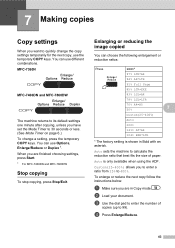
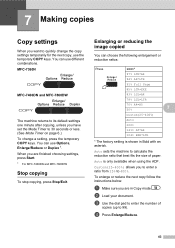
...with an asterisk.
d Press Enlarge/Reduce.
43 You can use Options, Enlarge/Reduce or Duplex 1. MFC-7360N
7
MFC-7460DN and MFC-7860DW
7
The machine returns to its default settings one minute ...size of
copies (up to quickly change a setting, press the temporary COPY keys. b Load your document.
7 Making copies
7
Copy settings 7
When you want to 99). Auto is shown in Copy ...
Basics Guide - Page 42


... the scan glass size to cancel the fax. b (MFC-7360N)
Press Menu, 1, 7. (MFC-7460DN and MFC-7860DW) Press Menu, 1, 7, 1.
Canceling a fax in Fax mode
.
Transmission verification report
4
You can use the ... first page appears on the Transmission Verification Report. Note
• If you sent a fax. Document Scan 1.Glass ScanSize
c Press a or b to choose On, On+Image, Off or Off+Image...
Basics Guide - Page 66
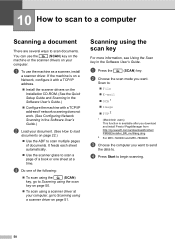
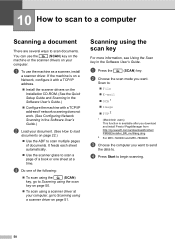
... Software User's Guide. PageManager from http://nj.newsoft.com.tw/download/brother/ PM9SEInstaller_BR_multilang.dmg
2 For MFC-7460DN and MFC-7860DW
c Choose the computer you want . a To use the
(SCAN) key on the
machine or the scanner drivers on your document. (See How to load
documents on the Installation CD-ROM. (See the Quick Setup Guide and...
Basics Guide - Page 81
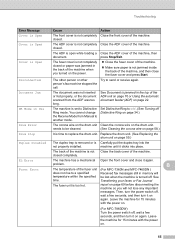
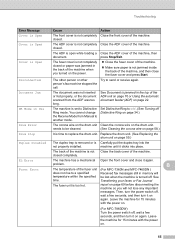
...machine. See
time. Set Distinctive Ring to a specified
Received fax messages still in Use Drum Error
The machine is Carefully put the duplex tray into place.
EL Error ...Document Jam
The document was not inserted or fed properly, or the document scanned from Manual to send or receive again.
machine until it again.
Close the back cover of the fuser unit (For MFC-7360N and MFC...
Similar Questions
Paperport Does Not Scan Documents On Glass Mfc-7360n
(Posted by neDrBorn 9 years ago)
How To Scan To Email Using Mfc J825dw Printer
(Posted by 073theath 9 years ago)
Instructions On How To Scan To Email Using Brothermfc 7360n
(Posted by chhar 10 years ago)
How To Scan To Email Brother Mfc-7360n
(Posted by kpcnobl 10 years ago)

