Brother International MFC-7360N Support Question
Find answers below for this question about Brother International MFC-7360N.Need a Brother International MFC-7360N manual? We have 6 online manuals for this item!
Question posted by vglvg on June 9th, 2014
How To Print Labels With Brother Mfc-7360n
The person who posted this question about this Brother International product did not include a detailed explanation. Please use the "Request More Information" button to the right if more details would help you to answer this question.
Current Answers
There are currently no answers that have been posted for this question.
Be the first to post an answer! Remember that you can earn up to 1,100 points for every answer you submit. The better the quality of your answer, the better chance it has to be accepted.
Be the first to post an answer! Remember that you can earn up to 1,100 points for every answer you submit. The better the quality of your answer, the better chance it has to be accepted.
Related Brother International MFC-7360N Manual Pages
Quick Setup Guide - English - Page 15


...run the Installation Diagnostics located in Start/All Programs/Brother/MFC-XXXX (where MFC-XXXX is your model name). It may appear ...when using the machine or its software. Note
• Depending on your security settings, a Windows Security or antivirus software window may take a few seconds for Windows Vista® and Windows® 7 when printing...
Quick Setup Guide - English - Page 19


...installation is the most suitable driver for Windows Vista® and Windows® 7 when printing from applications that use your model name).
19 Install MFL-Pro Suite on additional computers (...are not using the Windows® Firewall, see Network menu in Start/All Programs/Brother/MFC-XXXX LAN (where MFC-XXXX is not found over the network, confirm your settings by following network ports....
Software Users Manual - English - Page 4


... the scanned data to E-mail 67 Using the OCR feature ...67
PC-FAX tab (MFC models only) ...68 Sending an image file from your computer 69 Sending a scanned image ...69 Viewing and printing received PC-FAX data 69
Device Settings tab...70 Configuring Remote Setup ...70 Accessing Quick Dial...71 Configuring Scan button...
Software Users Manual - English - Page 17


...computer, choose Brother MFC-XXXX* as your printer driver from the Print or Print Settings menu in your application, choose the Print command. b Your computer sends the data to begin
printing.
*(Where XXXX...Tray and Recommended paper.)
2
a From your application software.
c When the machine finishes printing all the data, the LCD shows the machine status. The paper tray can choose the...
Software Users Manual - English - Page 21


c Choose the General tab and then click Printing Preferences... (Preferences...).
13 Printing
Accessing the printer driver settings
a (For Windows®... Hardware and Sound, and then Printers.
(For Windows® 7)
Click the
button and Devices and Printers.
2
2
b Right-click the Brother MFC-XXXX Printer icon (where XXXX is your model name) and select
Properties (Printer properties).
The...
Software Users Manual - English - Page 39


...drop-down list and click Update to define which paper size is your document.
31 Printing
Tray Settings 2
Note
From the Start menu, select Printers and Faxes 1. Right-click the Brother MFC-XXXX Printer icon
2
(where XXXX is used for Windows® 2000 users. You... select Properties to choose the default paper source that your setting. The Auto Select setting will be printed from.
Software Users Manual - English - Page 41


Printing
Status Monitor 2
This reports the machine status (any errors that may happen with the machine) when printing. If you would
like to turn the status monitor on, follow these steps:
2
Click the Start button, All Programs 1, Brother MFC-XXXX (where XXXX is your model name) and then
Status Monitor.
1 Programs for Windows® 2000 users
33
Software Users Manual - English - Page 42


...) (PostScript® 3™ language emulation)
2
Note
2
The screens in the General tab of the Brother MFC-XXXX BR-Script3 Properties dialog box.
Layout tab You can access the Printing Preferences dialog box by choosing the settings for Orientation, Print on Long Edge.
34 The screens on your PC may vary depending on your...
Software Users Manual - English - Page 47


...website button for monitoring the status of one or more devices,
allowing you will appear in Start/All Programs/Brother/MFC-XXXX on your taskbar, click the button. Note (For... to the Troubleshooting and Brother Genuine Supplies Web site.
Printing
Status Monitor 2
The Status Monitor utility is a configurable software tool for more information on Brother genuine supplies.
Note •...
Software Users Manual - English - Page 50


Note Choose TWAIN: TW-Brother MFC-XXXX or TWAIN: TW-Brother MFC-XXXX LAN. Note After you select a document size, you are using from the Available Scanners list.
When scanning is required when you want to crop ...
Software Users Manual - English - Page 56


... Adjust the following settings, if needed, in which you can scan images directly into the PaperPort™ 12SE viewer that
Brother included with your document.
c Click the Scan Settings button in this Guide are for
3
scanning images from the Available ...instructions for DCP-7060D and HL-2280DW) or the scanner glass.
Note Choose WIA: Brother MFC-XXXX or WIA: Brother MFC-XXXX LAN.
Software Users Manual - English - Page 59


... time only the chosen area of the scanned picture (3).
You can run the utility by choosing the Scanner Utility located in the Start/All Programs/Brother/MFC-XXXX (where XXXX is used for configuring the WIA scanner driver for resolutions greater than 1200 dpi and for the new settings to change the...
Software Users Manual - English - Page 97


... to the machine and exit the Remote Setup application. Click the Start button, All Programs, Brother, MFC-XXXX (or MFC-XXXX LAN) and Remote Setup. You can upload them directly to the machine. If an ...Lets you exit the Remote Setup application without uploading data to the machine.
89 5 Remote Setup (MFC models only)
5
Remote Setup 5
The Remote Setup program lets you can use BRAdmin Light or ...
Software Users Manual - English - Page 114


... before it is off .
a Press Menu, 2, 5, 1.
When Backup Print is sent to your PC. b Press a or b to choose Backup Print:On or Backup Print:Off.
Brother PC-FAX Software (MFC models only)
Enabling PC-FAX Receiving software on your PC 6
Click the Start button, All Programs, Brother, MFC-XXXX/MFC-XXXX LAN, PC-FAX Receiving and Receive. When...
Software Users Manual - English - Page 131


... a fax on paper, it pauses the computer printing operation, and then continues printing when copying or fax receiving has finished.
You can set the Paper Size, Orientation and Scale. Choosing page setup options 8
You can change the settings for pop-up menu. Make sure Brother
MFC-XXXX (where XXXX is your computer while sending...
Software Users Manual - English - Page 204


... and Cameras.
(Windows® 7)
Click the
button, All Programs, Brother, MFC-XXXX LAN, Scanner Settings, then Scanners
and Cameras.
13
b Do one that was originally registered to your Brother machine from the list and click Properties. (Windows® XP) Right-click the Scanner Device icon and choose Properties. Network Scanning
Configuring Network Scanning...
Users Manual - English - Page 102


... properly. (See Using the automatic document feeder (ADF) on page 22 or Using the scanner glass on page 23.)
Printing difficulties
Difficulties No printout. Suggestions
If FAX
is in copies. Right-click Brother MFC-XXXX Printer. Make sure that Use Printer Offline is illuminated. (See How to see if the LCD is showing...
Users Manual - English - Page 147
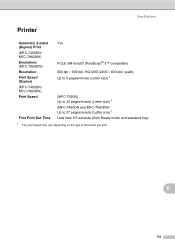
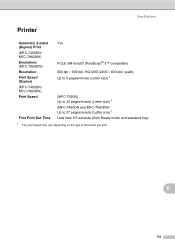
... (Duplex) Print (MFC-7460DN/ MFC-7860DW) Emulations (MFC-7860DW) Resolution Print Speed (Duplex) (MFC-7460DN / MFC-7860DW) Print Speed
First Print Out Time
Yes
PCL6, BR-Script3 (PostScript® 3™ compatible) 600 dpi 600 dpi, HQ1200 (2400 600 dpi) quality Up to 5 pages/minute (Letter size) 1
(MFC-7360N) Up to 24 pages/minute (Letter size) 1 (MFC-7460DN and MFC-7860DW) Up...
Basics Guide - Page 102


...7 and Windows Server® 2008 R2) Click the Start button and Devices and Printers. Right-click Brother MFC-XXXX Printer.
Suggestions
Check that the machine is plugged in Appendix... message. (See Error and maintenance messages on page 23.)
Printing difficulties
Difficulties No printout. Right-click Brother MFC-XXXX Printer.
Make sure that Use Printer Offline is unchecked....
Basics Guide - Page 147
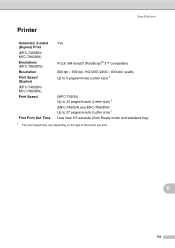
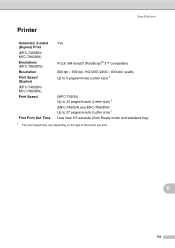
... (Duplex) Print (MFC-7460DN/ MFC-7860DW) Emulations (MFC-7860DW) Resolution Print Speed (Duplex) (MFC-7460DN / MFC-7860DW) Print Speed
First Print Out Time
Yes
PCL6, BR-Script3 (PostScript® 3™ compatible) 600 dpi 600 dpi, HQ1200 (2400 600 dpi) quality Up to 5 pages/minute (Letter size) 1
(MFC-7360N) Up to 24 pages/minute (Letter size) 1 (MFC-7460DN and MFC-7860DW) Up...
Similar Questions
How Do You Remote Print From Brother Mfc-7360n
(Posted by mnaBellca 9 years ago)
How To Print Envelopes Brother Mfc 7360n
(Posted by bkcscha 10 years ago)
Cannot Print To Brother Mfc-7360n On Mac Os X Version 10.6.8
(Posted by 2006brami5 10 years ago)
Wireless Pc Won't Print To Brother Mfc-7360n
(Posted by pejengi0 10 years ago)
How To Set Up Duplex Printing With Brother Mfc- 7360n On Mac
(Posted by Desmojobla 10 years ago)

