Brother International MFC-7360N Support Question
Find answers below for this question about Brother International MFC-7360N.Need a Brother International MFC-7360N manual? We have 6 online manuals for this item!
Question posted by azGeog on December 10th, 2013
How To Print From Dos To Brother Mfc-7360n
The person who posted this question about this Brother International product did not include a detailed explanation. Please use the "Request More Information" button to the right if more details would help you to answer this question.
Current Answers
There are currently no answers that have been posted for this question.
Be the first to post an answer! Remember that you can earn up to 1,100 points for every answer you submit. The better the quality of your answer, the better chance it has to be accepted.
Be the first to post an answer! Remember that you can earn up to 1,100 points for every answer you submit. The better the quality of your answer, the better chance it has to be accepted.
Related Brother International MFC-7360N Manual Pages
Quick Setup Guide - English - Page 15


...a Windows Security or antivirus software window may take a few seconds for Windows Vista® and Windows® 7 when printing from applications that use the XML Paper Specification documents. Note
• Depending on your model name). Windows®
15
... software installation, run the Installation Diagnostics located in Start/All Programs/Brother/MFC-XXXX (where MFC-XXXX is now complete.
Quick Setup Guide - English - Page 19


...To purchase the NL-5 pack, contact your machine's IP address and the node name by printing out the Network Configuration Report. Please allow or permit the window to continue.
• XML...you are not using the Windows® Firewall, see Network menu in Start/All Programs/Brother/MFC-XXXX LAN (where MFC-XXXX is not found over the network, confirm your settings by following network ports. &#...
Software Users Manual - English - Page 4


... the scanned data to E-mail 67 Using the OCR feature ...67
PC-FAX tab (MFC models only) ...68 Sending an image file from your computer 69 Sending a scanned image ...69 Viewing and printing received PC-FAX data 69
Device Settings tab...70 Configuring Remote Setup ...70 Accessing Quick Dial...71 Configuring Scan button...
Software Users Manual - English - Page 17


... (Macintosh) See Features in the printer driver (Macintosh) on your computer, choose Brother MFC-XXXX* as your printer driver from the paper
tray. If any other printer drivers are installed on page 121. b Your computer sends the data to begin
printing.
*(Where XXXX is your custom paper size, choose the next largest paper...
Software Users Manual - English - Page 21


c Choose the General tab and then click Printing Preferences... (Preferences...).
13 Printing
Accessing the printer driver settings
a (For Windows® ..., Hardware and Sound, and then Printers.
(For Windows® 7)
Click the
button and Devices and Printers.
2
2
b Right-click the Brother MFC-XXXX Printer icon (where XXXX is your model name) and select
Properties (Printer properties). The...
Software Users Manual - English - Page 39


... pull paper from the drop-down list. The Auto Select setting will be printed from the drop-down list and click Update to access the Tray Settings tab...Printing
Tray Settings 2
Note
From the Start menu, select Printers and Faxes 1. Choose the Default Source from any paper source (tray or manual feed slot) that has a defined paper size that your document.
31 Right-click the Brother MFC...
Software Users Manual - English - Page 41


Printing
Status Monitor 2
This reports the machine status (any errors that may happen with the machine) when printing. If you would
like to turn the status monitor on, follow these steps:
2
Click the Start button, All Programs 1, Brother MFC-XXXX (where XXXX is your model name) and then
Status Monitor.
1 Programs for Windows® 2000 users
33
Software Users Manual - English - Page 42


...) (PostScript® 3™ language emulation)
2
Note
2
The screens in the General tab of the Brother MFC-XXXX BR-Script3 Properties dialog box.
Layout tab You can access the Printing Preferences dialog box by choosing the settings for Orientation, Print on Both Sides (Duplex), Page Order and Pages Per Sheet.
• Orientation Orientation selects...
Software Users Manual - English - Page 47


... Supplies Web site.
Click the Visit the Genuine Supplies website button for monitoring the status of one or more devices,
allowing you will appear in Start/All Programs/Brother/MFC-XXXX on your taskbar, click the button. Then drag the icon to get immediate notification of error messages such as paper empty or...
Software Users Manual - English - Page 50


... when you want to the PaperPort™ 12SE window. f Check the Display scanner dialog box on page 43.)
42 Note Choose TWAIN: TW-Brother MFC-XXXX or TWAIN: TW-Brother MFC-XXXX LAN.
This is finished, click Cancel to return to scan on the Scan or Get Photo panel.
3
g Click Scan. Note After you...
Software Users Manual - English - Page 56


... can scan images directly into the PaperPort™ 12SE viewer that
Brother included with your document. Scanning a document into any other software...PaperPort™ 12SE. If you want to scan a document.
d Click Select button. Note Choose WIA: Brother MFC-XXXX or WIA: Brother MFC-XXXX LAN.
b Start the ScanSoft™ PaperPort™ 12SE software that supports
WIA or TWAIN scanning. ...
Software Users Manual - English - Page 59


g Click the Scan button in the Start/All Programs/Brother/MFC-XXXX (where XXXX is used for configuring the WIA scanner driver for resolutions greater than 1200 dpi and for the new settings to scan.
3
f If ...
Software Users Manual - English - Page 97


Click the Start button, All Programs, Brother, MFC-XXXX (or MFC-XXXX LAN) and Remote Setup. You can use BRAdmin Light or Web Based ... connected via a Network, you start uploading data to the machine and exit the Remote Setup application. 5 Remote Setup (MFC models only)
5
Remote Setup 5
The Remote Setup program lets you exit the Remote Setup application without uploading data to the...
Software Users Manual - English - Page 114


.... Press OK. e Press Stop/Exit.
6
Note
If you choose Backup Print:On, the machine will print the fax, so you will print a copy of the fax before it is switched off , your fax messages...tasktray.
106 When enabled, the machine will have been successfully printed and sent to your PC 6
Click the Start button, All Programs, Brother, MFC-XXXX/MFC-XXXX LAN, PC-FAX Receiving and Receive. The PC-FAX...
Software Users Manual - English - Page 131


However, when the machine is copying or receiving a fax on paper, it pauses the computer printing operation, and then continues printing when copying or fax receiving has finished. Make sure Brother
MFC-XXXX (where XXXX is your computer while sending or receiving a fax in the Format for Paper Size, Orientation and Scale, then click OK...
Software Users Manual - English - Page 204


...and Sound, then Scanners and Cameras.
(Windows® 7)
Click the
button, All Programs, Brother, MFC-XXXX LAN, Scanner Settings, then Scanners
and Cameras.
13
b Do one that was originally registered... (Windows® 2000) Select your Brother machine from the list and click Properties. (Windows® XP) Right-click the Scanner Device icon and choose Properties. Network Scanning
...
Users Manual - English - Page 102


... corona wire is illuminated. (See How to copy on page 23.)
Printing difficulties
Difficulties No printout. Right-click Brother MFC-XXXX Printer. The Setup Receive
settings (Menu, 2, 1) and Setup ... Server® 2008 R2) Click the Start button and Devices and Printers.
Right-click Brother MFC-XXXX Printer. Right-click Brother MFC-XXXX Printer. Make sure that Use Printer Offline is in...
Users Manual - English - Page 147
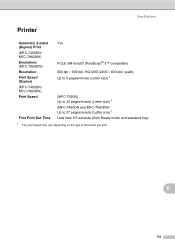
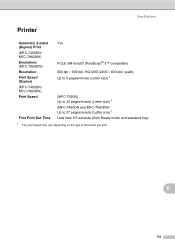
... (Duplex) Print (MFC-7460DN/ MFC-7860DW) Emulations (MFC-7860DW) Resolution Print Speed (Duplex) (MFC-7460DN / MFC-7860DW) Print Speed
First Print Out Time
Yes
PCL6, BR-Script3 (PostScript® 3™ compatible) 600 dpi 600 dpi, HQ1200 (2400 600 dpi) quality Up to 5 pages/minute (Letter size) 1
(MFC-7360N) Up to 24 pages/minute (Letter size) 1 (MFC-7460DN and MFC-7860DW) Up...
Basics Guide - Page 102


...(Windows® 7 and Windows Server® 2008 R2) Click the Start button and Devices and Printers.
Vertical black line appears in and the power switch is turned on.
&#... page 22 or Using the scanner glass on page 23.)
Printing difficulties
Difficulties No printout. The Setup Receive
settings (Menu, 2, 1) and Setup Send settings (Menu, 2, 2) are blank. Right-click Brother MFC-XXXX Printer.
Basics Guide - Page 147
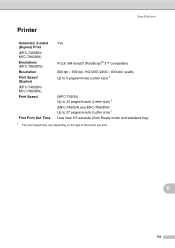
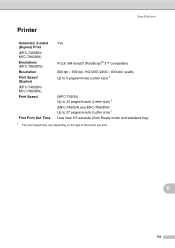
... (Duplex) Print (MFC-7460DN/ MFC-7860DW) Emulations (MFC-7860DW) Resolution Print Speed (Duplex) (MFC-7460DN / MFC-7860DW) Print Speed
First Print Out Time
Yes
PCL6, BR-Script3 (PostScript® 3™ compatible) 600 dpi 600 dpi, HQ1200 (2400 600 dpi) quality Up to 5 pages/minute (Letter size) 1
(MFC-7360N) Up to 24 pages/minute (Letter size) 1 (MFC-7460DN and MFC-7860DW) Up...
Similar Questions
How Do You Remote Print From Brother Mfc-7360n
(Posted by mnaBellca 9 years ago)
How To Print Envelopes Brother Mfc 7360n
(Posted by bkcscha 10 years ago)
Cannot Print To Brother Mfc-7360n On Mac Os X Version 10.6.8
(Posted by 2006brami5 10 years ago)
Wireless Pc Won't Print To Brother Mfc-7360n
(Posted by pejengi0 10 years ago)
How To Set Up Duplex Printing With Brother Mfc- 7360n On Mac
(Posted by Desmojobla 10 years ago)

