Brother International MFC-7360N Support Question
Find answers below for this question about Brother International MFC-7360N.Need a Brother International MFC-7360N manual? We have 6 online manuals for this item!
Question posted by geminshaik on March 17th, 2014
Mfc-7360n How To Set Up Wireless
The person who posted this question about this Brother International product did not include a detailed explanation. Please use the "Request More Information" button to the right if more details would help you to answer this question.
Current Answers
There are currently no answers that have been posted for this question.
Be the first to post an answer! Remember that you can earn up to 1,100 points for every answer you submit. The better the quality of your answer, the better chance it has to be accepted.
Be the first to post an answer! Remember that you can earn up to 1,100 points for every answer you submit. The better the quality of your answer, the better chance it has to be accepted.
Related Brother International MFC-7360N Manual Pages
Network Users Manual - English - Page 4


..., DCP-7070DW and MFC-7860DW)
22
Before configuring the wireless settings 22 Configure the wireless settings...22
5 Control panel setup
25
Network menu...25 TCP/IP ...25 Ethernet (wired network only)...27 Status (For DCP-7065DN, MFC-7360N, MFC-7460DN and MFC-7860DN)/Wired Status (For HL-2280DW, DCP-7070DW and MFC-7860DW 28 Setup Wizard (wireless network only 28 WPS...
Network Users Manual - English - Page 77


....
wireless
Print the WLAN report to confirm the state of the wireless connection. (For how to print, see Printing the WLAN report (For HL-2280DW, DCP-7070DW and MFC-7860DW...
Question
I want to check my network devices are set correctly. See Printing the Network Configuration List on page 69. Is the Brother machine connecting to the wireless network? on page 67.
in the ...
Quick Setup Guide - English - Page 1
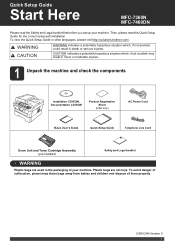
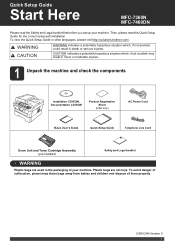
... or serious injuries.
Then, please read the Safety and Legal booklet first before you set up your machine. Plastic bags are used in other languages, please visit http://solutions.brother.com/.
Quick Setup Guide
Start Here
MFC-7360N MFC-7460DN
Please read this Quick Setup Guide for the correct setup and installation. To avoid...
Software Users Manual - English - Page 2


...
Guidelines for printing on both sides of the paper 10 Automatic duplex printing (Not available for MFC-7360N 10 Manual duplex printing ...10 Simultaneous scanning, printing and faxing 11 Printer driver settings...12 Accessing the printer driver settings...13 Features in the Windows® printer driver 14 Basic tab ...15 Paper Size ...15 Orientation...
Software Users Manual - English - Page 6


... using the TWAIN driver 150 Scanning an image into your Macintosh 151 Pre-Scanning an image ...151 Settings in the Scanner window ...152
Scanning a document using the ICA driver (Mac OS X 10.6.x...for printing on both sides of the paper 122 Automatic duplex printing (Not available for MFC-7360N 122 Manual duplex printing ...122 Simultaneous scanning, printing and faxing 123 Choosing page setup ...
Software Users Manual - English - Page 26
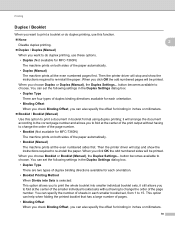
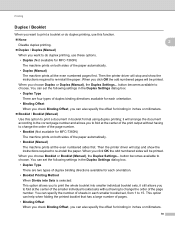
... to the correct page number and allows you to fold at the center of the smaller individual booklet sets without having to change the order of the page number.
• Booklet (Not available for MFC-7360N)
The machine prints on both sides of the paper automatically.
• Booklet (Manual)
The machine prints all...
Software Users Manual - English - Page 79


... Address Book window will appear. For Address Book configuration, see Remote Setup (MFC
models only) on page 89.
4
Configuring Scan button settings 4
The Device Scan Settings button lets you open the Address Book window in the Remote Setup Program. c The Device Scan Settings dialog will appear. You can change the Quick Dial numbers from your machine...
Software Users Manual - English - Page 92


You can change settings of each Scan button function. d Click OK.
84 ControlCenter4
Configuring Scan button settings
The Device Scan Settings button lets you configure your machine's SCAN key settings.
4
4
a Select the Device Settings tab. c The Device Scan Settings dialog will appear. b Click Device Scan Settings.
Software Users Manual - English - Page 199


... a or b to PC. Note • Scan type depends on the settings of the Device Scan Settings screen of ControlCenter4 or Device
Button tab of the ControlCenter2 configuration screen.
• If you want to ... into your preferred rate by moving the scroll bar on the Device Scan Settings screen of ControlCenter4 or Device Button tab of the ControlCenter2 configuration screen. (For Windows®,...
Software Users Manual - English - Page 200


... document into your graphics application for Advanced Mode.
Press OK. d Press a or b to PC.
Note • Scan type depends on the settings of the Device Scan Settings screen of ControlCenter4 or Device
Button tab of the ControlCenter2 configuration screen.
• If you want to change between color and black and white scanning, choose color...
Software Users Manual - English - Page 201


... to choose OCR. Press OK. PageManager installed on your PC.
(Macintosh)
• 12
You must be edited in the scan type option on the Device Scan Settings screen of the ControlCenter2 configuration screen.
(Windows®) •
If you can then be installed on page 163.)
The Scan to OCR...
Software Users Manual - English - Page 202


... 168.)
a Load your choice.
b Press
(SCAN).
Press OK. The machine starts the scanning process.
Press OK. Note
• Scan type depends on the settings of the Device Scan Settings screen of ControlCenter4 or Device Button tab of the ControlCenter2 configuration screen.
• If you want to change the default file size for Advanced Mode.
Software Users Manual - English - Page 209


... software from the machine. Scan to E-mail (E-mail Server) (For MFC-7460DN and MFC-7860DW) 13
MFC-7460DN and MFC-7860DW can choose PDF, Secure PDF or TIFF for black and white ...Fax machines. Network Scanning
Note • Scan type depends on the settings of the Device Scan Settings screen of ControlCenter4 or Device
Button tab of the ControlCenter2 configuration screen. • If you want...
Software Users Manual - English - Page 210


... b to PC.
b Press
(SCAN). f Press Start. ControlCenter4 or ControlCenter2 will be scanned and sent directly to the computer you designated on the
13
Device Scan Settings screen of ControlCenter4 or Device Button tab of the
ControlCenter2 configuration screen. (For Windows®, see
SCAN on page 168.) • If you want to . Press OK.
Software Users Manual - English - Page 211


...; ScanSoft™ PaperPort™ must have Presto!
c Press a or b to choose Scan to choose OCR. Note
Scan type depends on the settings of the Device Scan Settings screen of ControlCenter4 or Device Button tab of the ControlCenter2 configuration screen.
(Windows®) •
If you to choose the destination computer you can then be...
Software Users Manual - English - Page 212


... color and black and white scanning, choose color or black and white in the Device Scan Settings screen of ControlCenter4 or Scan to File screen of the ControlCenter2 configuration screen.
•... format that you have configured in the
scan type option on the Device Scan Settings screen of ControlCenter4 or Device Button tab of the ControlCenter2 configuration screen.
204
d Press a or...
Users Manual - English - Page 81


... The back of the fuser unit (For MFC-7360N and MFC-7460DN )
does not rise to a specified
Received fax messages still in Use Drum Error
The machine is set to Off. (See Turning off .
Troubleshooting...was too long. Replace the drum unit. (See Replacing the drum unit on page 22.
Set Distinctive Ring to Distinctive Ring mode. B
The temperature of the machine is not completely Close ...
Users Manual - English - Page 129


... features
Level 1
Level 2
4.Print Report 4.Fax Journal
(MFC-7360N and MFC-7460DN)
5.Print Report
(MFC-7860DW)
(Continued)
5.User Settings
6.Network Config
7.WLAN Report
(MFC-7860DW)
Level 3 -
- - -
1 See Advanced ... Boot method that best suits your settings. RX means Receive.)
Page See 1. Lists your needs. Prints the result of wireless LAN connectivity diagnosis. Config
See Network...
Advanced Users Manual - English - Page 48


...User Settings Print a list of your current settings. 6 Network Config Lists your network settings. 7 WLAN Report (MFC-...wireless LAN connectivity diagnosis. d Press Stop/Exit.
42
For example, press 2 to print. Press OK.
Enter the number of the report you want to print the Help List. c Press Start. How to print a report 6
a For MFC-7360N and MFC-7460DN,
press Menu, 4.
For MFC...
Basics Guide - Page 129


.... Menu and features
Level 1
4.Print Reports
(MFC-7360N and MFC-7460DN)
5.Print Reports
(MFC-7860DW)
(Continued)
Level 2 4.Fax Journal
Level 3 -
5.User
-
RX means Receive.)
Page See 1.
Enter the Subnet [000-255]. [000-255] mask.
[000-255]. [000-255].
BOOTP
DHCP
[000-255]. [000-255].
Prints the result of wireless LAN connectivity diagnosis. Mask
4.Gateway
-
5.Node...
Similar Questions
How To Add Mfc-7360n On Wireless Network
(Posted by Dahdoma 9 years ago)
How To Connect A Brother Printer Mfc-7360n To Wireless Router
(Posted by ganamja 9 years ago)
How Can I Tell If My Brother Mfc-7360n Is Wireless
(Posted by fcctechd 10 years ago)
How To Connect Brother Mfc-7360n To Wireless Router
(Posted by almedm 10 years ago)
Cannot Scan From Mfc-7360n To Wireless
(Posted by tourusherm 10 years ago)

