Brother International MFC-7360N Support Question
Find answers below for this question about Brother International MFC-7360N.Need a Brother International MFC-7360N manual? We have 6 online manuals for this item!
Question posted by almedm on January 28th, 2014
How To Connect Brother Mfc-7360n To Wireless Router
The person who posted this question about this Brother International product did not include a detailed explanation. Please use the "Request More Information" button to the right if more details would help you to answer this question.
Current Answers
There are currently no answers that have been posted for this question.
Be the first to post an answer! Remember that you can earn up to 1,100 points for every answer you submit. The better the quality of your answer, the better chance it has to be accepted.
Be the first to post an answer! Remember that you can earn up to 1,100 points for every answer you submit. The better the quality of your answer, the better chance it has to be accepted.
Related Brother International MFC-7360N Manual Pages
Network Users Manual - English - Page 11


... from an easy to monitor locally connected machines, install the Print Auditor Client software on the client PC. The default Node name is "BRNxxxxxxxxxxxx" for a wired network or "BRWxxxxxxxxxxxx" for a wireless network. ("xxxxxxxxxxxx" is a utility for each device.
This utility allows you can also log activity of each Brother device on your machine's network settings...
Network Users Manual - English - Page 12
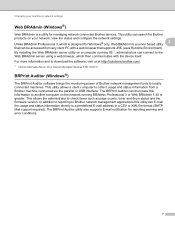
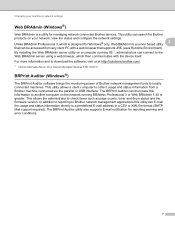
... Professional 3, which then communicates with a web browser that can connect to collect usage and status information from any client PC with the device itself. The BRPrint Auditor utility also supports E-mail notification for managing network connected Brother devices. This allows the administrator to locally connected machines. Changing your network, view the status and configure...
Network Users Manual - English - Page 29


... menu bar.
2 Select SETUP from 0.0.0.0 to the 169.254.x.x IP address to be shown on screen (where x.x.
Wireless configuration using the Brother installer application (For HL-2280DW, DCP-7070DW and MFC-7860DW)
3 Click Connect to a network.
4 You can see the SSID of the wireless machine on the list. d Follow the screen instructions to configure the...
Network Users Manual - English - Page 72
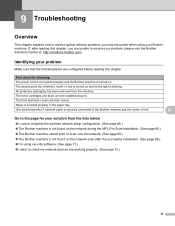
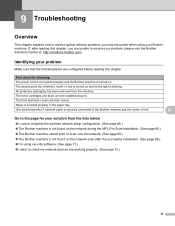
... lists below 9
I want to check my network devices are working properly. (See page 72.)
67
Paper is inserted properly in the paper tray.
(For wired networks) A network cable is securely connected to the Brother machine and the router or hub.
9
Go to the page for wireless), router or hub is not found on the network...
Network Users Manual - English - Page 77


... network devices are working correctly and connected to the same network as your computer.
(Windows®) Ask the network administrator and use the Network Connection Repair Tool to fix the IP address and the subnet mask automatically. Troubleshooting
I'm using security software. (continued)
Question
I want to know the necessary port number for Brother network features: wireless...
Quick Setup Guide - English - Page 15


...USB f
Turn the machine on, and follow the on your machine and then connect the cable to your computer. Finish The installation is your security settings, a ...Brother/MFC-XXXX (where MFC-XXXX is now complete.
Please download the latest driver by accessing the Brother Solutions Center at http://solutions.brother.com/. It may appear when using the machine or its software. USB
e Connect...
Quick Setup Guide - English - Page 19


... Change the Firewall port settings to enable network connection and continue with the installation. (Recommended) and click Next. (Not for Windows® 2000 users)
If you are not using the Windows® Firewall, see Network menu in Start/All Programs/Brother/MFC-XXXX LAN (where MFC-XXXX is your model name).
19 Install MFL...
Software Users Manual - English - Page 21


....
(For Windows Vista®)
Click the
button, Control Panel, Hardware and Sound, and then Printers.
(For Windows® 7)
Click the
button and Devices and Printers.
2
2
b Right-click the Brother MFC-XXXX Printer icon (where XXXX is your model name) and select
Properties (Printer properties). The printer properties dialog box appears. c Choose the General...
Software Users Manual - English - Page 47


...; 7) If you have set the Enable Status Monitor on startup during installation, you to get immediate notification of one or more devices,
allowing you will appear in Start/All Programs/Brother/MFC-XXXX on your taskbar, click the button. The Status Monitor icon will find the button or Status Monitor icon on the...
Software Users Manual - English - Page 80


The BRAdmin Light utility is available as the IP address. If you require more advanced machine management, use the latest version of the Brother network connected devices.
ControlCenter4
Launching the BRAdmin utility 4
If you have installed both BRAdmin Light and BRAdmin Professional, ControlCenter 4 will launch BRAdmin Professional 3.
72
To install BRAdmin Light ...
Software Users Manual - English - Page 93


... also
search for initial setup of BRAdmin Professional 3 utility
that is designed for Brother products in a TCP/IP environment, view the status and configure basic network settings...Light from http://solutions.brother.com/.
4
a Select the Device Settings tab. If you require more advanced machine management, use the latest version of the Brother network connected devices. The BRAdmin Light ...
Software Users Manual - English - Page 97


If an error message is "access". Note • If your machine is connected via a Network, you have to enter your PC screen. 5 Remote Setup (MFC models only)
5
Remote Setup 5
The Remote Setup program lets you start this... data to the machine. Click the Start button, All Programs, Brother, MFC-XXXX (or MFC-XXXX LAN) and Remote Setup. You can upload them directly to the machine.
89
Software Users Manual - English - Page 114


...copy of the fax before it is sent to your PC 6
Click the Start button, All Programs, Brother, MFC-XXXX/MFC-XXXX LAN, PC-FAX Receiving and Receive. Running the PC-FAX Receiving software on a network. c... if there is a power failure before the fax is sent to choose or your PC name if connected on your PC. Press OK.
When Backup Print is switched off , your fax messages are automatically ...
Software Users Manual - English - Page 204


..., Scanners and Cameras). (Windows Vista®)
Click the
button, Control Panel, Hardware and Sound, then Scanners and Cameras.
(Windows® 7)
Click the
button, All Programs, Brother, MFC-XXXX LAN, Scanner Settings, then Scanners
and Cameras.
13
b Do one that was originally registered to your PC during the installation of the following:
...
Users Manual - English - Page 43
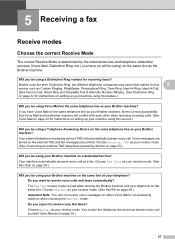
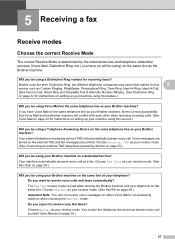
... Brother machine, there is determined by the external devices and telephone subscriber services (Voice Mail, Distinctive Ring, etc.) you be using) on the same line as a fax. You control the telephone line and must answer every call . If you have Voice Mail on the same telephone line as your receive mode. (See Connecting...
Users Manual - English - Page 102


...® 2008 R2) Click the Start button and Devices and Printers. Copies are blank. Right-click Brother MFC-XXXX Printer. Make sure that the toner cartridge and drum unit are installed properly. (See Replacing the drum unit on page 59.)
Check the interface cable connection on both the machine and your Secure Function...
Users Manual - English - Page 140


... (Average):
Approx. 55 W at 25 C (77 F)
1 USB connected to PC 2 When making a copy from one sheet
Dimensions
12.45 in. (316 mm)
Weight 124
15.95 in. (405 mm)
With Consumables:
15.7 in. (398.5 mm)
(MFC-7360N) 11.4 kg (25.1 lb) (MFC-7460DN / MFC-7860DW) 11.6 kg (25.6 lb) D Specifications
D
General D
Note
This...
Advanced Users Manual - English - Page 48


...a For MFC-7360N and MFC-7460DN,
press Menu, 4. c Press Start.
For MFC-7860DW, press Menu, 5. How to print the Help List. Press OK.
Enter the number of wireless LAN connectivity diagnosis. ...Print a list of your current settings. 6 Network Config Lists your network settings. 7 WLAN Report (MFC-7860DW) Prints the result of the report you want . d Press Stop/Exit.
42
Chapter 6
...
Basics Guide - Page 43
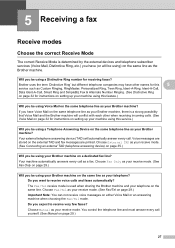
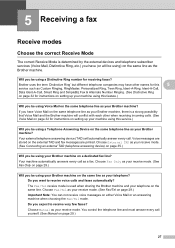
... telephone subscriber services (Voice Mail, Distinctive Ring, etc.) you have (or will be using your Brother machine on a dedicated fax line?
Choose External TAD as your receive mode. (See Connecting an external TAD (telephone answering device) on page 35.)
Will you be using) on the same line as your telephone? Do you expect...
Basics Guide - Page 102


...installed properly. (See Replacing the drum unit on page 59.)
Check the interface cable connection on both the machine and your computer. (See the Quick Setup Guide.)
Check that...Windows® 7 and Windows Server® 2008 R2) Click the Start button and Devices and Printers. Right-click Brother MFC-XXXX Printer. Make sure that Use Printer Offline is unchecked. (Windows® XP...
Similar Questions
How To Connect Brother Mfc 7360n To A Wireless Router
(Posted by BIJudyP 9 years ago)
How To Connect Brother Mfc 7360n To My Router
(Posted by wayndm 9 years ago)
How To Connect Brother Mfc-7860dw Wirelessly To Mac
(Posted by zacskill 10 years ago)
How To Connect Brother Mfc 430w Wireless Printer
(Posted by ibetmu 10 years ago)
How To Connect Brother Mfc-7360n To Wifi
(Posted by UsEmeral 10 years ago)

