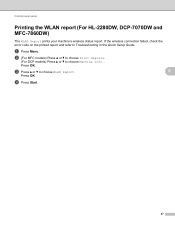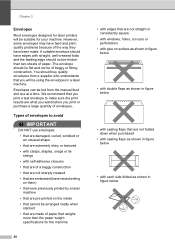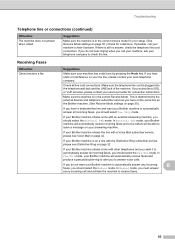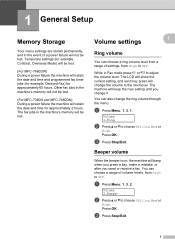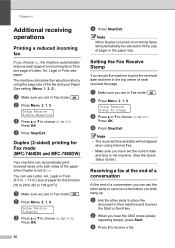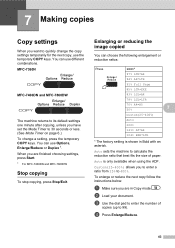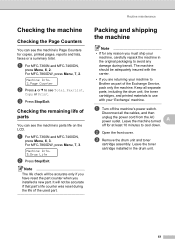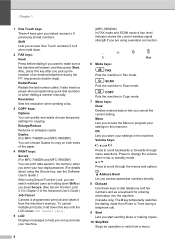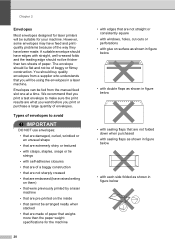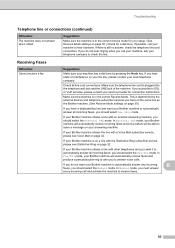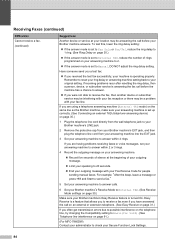Brother International MFC-7360N Support Question
Find answers below for this question about Brother International MFC-7360N.Need a Brother International MFC-7360N manual? We have 6 online manuals for this item!
Question posted by ensavjullian on October 24th, 2012
Making Double Sided Copies
i own a MFC7360 how do i make copies documents that has printing on both sides of one page can my machine copy it in same way? if yes what fuction keys must i press.
Current Answers
Related Brother International MFC-7360N Manual Pages
Similar Questions
How To Make Double Sided Copy Brother Printers Mfc 7860dw Manual
(Posted by RogoEdw 9 years ago)
Brother-mfc-7360n Can I Do Double Sided Scan?
how can i do a double sided scan with a brother mfc-7360n?
how can i do a double sided scan with a brother mfc-7360n?
(Posted by abenhr2000 10 years ago)
How To Make Double Sided Copies On Brother Printer Mfc-7360n
(Posted by drapPran 10 years ago)
How To Make Double Sided Copies On Mfc 7360n
(Posted by andrecmk 10 years ago)
How Do I Make Double Sided Copies On My Brother Mfc-j825dw Printer? I Do Not Wan
I want to make double sided copies without using my computer or iPad. I want to just use the printer...
I want to make double sided copies without using my computer or iPad. I want to just use the printer...
(Posted by Lbslshamir 11 years ago)