Brother International MFC-7360N Support Question
Find answers below for this question about Brother International MFC-7360N.Need a Brother International MFC-7360N manual? We have 6 online manuals for this item!
Question posted by save on December 8th, 2011
Function Button
where is the "function Button" on brother 7360 Fax
Current Answers
There are currently no answers that have been posted for this question.
Be the first to post an answer! Remember that you can earn up to 1,100 points for every answer you submit. The better the quality of your answer, the better chance it has to be accepted.
Be the first to post an answer! Remember that you can earn up to 1,100 points for every answer you submit. The better the quality of your answer, the better chance it has to be accepted.
Related Brother International MFC-7360N Manual Pages
Network Users Manual - English - Page 25


... Menu. Using the PIN Method of Wi-Fi Protected Setup
3
3
If your machine) to the Registrar (a device that is used as shown below. Connecting WPS PIN:XXXXXXXX
f Using a computer that is on the network,... your machine for a wireless network (For HL-2280DW, DCP-7070DW and MFC-7860DW)
Using the Brother installer application on the CD-ROM to configure your machine for a wireless network
3
...
Software Users Manual - English - Page 5


...)
89
Remote Setup...89
6 Brother PC-FAX Software (MFC models only)
91
PC-FAX sending ...91 Setting up user information...91 Sending setup...92 Setting up a cover page...93 Entering cover page information...94 Sending a file as a PC-FAX using the Facsimile style user interface 94 Sending a file as a PC-FAX using the Simple style user...
Software Users Manual - English - Page 15


Section II
Windows®
Printing Scanning ControlCenter4 Remote Setup (MFC models only) Brother PC-FAX Software (MFC models only) Firewall settings (For Network users)
II
8 41 61 89 91 110
Software Users Manual - English - Page 56


...scan a document.
You can scan images directly into the PaperPort™ 12SE viewer that
Brother included with your document.
b Start the ScanSoft™ PaperPort™ 12SE software that ...Desktop ribbon.
Note Choose WIA: Brother MFC-XXXX or WIA: Brother MFC-XXXX LAN. The scanning steps may vary when using from the machine.
d Click Select button.
Scanning a document into any ...
Software Users Manual - English - Page 89


... Image File button lets you scan a page or document and automatically send the image as a fax from your computer using the Brother PC-FAX software. e The PC-FAX sending dialog will appear.
If
you want to send is located. Click OK. ControlCenter4
PC-FAX tab (MFC models only) 4
This section briefly introduces the PC-FAX tab function. Enter a fax number...
Software Users Manual - English - Page 99


... your PC to . For the latest information and updates on page 94.)
a Click the Start button, All Programs, Brother, MFC-XXXX (or MFC-XXXX LAN), PC-FAX Sending,
then PC-FAX Setup.
6 Brother PC-FAX Software (MFC models only) 6
PC-FAX sending 6
The Brother PC-FAX feature lets you have to save the User Information. All you use the Address Book Search...
Software Users Manual - English - Page 100


...-FAX function. (Not necessary when the destination is sometimes required by local PBX telephone systems (for example, dialing 9 to the top of your office). This is a fax number.)
User interface Choose the user interface from two choices: Simple style or Facsimile style.
92 Brother PC-FAX Software (MFC models only)
Sending setup 6
From the Brother PC-FAX...
Software Users Manual - English - Page 102


Brother PC-FAX Software (MFC models only)
Entering cover page information 6
Note
If you are sending a fax to more than one recipient, the recipient information will not be ... any application on your company logo, on the cover page.
b Click File, then Print. Use the Browse button to choose the BMP file, and then choose the alignment style.
Count cover page
Check Count cover ...
Software Users Manual - English - Page 103


Brother PC-FAX Software (MFC models only)
c Choose Brother PC-FAX as your printer, and then click Print.
Note • If you want to redial a number, click Redial to scroll through the last five fax numbers, choose a...See Sending setup
on page 92.)
d Enter a fax number using any of the 10 Speed Dial buttons. Click the Address Book button, and then choose a member or group from ...
Software Users Manual - English - Page 104


... the To: field. Click the To: button, and then choose destination fax numbers from the Address Book.
If you make a mistake, click Clear to create or edit a cover page.
96
Note You can also click the
icon to delete all the entries. Brother PC-FAX Software (MFC models only)
Sending a file as your PC...
Software Users Manual - English - Page 106


... file.
6
You can choose in the Select Address Book pull-down list by clicking the Address Book button in the Select Address Book pull-down which address book to use for PC-FAX sending. Brother PC-FAX Software (MFC models only)
Address Book 6
If Outlook or Outlook Express is installed on your PC, you can...
Software Users Manual - English - Page 107


... dialog box, enter the member's information. a In the Address Book dialog box, click the icon to
save the information.
99 Click OK to add a member. Brother PC-FAX Software (MFC models only)
Brother Address Book 6
a Click the Start button, All Programs, Brother, MFC-XXXX or MFC-XXXX LAN (where XXXX is a required field.
Software Users Manual - English - Page 108


... & faster.
#1 Joe Smith XXX-XXX-XXXX
100 Brother PC-FAX Software (MFC models only)
Speed Dial setup 6
From the Brother PC-FAX Setup dialog box, click the Speed Dial (Facsimile style only) tab. (To use this feature, you want to store on each of the ten Speed Dial buttons. Note You can register a member or group...
Software Users Manual - English - Page 113


... PC is protected by a firewall and is automatically installed when you start the PC-FAX receiving feature. Once it has received the fax, it will continue to your PC. Brother PC-FAX Software (MFC models only)
PC-FAX receiving 6
The Brother PC-FAX Receive Software lets you must unblock the program.
105 It is unable to use PC...
Software Users Manual - English - Page 114


... in your PC name if connected on a network. c Press a or b to your PC 6
Click the Start button, All Programs, Brother, MFC-XXXX/MFC-XXXX LAN, PC-FAX Receiving and Receive.
d Press a or b to choose PC Fax Receive.
Running the PC-FAX Receiving software on your PC. a Press Menu, 2, 5, 1. When Backup Print is off .
Press OK. When enabled...
Software Users Manual - English - Page 115
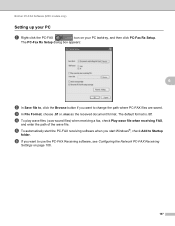
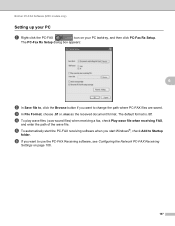
... you want to change the path where PC-FAX files are saved. Brother PC-FAX Software (MFC models only)
Setting up your PC 6
a Right-click the PC-FAX
icon on page 108.
107
The PC-Fax Rx Setup dialog box appears:
6
b In Save file to, click the Browse button if you want to Startup
folder. The default...
Software Users Manual - English - Page 116


...Enter the machine node name in Node Name, or click the Browse button and choose the correct Brother machine you are using a different machine than the one that will ...The Network Settings dialog
box appears.
Brother PC-FAX Software (MFC models only)
Configuring the Network PC-FAX Receiving Settings 6
The settings to send received faxes to your computer were automatically configured during...
Users Manual - English - Page 100


... the same line as the Brother machine, make sure your answering machine is set up correctly. (See Connecting an external TAD (telephone answering device) on page 91.)
(For MFC-7860DW) Contact your administrator to check your answering machine to 2.
If the answer mode is answering the fax call on an external or extension...
Basics Guide - Page 100
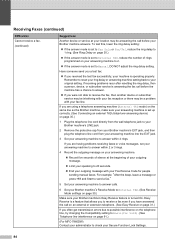
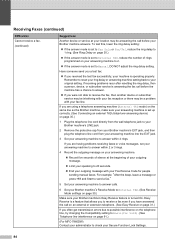
... answering machine to check your Brother machine answers.
If you were not able to receive the fax, then another device or subscriber service may be interfering with your fax reception or there may be a problem with your Fax Receive Code for VoIP). (See Telephone line interference on page 91.)
(For MFC-7860DW) Contact your administrator to...
Basics Guide - Page 129


...)
Level 2 1.TCP/IP
Level 3
1.Boot Method
Level 4 -
2.IP Address -
3.Subnet
-
Menu and features
Level 1
4.Print Reports
(MFC-7360N and MFC-7460DN)
5.Print Reports
(MFC-7860DW)
(Continued)
Level 2 4.Fax Journal
Level 3 -
5.User
- Settings
6.Network
-
Lists your needs.
Options
Descriptions
Auto* Static RARP
Chooses the Boot method that best suits your settings.
Enter...
Similar Questions
Brother Mfc 7360n How To Send Multiple Faxes
(Posted by vomrswo 9 years ago)
My Brother Mfc 7360n Printer Won't Take Faxes Because The Toner Cartridge Is
low
low
(Posted by daisEv 10 years ago)
How Do You Set Up The Scan Function On Brother 7360n
(Posted by tiet 10 years ago)
How To Conect Brother Mfc-7360n With The Internet For Fax
(Posted by ruZ3T3C 10 years ago)
How To Activate The Scanner Function On Brother Mfc 3240c. Do Not Have The Cd.
(Posted by michelepackrd 11 years ago)

