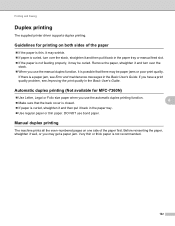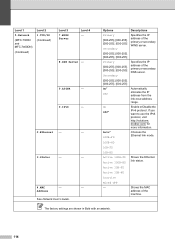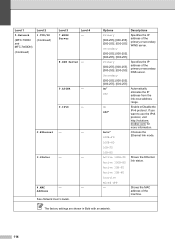Brother International MFC-7360N Support Question
Find answers below for this question about Brother International MFC-7360N.Need a Brother International MFC-7360N manual? We have 6 online manuals for this item!
Question posted by LPCShzm572 on September 30th, 2013
How To Fix If Printer Is Offline Brother Mfc 7360n Using Mac
The person who posted this question about this Brother International product did not include a detailed explanation. Please use the "Request More Information" button to the right if more details would help you to answer this question.
Current Answers
Related Brother International MFC-7360N Manual Pages
Similar Questions
Windows Cannot Locate A Suitable Printer Driver Brother Mfc-7360n
(Posted by sandaskyes 10 years ago)
Cannot Print To Network Printer Brother Mfc-7360n With Mac Os X Version 10.6.8
(Posted by RRRRDAV 10 years ago)
What Printer Does Brother Mfc-7360n Emulate
(Posted by andhosh 10 years ago)
Why Is My Printer Offline Brother Mfc Status Is Inactive
(Posted by luccajatsek 10 years ago)
Changing Printer Head Brother Mfc-j410w
steps how to replace printer head brother mfc-j10ww
steps how to replace printer head brother mfc-j10ww
(Posted by lorenzosamson 10 years ago)