Brother International MFC-7360N Support Question
Find answers below for this question about Brother International MFC-7360N.Need a Brother International MFC-7360N manual? We have 6 online manuals for this item!
Question posted by tywbuste on February 22nd, 2014
Does The Mfc 7360 Scan To Pdf
The person who posted this question about this Brother International product did not include a detailed explanation. Please use the "Request More Information" button to the right if more details would help you to answer this question.
Current Answers
There are currently no answers that have been posted for this question.
Be the first to post an answer! Remember that you can earn up to 1,100 points for every answer you submit. The better the quality of your answer, the better chance it has to be accepted.
Be the first to post an answer! Remember that you can earn up to 1,100 points for every answer you submit. The better the quality of your answer, the better chance it has to be accepted.
Related Brother International MFC-7360N Manual Pages
Network Users Manual - English - Page 4


... Scan to E-mail (E-mail server) (MFC-7460DN, MFC-7860DN and MFC-7860DW (if you download IFAX 32 Scan to FTP (For MFC-7460DN, MFC-7860DN and MFC-7860DW 32 Fax to Server (For MFC-7460DN, MFC-7860DN and MFC-... MFC-7860DW 37 Function table and default factory settings 38
DCP-7065DN, MFC-7360N, MFC-7460DN and MFC-7860DN 38 HL-2280DW, DCP-7070DW and MFC-7860DW 40 MFC-7460DN, MFC-7860DN and MFC-...
Network Users Manual - English - Page 44


...MFC-7360N and
10B-FD
MFC-7460DN)
10B-HD
6.Network
3.Status
-
Exit
1 On connection to the network, the machine will automatically set the IP address and Subnet Mask to values appropriate for your network.
39 Active 100B-FD
(MFC...-
-
5.Scan To FTP -
Color 100 dpi* (If you choose Color option)
(For MFC-7460DN and MFC-7860DN)
Color 200 dpi Color 300 dpi
PDF* Secure PDF
Color 600 ...
Network Users Manual - English - Page 48


... will automatically set the IP address and Subnet Mask to Default -
8.WLAN Enable -
3.Scan To FTP - (For MFC-7860DW)
Color 100 dpi* Color 200 dpi
Reset Exit On Off* (If you choose Color option) PDF*
Color 300 dpi Secure PDF
Color 600 dpi JPEG
5
Gray 100 dpi XPS
Gray 200 dpi (If you choose...
Network Users Manual - English - Page 50


... dpi
JPEG XPS
5
Gray 200 dpi
(If you choose Gray option)
Gray 300 dpi
PDF*
B&W 200 dpi
Secure PDF
B&W 200x100 dpi JPEG
XPS (If you choose B&W option)
PDF*
Secure PDF
TIFF
5.Scan To FTP - (For MFC-7860DW)
7.Scan To FTP (For MFC-7460DN and MFC-7860DN)
Color 100 dpi* Color 200 dpi Color 300 dpi Color 600 dpi Gray...
Network Users Manual - English - Page 67


...200 dpi, Gray 300 dpi, B&W 200 dpi or B&W 200x100 dpi.
Note If you choose Secure PDF, the machine will ask you to enter an address. f Press a or b to step i. Enter... E-mail address from the machine. Internet fax (For MFC-7460DN, MFC-7860DN and MFC-7860DW: available as a download)
Scan to E-mail (E-mail server) overview 7
When you choose Scan to E-mail (E-mail Server) you can only choose ...
Network Users Manual - English - Page 76


... applications' start-up process or when using security software.
I'm using the printing/scanning features? Interface Solution
wired/
If the failed printing job is not ... see Printing the WLAN report (For HL-2280DW,
9
DCP-7070DW and MFC-7860DW) on page 37.)
If there is an error code on page 68...Windows® 7)
, Control Panel, Devices and Printers and then Printers and Faxes.
Network Users Manual - English - Page 77


...wireless Network scanning i Port number 54925 / Protocol UDP
PC-FAX RX i Port number 54926 / Protocol UDP
Network scanning/printing, PC-FAX ... the WLAN report (For HL-2280DW, DCP-7070DW and MFC-7860DW) on page 37.) If there is an error ... software. (continued)
Question
I want to check my network devices are working correctly and connected to the same network as your...
Software Users Manual - English - Page 4


... Using the OCR feature ...67
PC-FAX tab (MFC models only) ...68 Sending an image file from your computer 69 Sending a scanned image ...69 Viewing and printing received PC-FAX data 69
Device Settings tab...70 Configuring Remote Setup ...70 Accessing Quick Dial...71 Configuring Scan button settings...71 Launching the BRAdmin utility...72...
Software Users Manual - English - Page 7


... 172 E-mail ...173 File ...174
CUSTOM SCAN ...175 File types ...176 Document Size ...176 User-defined button ...176 Scan to Image ...177 Scan to OCR ...178 Scan to E-mail ...180 Scan to File...181
COPY / PC-FAX (MFC models only) ...182 DEVICE SETTINGS ...184
Remote Setup (MFC models only 185 Quick-Dial (MFC models only)...186 Status Monitor ...186...
Software Users Manual - English - Page 83


... (See Device Settings tab on page 83.) See Configuring Remote Setup on page 83. See Accessing Quick Dial on page 83. See Configuring Scan button settings on page 84. See Launching the BRAdmin utility on page 86. PC-FAX (See PC-FAX tab (MFC models only) on page 81...
Software Users Manual - English - Page 204


... Scanning
Configuring Network Scanning ...then Scanners and Cameras.
(Windows® 7)
Click the
button, All Programs, Brother, MFC-XXXX LAN, Scanner Settings, then Scanners
and Cameras.
13
b Do one that was ...list and click Properties. (Windows® XP) Right-click the Scanner Device icon and choose Properties. The Network Scanner Properties dialog box appears. (Windows Vista...
Software Users Manual - English - Page 209


... or Device
Button tab of the ControlCenter2 configuration screen. • If you can scan a black and white or color document and send it directly to an E-mail address from the Brother Solutions Center (http://solutions.brother.com/). Scan to E-mail (E-mail Server) (For MFC-7460DN and MFC-7860DW) 13
MFC-7460DN and MFC-7860DW can choose PDF, Secure PDF...
Users Manual - English - Page 56
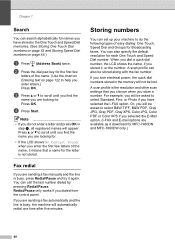
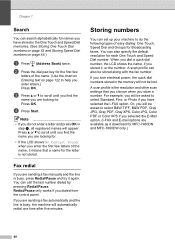
...redial one time after five minutes. A scan profile is busy, the machine will appear. Press a or b to select B&W TIFF, B&W PDF, Gray JPG, Gray PDF, Gray XPS, Color JPG, Color PDF or Color XPS if you selected the E-...you will not be asked to scroll until you find the name you are looking for MFC-7460DN and MFC-7860DW only.)
40
When you dial a quick dial number, the LCD shows the name...
Users Manual - English - Page 58


...between numbers. If you downloaded I-FAX and E-mail options (For MFC-7460DN and MFC-7860DW)
a Press the One Touch key where you enter letters....).
Note
• If you selected an E-Mail Registration Type in Scan mode.
42 b Enter the telephone or fax number (up to ...IFAX Email Color PDF Email Color JPG Email Color XPS Email Gray PDF Email Gray JPG Email Gray XPS Email B&W PDF Email B&W TIFF ...
Users Manual - English - Page 60
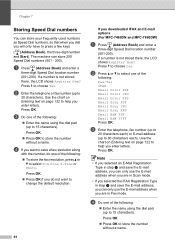
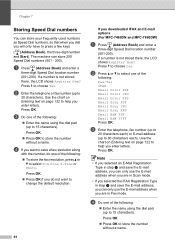
...you can only use the E-mail address when you are in Scan mode.
• If you selected the IFAX Registration Type in ...Tel IFAX Email Color PDF Email Color JPG Email Color XPS Email Gray PDF Email Gray JPG Email Gray XPS Email B&W PDF Email B&W TIFF Press... resolution.
44
If you downloaded IFAX and E-mail options (For MFC-7460DN and MFC-7860DW)
a Press (Address Book) and enter a
three-digit Speed...
Users Manual - English - Page 144


...
Modem Speed
2-sided (Duplex) Print Receiving (MFC-7460DN and MFC-7860DW) Scanning Width Printing Width Gray Scale Resolution
One Touch Dial Speed Dial Groups Broadcasting Automatic Redial Memory Transmission
Out of Paper Reception
(MFC-7360N and MFC-7460DN) Group 3 (MFC-7860DW) Super Group 3
Automatic Fallback:
(MFC-7360N and MFC-7460DN) 14,400 bps (MFC-7860DW) 33,600 bps
Yes
Max. 8.2 in...
Basics Guide - Page 56


...it again.
If you are sending a fax automatically and the line is not stored. A scan profile can also specify the default resolution for each One Touch and Speed Dial number. Press ...Or, you will be asked to select B&W TIFF, B&W PDF, Gray JPG, Gray PDF, Gray XPS, Color JPG, Color PDF or Color XPS if you lose electrical power, the quick... as a download for MFC-7460DN and MFC-7860DW only.)
40
Basics Guide - Page 58
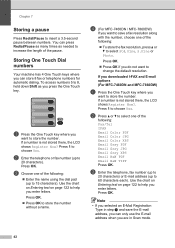
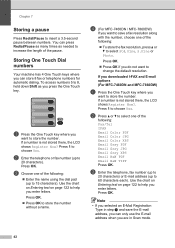
...downloaded I-FAX and E-mail options (For MFC-7460DN and MFC-7860DW)
a Press the One Touch key...: Fax/Tel IFAX Email Color PDF Email Color JPG Email Color XPS Email Gray PDF Email Gray JPG Email Gray XPS Email B&W PDF Email B&W TIFF Press OK.
...of the pause. Note
• If you selected an E-Mail Registration Type in Scan mode.
42 Chapter 7
Storing a pause 7
Press Redial/Pause to store the number...
Basics Guide - Page 60


...Tel IFAX Email Color PDF Email Color JPG Email Color XPS Email Gray PDF Email Gray JPG Email Gray XPS Email B&W PDF Email B&W TIFF Press ...-200). Press OK. d (For MFC-7460DN / MFC-7860DW)
If you downloaded IFAX and E-mail options (For MFC-7460DN and MFC-7860DW)
a Press (Address Book) ... Dial numbers, so that when you dial you are in Scan mode.
• If you selected the IFAX Registration Type ...
Basics Guide - Page 144
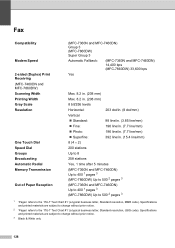
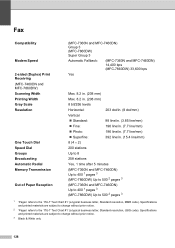
...
Modem Speed
2-sided (Duplex) Print Receiving (MFC-7460DN and MFC-7860DW) Scanning Width Printing Width Gray Scale Resolution
One Touch Dial Speed Dial Groups Broadcasting Automatic Redial Memory Transmission
Out of Paper Reception
(MFC-7360N and MFC-7460DN) Group 3 (MFC-7860DW) Super Group 3
Automatic Fallback:
(MFC-7360N and MFC-7460DN) 14,400 bps (MFC-7860DW) 33,600 bps
Yes
Max. 8.2 in...
Similar Questions
Can A Brother Mfc-6490cw Scan Pdf
(Posted by junapet 9 years ago)
Why Does The Brother Mfc 7360 Scan Crookedly
(Posted by RoderRudyJ 9 years ago)
How To Scan Double Sided Papers Hp 7360n
(Posted by floryeduar 10 years ago)
How To Create Pdf Files From Brother 7360n Scan
(Posted by melehv 10 years ago)

