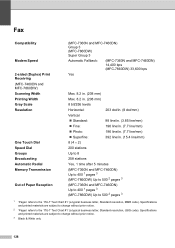Brother International MFC-7360N Support Question
Find answers below for this question about Brother International MFC-7360N.Need a Brother International MFC-7360N manual? We have 6 online manuals for this item!
Question posted by AngeGe on December 31st, 2013
How To Collate Pages Brother Mfc 7360n
The person who posted this question about this Brother International product did not include a detailed explanation. Please use the "Request More Information" button to the right if more details would help you to answer this question.
Current Answers
Related Brother International MFC-7360N Manual Pages
Similar Questions
How Do You Collate Pages Brother Mfc-7860dw
(Posted by 879VICK 9 years ago)
Brother-mfc-7360n Can I Do Double Sided Scan?
how can i do a double sided scan with a brother mfc-7360n?
how can i do a double sided scan with a brother mfc-7360n?
(Posted by abenhr2000 10 years ago)
How To Print Configuration Page Brother Mfc 7360n
(Posted by sdavda 10 years ago)
How To Collate On Brother Mfc-7360n
(Posted by bublitChuckW 10 years ago)
How To Print Test Page Brother Mfc-7360n
(Posted by Arnu 10 years ago)