Brother International MFC-7360N Support Question
Find answers below for this question about Brother International MFC-7360N.Need a Brother International MFC-7360N manual? We have 6 online manuals for this item!
Question posted by tasctany on February 10th, 2014
How Do I Coallate Pages On My Brother Mfc 7360n Printer
The person who posted this question about this Brother International product did not include a detailed explanation. Please use the "Request More Information" button to the right if more details would help you to answer this question.
Current Answers
There are currently no answers that have been posted for this question.
Be the first to post an answer! Remember that you can earn up to 1,100 points for every answer you submit. The better the quality of your answer, the better chance it has to be accepted.
Be the first to post an answer! Remember that you can earn up to 1,100 points for every answer you submit. The better the quality of your answer, the better chance it has to be accepted.
Related Brother International MFC-7360N Manual Pages
Network Users Manual - English - Page 10


...Subnet Mask and Gateway (if needed) of
your machine's network settings
c Double-click the unconfigured device.
f With the correctly programmed IP address, you will appear as Unconfigured in the BRAdmin Light...List on page 36 for information on how to its factory default settings (if you are not using a DHCP/BOOTP/RARP server),
the device will see the Brother print server in the device list.
...
Quick Setup Guide - English - Page 19


...to step 18 on page 18. See Print the Network Configuration Report on page 22.
•...Brother dealer or contact Brother customer service. Please allow or permit the window to continue.
• XML Paper Specification Printer Driver The XML Paper Specification Printer...174; Firewall, see Network menu in Start/All Programs/Brother/MFC-XXXX LAN (where MFC-XXXX is your model name).
19 Install MFL-Pro...
Software Users Manual - English - Page 2


... II Windows®
2 Printing
8
Using the Brother printer driver...8 Printing a document...9 Duplex printing...10
Guidelines for printing on both sides of the paper 10 Automatic duplex printing (Not available for MFC-7360N 10 Manual duplex printing ...10 Simultaneous scanning, printing and faxing 11 Printer driver settings...12 Accessing the printer driver settings...13 Features in the...
Software Users Manual - English - Page 16


... necessary Firewall settings have supplied. Using the Brother printer driver 2
A printer driver is protected by a particular printer, using any other personal Firewall software, see Firewall settings (For Network users) on page 110 to set various printer settings, including Toner Save Mode and custom ... you may vary depending on your
2
operating system.
• If your Brother device.
Software Users Manual - English - Page 17


... Print Settings menu in your software application, and then click OK to the machine.
If any other printer drivers are installed on your computer, choose Brother MFC-XXXX* as your application software. b Your computer sends the data to begin
printing.
*(Where XXXX...machine status.
The paper tray can choose the paper size and orientation in the printer driver (Macintosh) on page 121.
Software Users Manual - English - Page 21


...)
Click Start, Settings and then Printers.
(For Windows® XP and Windows Server®) Click Start, and then Printers and Faxes.
(For Windows Vista®)
Click the
button, Control Panel, Hardware and Sound, and then Printers.
(For Windows® 7)
Click the
button and Devices and Printers.
2
2
b Right-click the Brother MFC-XXXX Printer icon (where XXXX is your...
Software Users Manual - English - Page 26
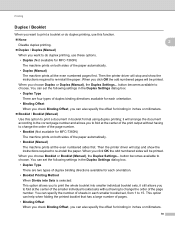
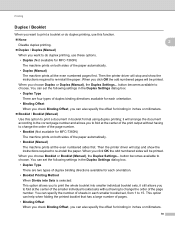
... 15. Then the printer driver will be printed. Printing
Duplex / Booklet 2
When you want to print a booklet or do duplex printing, use these options.
• Duplex (Not available for MFC-7360N)
The machine prints on both sides of the paper automatically.
• Booklet (Manual)
The machine prints all the even numbered pages first. When...
Software Users Manual - English - Page 39


... to access the Tray Settings tab.
1 Select Settings and then Printers for the tray and manual feed slot. Printing
Tray Settings 2
Note
From the Start menu, select Printers and Faxes 1. Click Update to apply the setting to the tray...has a defined paper size that your document.
31 Right-click the Brother MFC-XXXX Printer icon
2
(where XXXX is used for Windows® 2000 users.
Software Users Manual - English - Page 42


Printing
Features in the BR-Script 3 printer driver (For MFC-7860DW) (PostScript® 3™ language emulation)
2
Note
2
The screens in the ...printing, choose Flip on Short Edge or Flip on Both Sides (Duplex), Page Order and Pages Per Sheet.
• Orientation Orientation selects the position of the Brother MFC-XXXX BR-Script3 Properties dialog box.
Layout tab You can access...
Software Users Manual - English - Page 74


... viewer.
4
d Click Save. g The image will appear in your Destination Folder and other settings. Click OK. Printing the scanned image 4
You can scan a page on your Brother machine's printer driver. Opening the scanned image in the file attachment list. e Click Open with an Application button lets you have chosen.
66 f Select the application...
Software Users Manual - English - Page 88
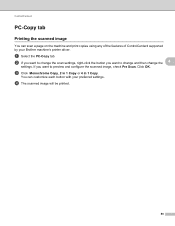
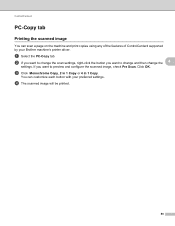
... tab 4
Printing the scanned image 4
You can customize each button with your Brother machine's printer driver. If you want to change and then change the scan settings, right-...click the button you want to preview and configure the scanned image, check Pre Scan. a Select the PC-Copy tab.
You can scan a page...
Software Users Manual - English - Page 99


... in any application on your PC as a standard fax. For the latest information and updates on page 94.)
a Click the Start button, All Programs, Brother, MFC-XXXX (or MFC-XXXX LAN), PC-FAX Sending,
then PC-FAX Setup.
The Brother PC-FAX Setup dialog box appears:
b Enter this information to save the User Information. You...
Software Users Manual - English - Page 131


... File, then Print to start printing.
(Mac OS X 10.4.11)
123 Make sure Brother
MFC-XXXX (where XXXX is your computer while sending or receiving a fax in the Format for Paper Size..., then click OK.
8
b From an application such as Apple TextEdit, click File, then Page Setup.
Choosing page setup options 8
You can set the Paper Size, Orientation and Scale. You can change the settings...
Software Users Manual - English - Page 204


... and Cameras.
(Windows® 7)
Click the
button, All Programs, Brother, MFC-XXXX LAN, Scanner Settings, then Scanners
and Cameras.
13
b Do one that was originally registered to your Brother machine from the list and click Properties. (Windows® XP) Right-click the Scanner Device icon and choose Properties. Network Scanning
Configuring Network Scanning...
Users Manual - English - Page 102


... properly. (See Using the automatic document feeder (ADF) on page 22 or Using the scanner glass on page 64.)
Check that Use Printer Offline is online: (Windows® 7 and Windows Server® 2008 R2) Click the Start button and Devices and Printers. Right-click Brother MFC-XXXX Printer. Make sure that the machine is unchecked. (Windows Vista...
Users Manual - English - Page 103


...or print. The machine prints the first couple of the paper even though the printer driver setting is an unprintable area on page 16.)
Check the paper size setting in your application to make sure that you... to 28 lb (60 to allow for several minutes. (For MFC-7360N and MFC-7460DN) The faxes stored in 1' printing. Check that the Brother TWAIN driver is not printing or has stopped printing.
Users Manual - English - Page 144


...line/in. (15.4 line/mm)
8 (4 2)
200 stations
Up to 8
258 stations
Yes, 1 time after 5 minutes
(MFC-7360N and MFC-7460DN) Up to 400 1 pages 3 (MFC-7860DW) Up to 500 2 pages 3
(MFC-7360N and MFC-7460DN) Up to 400 1 pages 3 (MFC-7860DW) Up to 500 2 pages 3
1 'Pages' refers to change without prior notice.
3 Black & White only
128 Specifications and printed materials are subject...
Basics Guide - Page 102


... is online: (Windows® 7 and Windows Server® 2008 R2) Click the Start button and Devices and Printers. Right-click Brother MFC-XXXX Printer. Suggestions
If FAX
is not illuminated, press it to turn on page 48.)
(For MFC-7860DW) Contact your administrator to copy on Fax mode. Vertical black line appears in Fax mode. Right...
Basics Guide - Page 103


...with your application to make sure that the Brother TWAIN driver is set up to allow for several minutes. (For MFC-7360N and MFC-7460DN) The faxes stored in the printer driver are the same.
87 B
(Macintosh...printout. Adjust the top and bottom margins in your faxes or Fax Journal report on page 69 before disconnecting the machine so you connected the interface cable correctly. (See the ...
Basics Guide - Page 144
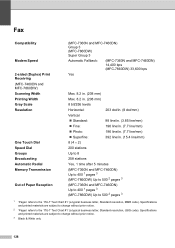
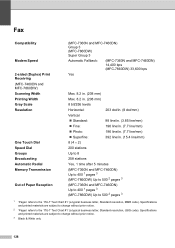
...; Superfine:
392 line/in. (15.4 line/mm)
8 (4 2)
200 stations
Up to 8
258 stations
Yes, 1 time after 5 minutes
(MFC-7360N and MFC-7460DN) Up to 400 1 pages 3 (MFC-7860DW) Up to 500 2 pages 3
(MFC-7360N and MFC-7460DN) Up to 400 1 pages 3 (MFC-7860DW) Up to 500 2 pages 3
1 'Pages' refers to the 'ITU-T Test Chart #1' (a typical business letter, Standard resolution, JBIG code).
Similar Questions
How To Print Configuration Page Brother Mfc 7360n
(Posted by sdavda 10 years ago)
How Do You Install Brother Mfc-7360n Printer In Wireless System
(Posted by COWBOall 10 years ago)
How To Set Brother Mfc- 7360n Printer Without Using Usb Code
(Posted by Spjer 10 years ago)
How To Print Test Page Brother Mfc-7360n
(Posted by Arnu 10 years ago)
Set Up Brother Mfc-7360n Printer And Can Not Scan Document To Pc Help?
(Posted by rnelson90498 12 years ago)

