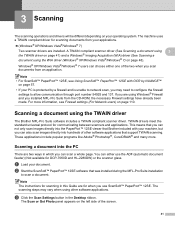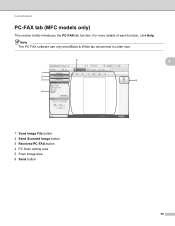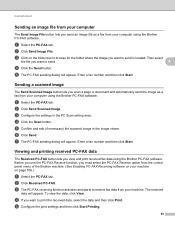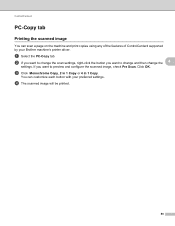Brother International MFC-7360N Support Question
Find answers below for this question about Brother International MFC-7360N.Need a Brother International MFC-7360N manual? We have 6 online manuals for this item!
Question posted by valanloc on November 22nd, 2013
Why Is My Brother Mfc7360n Not Scanning Image To My Pc
The person who posted this question about this Brother International product did not include a detailed explanation. Please use the "Request More Information" button to the right if more details would help you to answer this question.
Current Answers
Related Brother International MFC-7360N Manual Pages
Similar Questions
Brother Mfc-7360n Scan To Pc What Port
(Posted by Robayu 10 years ago)
Brother 7860dw Scan To Pc Where Are Files Saved?
(Posted by Chahun 10 years ago)
How To Add Scan To Pc Button With Brother Mfc-7360n
(Posted by ermDdb 10 years ago)
Brother Hl-2280dw Mfc Cant Scan To Pc
(Posted by binewor 10 years ago)
Scan To Pc (directly From Machine Buttons)
SCAN TO PC(DIRECTLY FROM MACHINE BUTTONS) IS WORKING ONLY FOR 2 OUT OF THE 3 WINDOWS xp PCS I HAVE C...
SCAN TO PC(DIRECTLY FROM MACHINE BUTTONS) IS WORKING ONLY FOR 2 OUT OF THE 3 WINDOWS xp PCS I HAVE C...
(Posted by panicospanayi 11 years ago)