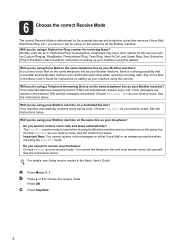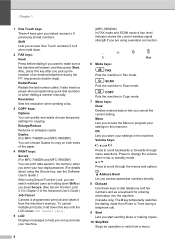Brother International MFC-7360N Support Question
Find answers below for this question about Brother International MFC-7360N.Need a Brother International MFC-7360N manual? We have 6 online manuals for this item!
Question posted by dcjimb on January 25th, 2014
Brother Mfc 7860dw How To Reprint Fax
The person who posted this question about this Brother International product did not include a detailed explanation. Please use the "Request More Information" button to the right if more details would help you to answer this question.
Current Answers
Answer #1: Posted by TommyKervz on January 25th, 2014 1:47 AM
Do see page 114 of the Software Users Guide downloadable from here.
Related Brother International MFC-7360N Manual Pages
Similar Questions
Change Brother Mfc-7860dw Font Size 8
Brother Mfc-7860dw Prints Only In Font Size 8. How To Select Different Font
Brother Mfc-7860dw Prints Only In Font Size 8. How To Select Different Font
(Posted by faithharrak 9 years ago)
How To Reset Brother Mfc 7860dw Toner Low
(Posted by brusSi 10 years ago)
Brother Mfc 7860dw Fax Rings But Won't Receive
(Posted by RevDkmnif 10 years ago)
How Do You Turn Off The Pc Fax Setting On A Brother Mfc 7860dw
(Posted by ocimo 10 years ago)
How Can I Reprint A Fax On A Brothers Mfc 7860dw Printer
(Posted by quslouf 10 years ago)