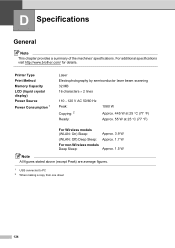Brother International MFC-7360N Support Question
Find answers below for this question about Brother International MFC-7360N.Need a Brother International MFC-7360N manual? We have 6 online manuals for this item!
Question posted by Kj199Babylo on December 27th, 2013
Brother Mfc 7460dn Won't Go Into Deep Sleep
The person who posted this question about this Brother International product did not include a detailed explanation. Please use the "Request More Information" button to the right if more details would help you to answer this question.
Current Answers
Related Brother International MFC-7360N Manual Pages
Similar Questions
How To Put Brother Mfc 7860dw Printer Into Deep Sleep Mode
(Posted by mapoop 9 years ago)
How Do I Get My Brother Laster Printer Out Of Deep Sleep Mode
(Posted by troKuch0 10 years ago)
How Do You Get Brother Mfc Printer Out Of Deep Sleep
(Posted by Celalex 10 years ago)
How Do I Get My Printer Brother Mfc 7460dn Out Of Deep Sleep
(Posted by ulicfuck1 10 years ago)
How To Get A Brother Mfc Printer Out Of Deep Sleep Mode
(Posted by denfdub 10 years ago)