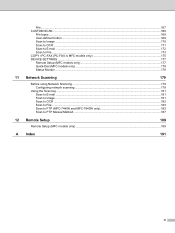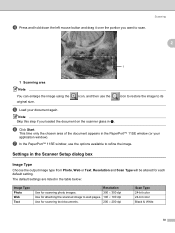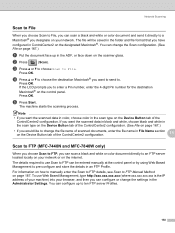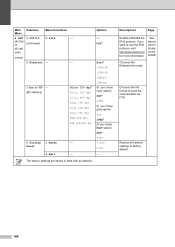Brother International MFC 7340 Support Question
Find answers below for this question about Brother International MFC 7340 - B/W Laser - All-in-One.Need a Brother International MFC 7340 manual? We have 6 online manuals for this item!
Question posted by jworAzo on December 9th, 2013
Can I Scan Photos With A Brother Mfc-7340
The person who posted this question about this Brother International product did not include a detailed explanation. Please use the "Request More Information" button to the right if more details would help you to answer this question.
Current Answers
Related Brother International MFC 7340 Manual Pages
Similar Questions
How To Fix Scan Unable Error Troubleshooting On Brother Mfc 7340
(Posted by jwlon 10 years ago)
How To Scan Photos Brother Mfc-j6710dw
(Posted by tioboculp 10 years ago)
How Can I Save My Scanned Documents As A Pdf File Using Brother Mfc 7340
(Posted by r151Jamie 10 years ago)
How To Refill/reset Brother Mfc-7340 Printer Toner
(Posted by fasnsi 10 years ago)
How To Scan Photos Brother Mfc-j430w To Computer
(Posted by asimjorda 10 years ago)