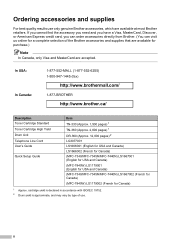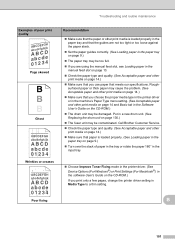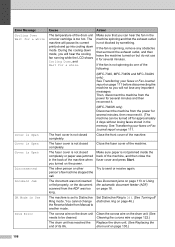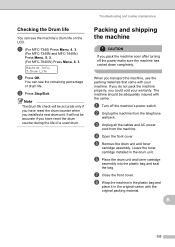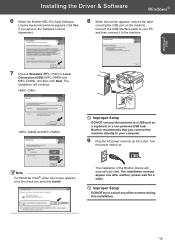Brother International MFC 7340 Support Question
Find answers below for this question about Brother International MFC 7340 - B/W Laser - All-in-One.Need a Brother International MFC 7340 manual? We have 6 online manuals for this item!
Question posted by gseigNajm on October 21st, 2013
How To Remove Toner From Brother Mfc-7340
The person who posted this question about this Brother International product did not include a detailed explanation. Please use the "Request More Information" button to the right if more details would help you to answer this question.
Current Answers
Related Brother International MFC 7340 Manual Pages
Similar Questions
How To Refill/reset Brother Mfc-7340 Printer Toner
(Posted by fasnsi 10 years ago)
How To Reset Toner Brother Mfc 7860dw
(Posted by mickdx40 10 years ago)
How To Reset Brother Mfc-7340 Toner
(Posted by vfomu 10 years ago)
How To Reset Toner Life End Brother Mfc-7340
(Posted by Imswca 10 years ago)