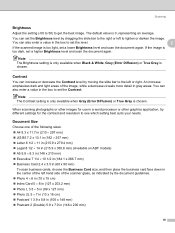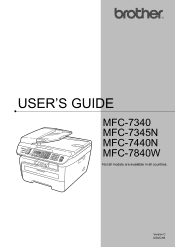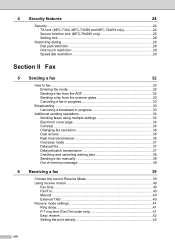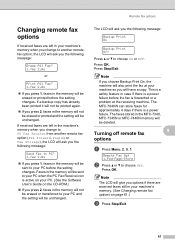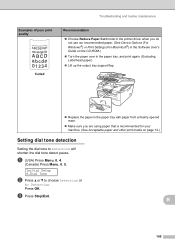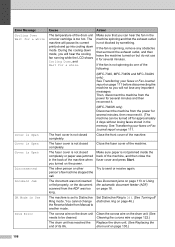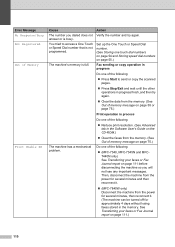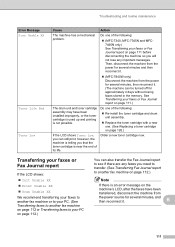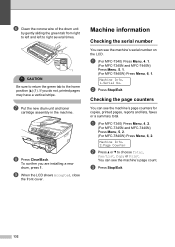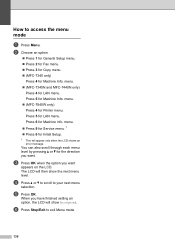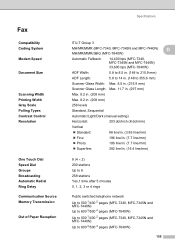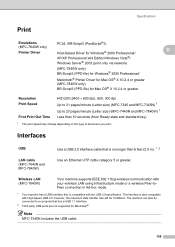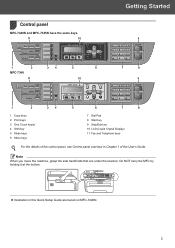Brother International MFC 7340 Support Question
Find answers below for this question about Brother International MFC 7340 - B/W Laser - All-in-One.Need a Brother International MFC 7340 manual? We have 6 online manuals for this item!
Question posted by rjstre on December 7th, 2013
Why My Printer Print Dark And Light Areas Mfc 7340
The person who posted this question about this Brother International product did not include a detailed explanation. Please use the "Request More Information" button to the right if more details would help you to answer this question.
Current Answers
Related Brother International MFC 7340 Manual Pages
Similar Questions
How Do I Make My Mfc-430 W Printer Print All The Pages From My Ipad
(Posted by tarfier 9 years ago)
How To Print Configuration Page Brother Mfc-7340
(Posted by Norbemody6 10 years ago)
How To Reset Print Counter For Brother Mfc 7340 Tuner
(Posted by kiacdd 10 years ago)
Why Does My Printer Print So Light Mfc 8480dn
(Posted by sheidadma 10 years ago)
How To Print Labels Using Brother Mfc 7340
(Posted by klbol 10 years ago)