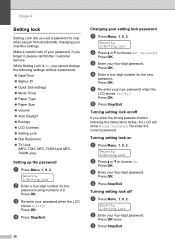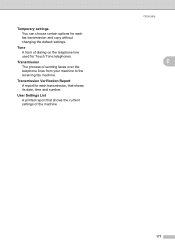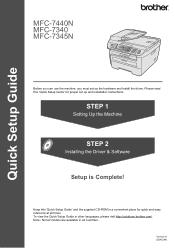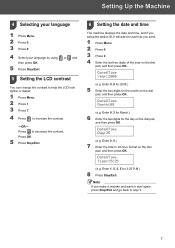Brother International MFC 7340 Support Question
Find answers below for this question about Brother International MFC 7340 - B/W Laser - All-in-One.Need a Brother International MFC 7340 manual? We have 6 online manuals for this item!
Question posted by 68Tikayode on August 15th, 2014
Brother Mfc-7340 Will Not Reatin Date And Time
The person who posted this question about this Brother International product did not include a detailed explanation. Please use the "Request More Information" button to the right if more details would help you to answer this question.
Current Answers
Related Brother International MFC 7340 Manual Pages
Similar Questions
How Do I Return A Drum For Brother Mfc 7340
(Posted by indyjo 9 years ago)
How To Set Date And To,e Pm Brother Mfc 7340 Fax
(Posted by enarogveik 9 years ago)
How To Refill/reset Brother Mfc-7340 Printer Toner
(Posted by fasnsi 10 years ago)
Brother Mfc-7340 -why Date And Time Is Incorrect After Turning Off The Machine?
(Posted by caominhdieu 12 years ago)
Why Does My Brother Mfc 7340 Say Print Unable Every Time I Try To Print
(Posted by aroonacouncil 12 years ago)