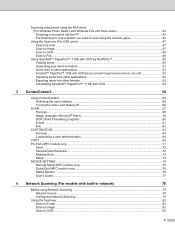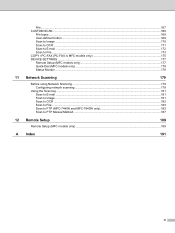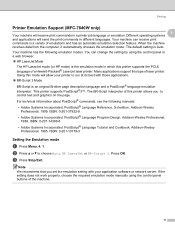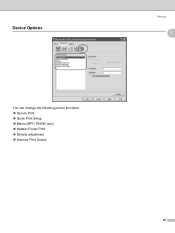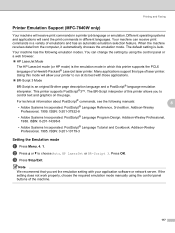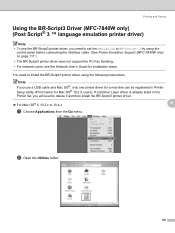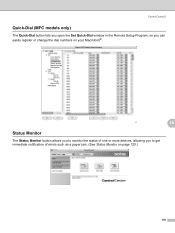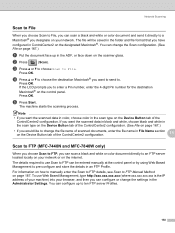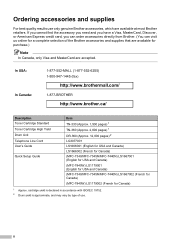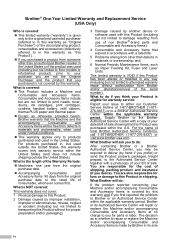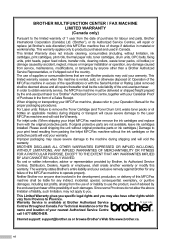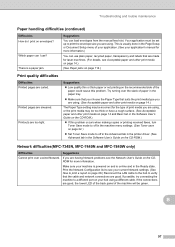Brother International MFC 7340 Support Question
Find answers below for this question about Brother International MFC 7340 - B/W Laser - All-in-One.Need a Brother International MFC 7340 manual? We have 6 online manuals for this item!
Question posted by mvrbka on July 13th, 2015
Recycle Cartridge
do you still recycle the old used cartridges for MFC-7340? and if so how?
Current Answers
Answer #1: Posted by Odin on July 13th, 2015 4:41 PM
Brother does. Details are at http://www.brother-usa.com/Environment/TonerInkDisposal.aspx.
Hope this is useful. Please don't forget to click the Accept This Answer button if you do accept it. My aim is to provide reliable helpful answers, not just a lot of them. See https://www.helpowl.com/profile/Odin.
Related Brother International MFC 7340 Manual Pages
Similar Questions
How Do I Recycle A Used Drum Unit To The Brother Collection Program
How do i recycle a used Brother drum unit to the collection programme?
How do i recycle a used Brother drum unit to the collection programme?
(Posted by joseph27354 7 years ago)
How Reset Cartridge Brother Mfc-7340
(Posted by hokosi 10 years ago)
How To Reset Toner Cartridge Low For Mfc-7340
(Posted by kwsharmra 10 years ago)
Brother Multifunction Printer Mfc-465cn Service Manual
(Posted by rafa52 12 years ago)
How I Reset The Cartridge After Replaced, On Mfc 7340n Bother All In One
(Posted by cyberpc123 12 years ago)