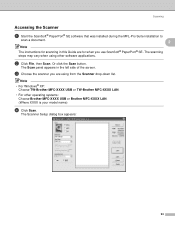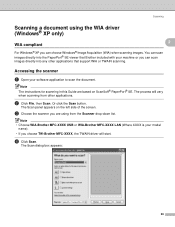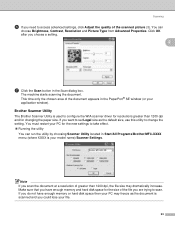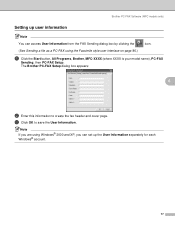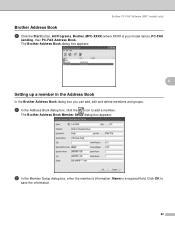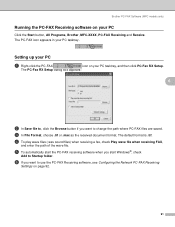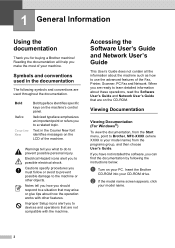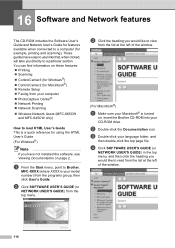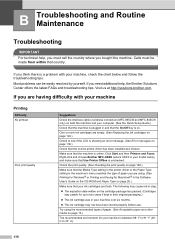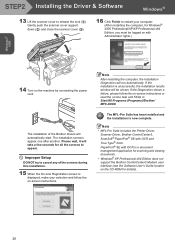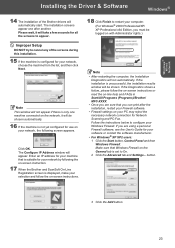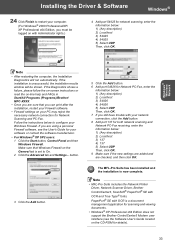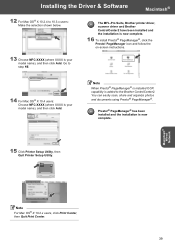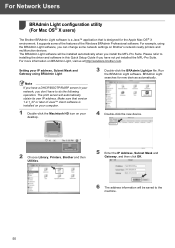Brother International MFC 665CW Support Question
Find answers below for this question about Brother International MFC 665CW - Color Inkjet - All-in-One.Need a Brother International MFC 665CW manual? We have 3 online manuals for this item!
Question posted by oxalnelso on June 17th, 2014
Ubuntu Does Not Detect My Brother Mfc 665cw As A Scanner
The person who posted this question about this Brother International product did not include a detailed explanation. Please use the "Request More Information" button to the right if more details would help you to answer this question.
Current Answers
Related Brother International MFC 665CW Manual Pages
Similar Questions
Printer Brother Mfc-665cw Won't Print After Replacing Ink Cartridges
(Posted by davidene 9 years ago)
Computer Can't Detect Brother Mfc-j435w Scanner
(Posted by JENpkrick 10 years ago)
Brother Mfc 665cw Says Connection Error When Trying To Connect To Network
(Posted by crai2pre 10 years ago)
How To Detect Brother Mfc-8890dw On Vista
(Posted by mdadwbr 10 years ago)