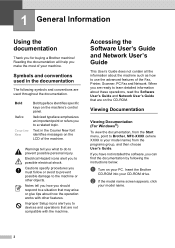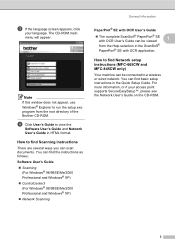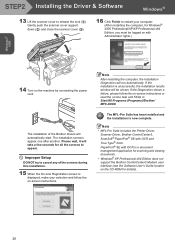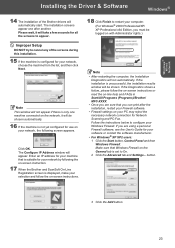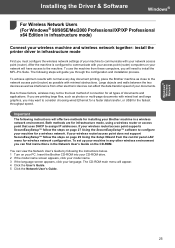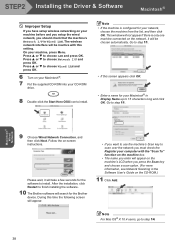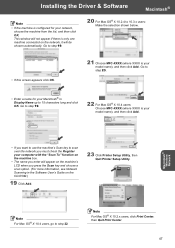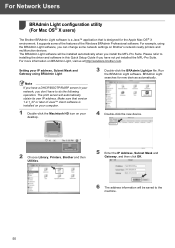Brother International MFC 665CW Support Question
Find answers below for this question about Brother International MFC 665CW - Color Inkjet - All-in-One.Need a Brother International MFC 665CW manual? We have 3 online manuals for this item!
Question posted by Anonymous-39409 on October 3rd, 2011
Offline
On my computer screen it appears offline. how could i turn it back online?
Current Answers
Related Brother International MFC 665CW Manual Pages
Similar Questions
How Do I Print In Color With The Brother Mfc-8460n
how do I print color copies with the brother mfc-8460n
how do I print color copies with the brother mfc-8460n
(Posted by whiggins245 8 years ago)
Mfc 665cw Black Won't Print
(Posted by thomtedd 10 years ago)
Can I Install Brother Mfc-j430w Color Inkjet Printer Without Cd
(Posted by gracebrid 10 years ago)
Mfc 665cw Status Says Offline. I Cannot Turn Back On With Reboot?
XP Laptop. Excellent Fios connection. I have uninstalled and reinstalled several times. It will only...
XP Laptop. Excellent Fios connection. I have uninstalled and reinstalled several times. It will only...
(Posted by jf 11 years ago)