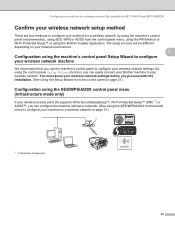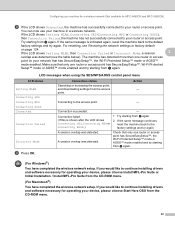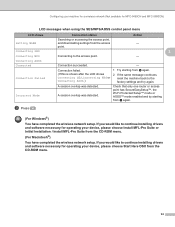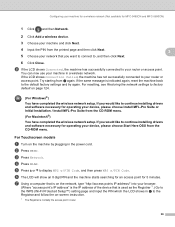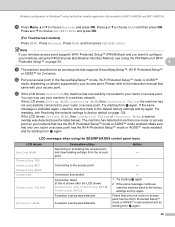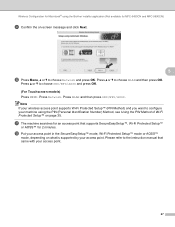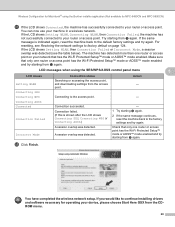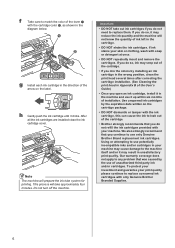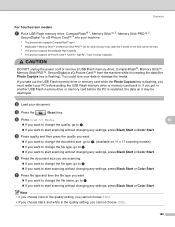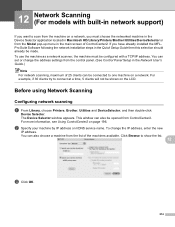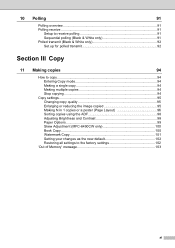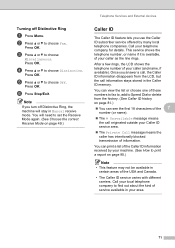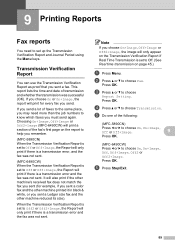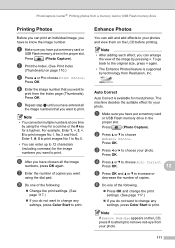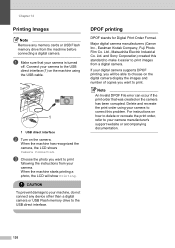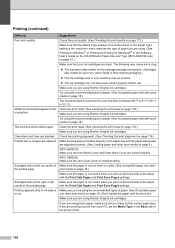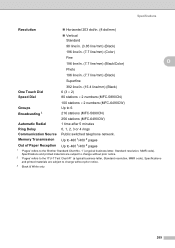Brother International MFC 6490CW Support Question
Find answers below for this question about Brother International MFC 6490CW - Color Inkjet - All-in-One.Need a Brother International MFC 6490CW manual? We have 8 online manuals for this item!
Question posted by jane34453 on February 18th, 2013
Mfc-6490 Cw
Current Answers
Answer #1: Posted by tintinb on February 22nd, 2013 1:07 AM
- http://www.databazaar.com/Inkjet_Cartridge/Catalog/MFC_6490CW_4386.html
- http://www.inktechnologies.com/brother-mfc-6490cw-ink-cartridges?v=2&utm_expid=13580563-1&utm_referrer=https%3A%2F%2Fwww.google.com.ph%2F
- http://www.4inkjets.com/Brother-MFC-6490CW-printer-ink-cartridges-toner
- http://www.cartridgesave.co.uk/ink-cartridges/Brother/MFC-6490CW.html
- http://www.stinkyinkshop.co.uk/brother/ink-cartridges/brother-mfc6490cw
Please consider buying the original and compatible ink cartridge for this device to preven future problems. You can read the user's manual for more information on how to install the cartridge.
http://www.helpowl.com/manuals/Brother/MFC6490CW/4973
If you have more questions, please don't hesitate to ask here at HelpOwl. Experts here are always willing to answer your questions to the best of our knowledge and expertise.
Regards,
Tintin
Related Brother International MFC 6490CW Manual Pages
Similar Questions
installed