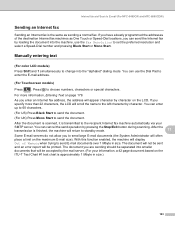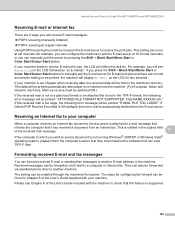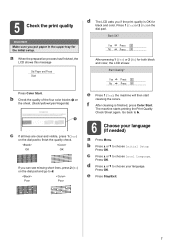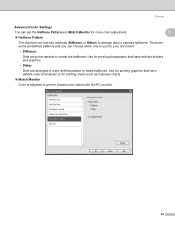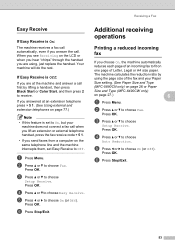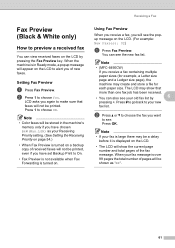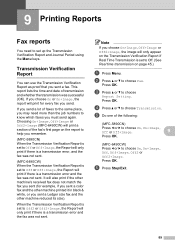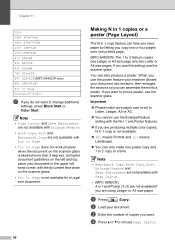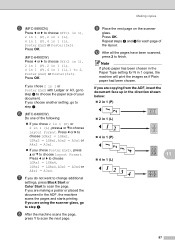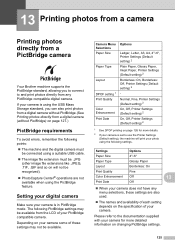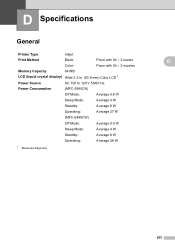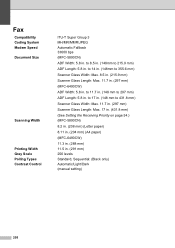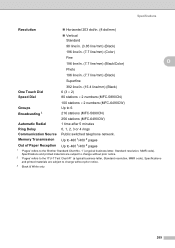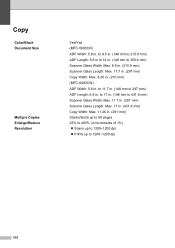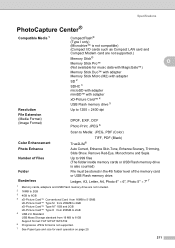Brother International MFC 6490CW Support Question
Find answers below for this question about Brother International MFC 6490CW - Color Inkjet - All-in-One.Need a Brother International MFC 6490CW manual? We have 8 online manuals for this item!
Question posted by Stunhlad on November 18th, 2013
Mfc-6490cw Won't Print Black
The person who posted this question about this Brother International product did not include a detailed explanation. Please use the "Request More Information" button to the right if more details would help you to answer this question.
Current Answers
Related Brother International MFC 6490CW Manual Pages
Similar Questions
Mfc 6490cw Won't Print Black
(Posted by maldonal 10 years ago)
Brother Mfc-6490cw Will Not Print Black Ink
(Posted by bobrftu 10 years ago)
Brother Mfc-6490cw Won't Print Black
(Posted by Smitty7Dawna 10 years ago)
Brother Mfc-240c Will Not Print Black Or Color
(Posted by peAu 10 years ago)
How Do I Print In Color
I cannot print anything in color with this printer and cannot find any type of default that I can se...
I cannot print anything in color with this printer and cannot find any type of default that I can se...
(Posted by Jcurfman24 11 years ago)