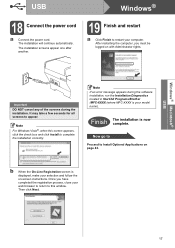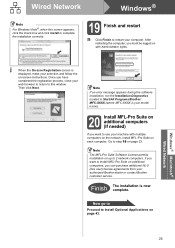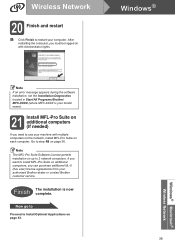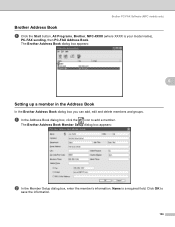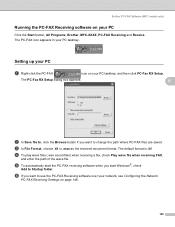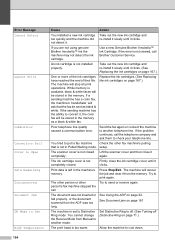Brother International MFC 6490CW Support Question
Find answers below for this question about Brother International MFC 6490CW - Color Inkjet - All-in-One.Need a Brother International MFC 6490CW manual? We have 8 online manuals for this item!
Question posted by ron21cr on December 25th, 2013
How To Clear Memory On Brother Mfc-6490cw
The person who posted this question about this Brother International product did not include a detailed explanation. Please use the "Request More Information" button to the right if more details would help you to answer this question.
Current Answers
Related Brother International MFC 6490CW Manual Pages
Similar Questions
How To Clear Memory Brother Mfc-495cw
(Posted by TSmarti 10 years ago)
Brother Mfc 6490cw Printer Won't Printer
(Posted by bobKpe 10 years ago)
Brother Mfc-6490cw Won't Print Black
(Posted by Smitty7Dawna 10 years ago)
Brother Mfc-6490cw For Os Mac 10.5 Driver Download
I need to instal the drivers for my MFC-6490CW on my mac OS 10.5
I need to instal the drivers for my MFC-6490CW on my mac OS 10.5
(Posted by scotsmartin 11 years ago)