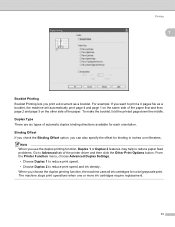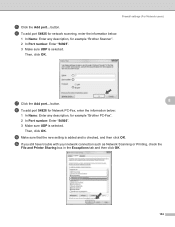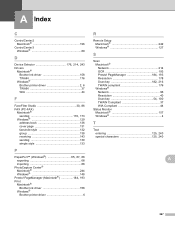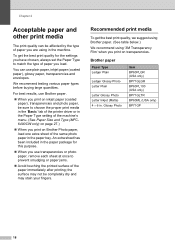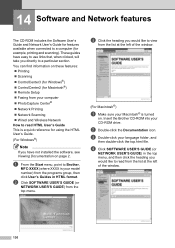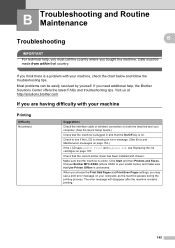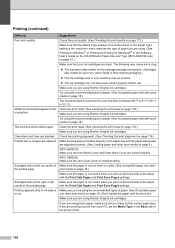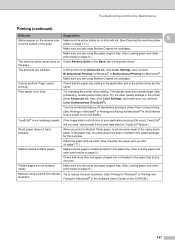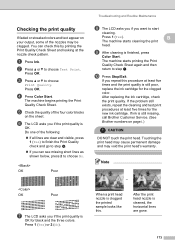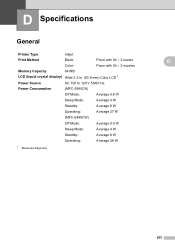Brother International MFC 5890CN Support Question
Find answers below for this question about Brother International MFC 5890CN - Color Inkjet - All-in-One.Need a Brother International MFC 5890CN manual? We have 7 online manuals for this item!
Question posted by tomZarik0 on June 30th, 2014
How Do I Print On Both Sides With A Brother Mfc-5890cn Printer
The person who posted this question about this Brother International product did not include a detailed explanation. Please use the "Request More Information" button to the right if more details would help you to answer this question.
Current Answers
Related Brother International MFC 5890CN Manual Pages
Similar Questions
Does The Brother Mfc-5890cn Printer Do Duplex Printing
(Posted by artisaninteriorflooring2012 9 years ago)
How Do I Set Up My Brother Mfc-5890cn Printer Wirelessly
(Posted by mypcgRH 9 years ago)
How To Disable Color Printing On Brother Mfc 9560cdw Printer
(Posted by vititst 10 years ago)
How Do You Cancel Printing On Brother Mfc-j430w Printer
(Posted by rgbrikof 10 years ago)
How To Fix 'unable Print 36' On Brother Mfc 5890cn Model
My printer is always perform cleaning after it recieves my command to print, and after cleaning by t...
My printer is always perform cleaning after it recieves my command to print, and after cleaning by t...
(Posted by edselserra 10 years ago)