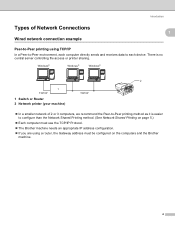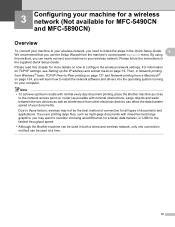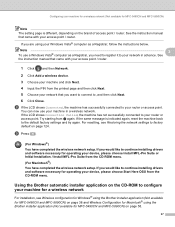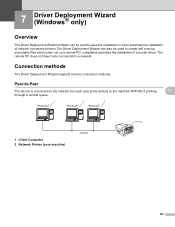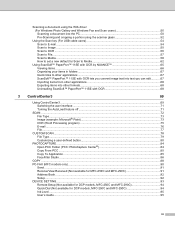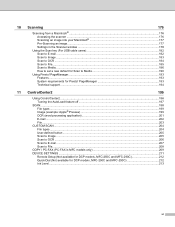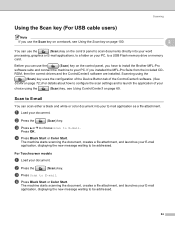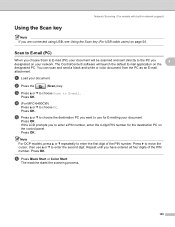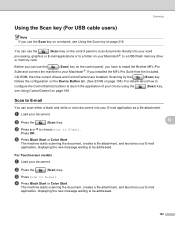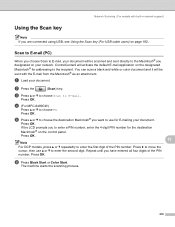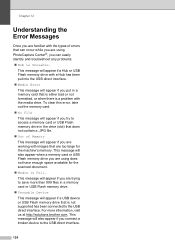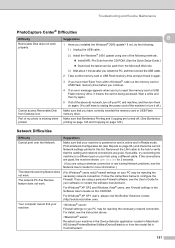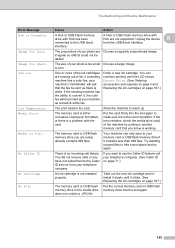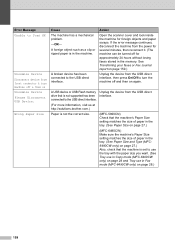Brother International MFC 5890CN Support Question
Find answers below for this question about Brother International MFC 5890CN - Color Inkjet - All-in-One.Need a Brother International MFC 5890CN manual? We have 7 online manuals for this item!
Question posted by cons1179 on September 12th, 2011
Network Scanning Problem
I cannot scan through network, scanning can be done when directly connected to the printer using USB cable. I'm using ControlCenter3 to scan on network but has no luck.
Thank You
Rolando Carlet Consuelo
Current Answers
Related Brother International MFC 5890CN Manual Pages
Similar Questions
How To Scan On Mfc-5890cn Using Ubuntu
(Posted by jonzy 9 years ago)
Message Unable To Init Of A Printer Brother Mfc 5890cn When Scanning
(Posted by howeishorts 10 years ago)
Can I Install Brother Mfc-j430w Color Inkjet Printer Without Cd
(Posted by gracebrid 10 years ago)
Mfc-7360n Will It Work With A 25 Ft Usb Cable? I Need 23 Ft Minimum To Connect I
also are the ends of cable called A (male ) to B (male) as im not sure what to order for the ends of...
also are the ends of cable called A (male ) to B (male) as im not sure what to order for the ends of...
(Posted by dresopenko 11 years ago)
Photo Printing Problem
I've had this printer for almost 1 year. All ink cartridges are original except black. I was printin...
I've had this printer for almost 1 year. All ink cartridges are original except black. I was printin...
(Posted by naglek 12 years ago)