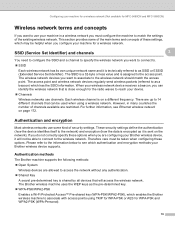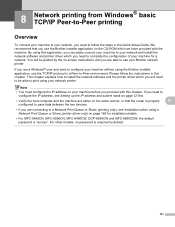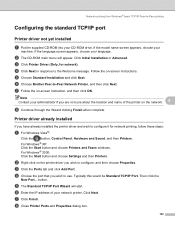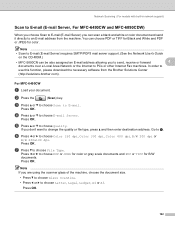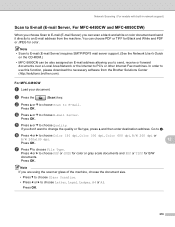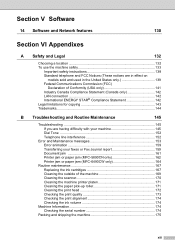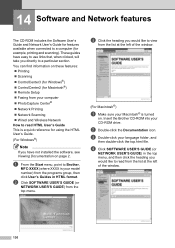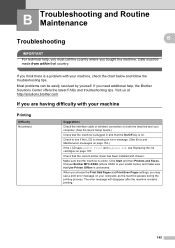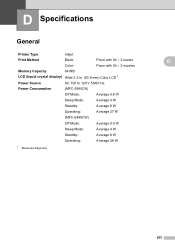Brother International MFC 5890CN Support Question
Find answers below for this question about Brother International MFC 5890CN - Color Inkjet - All-in-One.Need a Brother International MFC 5890CN manual? We have 7 online manuals for this item!
Question posted by rvcubelo on October 25th, 2012
My Installation Cd For Brother Mfc 5890cn Was Lost. How Can I Install My Printer
The person who posted this question about this Brother International product did not include a detailed explanation. Please use the "Request More Information" button to the right if more details would help you to answer this question.
Current Answers
Related Brother International MFC 5890CN Manual Pages
Similar Questions
Does The Brother Mfc-5890cn Printer Do Duplex Printing
(Posted by artisaninteriorflooring2012 9 years ago)
Brother Mfc 5890cn Scanner Won't Install On Laptop
(Posted by coachbill7 9 years ago)
How To Install Brother Mfc 5890cn Ubuntu Driver
(Posted by redoBut 9 years ago)
How To Install Brother Mfc-5890cn In Ubuntu
(Posted by vititst 10 years ago)
Can I Install Brother Mfc-j430w Color Inkjet Printer Without Cd
(Posted by gracebrid 10 years ago)