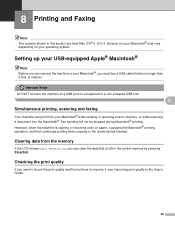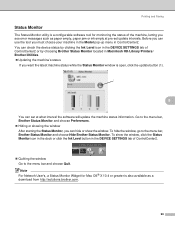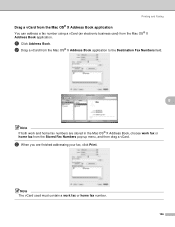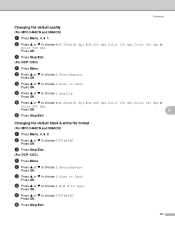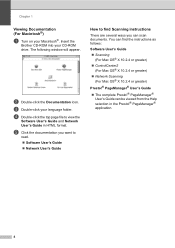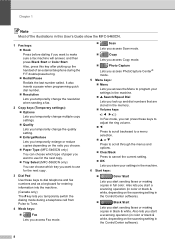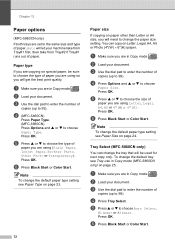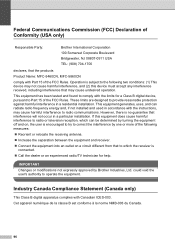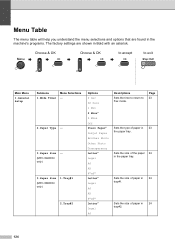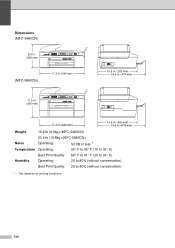Brother International MFC 5460CN Support Question
Find answers below for this question about Brother International MFC 5460CN - Color Inkjet - All-in-One.Need a Brother International MFC 5460CN manual? We have 2 online manuals for this item!
Question posted by jdrury on November 14th, 2012
Where Can I Get A Mfc-5460cn Driver For Mac Os
The person who posted this question about this Brother International product did not include a detailed explanation. Please use the "Request More Information" button to the right if more details would help you to answer this question.
Current Answers
Related Brother International MFC 5460CN Manual Pages
Similar Questions
Encoder Problems Brother Mfc-5460cn
Hello everyone,in my printer, old and cult, I have broken strips on the encoder. Does anyone know wh...
Hello everyone,in my printer, old and cult, I have broken strips on the encoder. Does anyone know wh...
(Posted by pawelcyra 3 years ago)
I Cant Get My Mfc 7340 Multifunction Mac Os X Server
(Posted by donniShe 10 years ago)
Hi, My Name Is Robert My Brother -all In One -color Inkjet 5460cn Codeis 46?
(Posted by robcrumtom7 10 years ago)
I Can't Install Brother Mfc 7860dw On Mac Os 10.8
(Posted by eduarnait 10 years ago)
Ink Clogged On Mfc-5460cn
2 ink color not showing after multiple cleaning
2 ink color not showing after multiple cleaning
(Posted by bcarignan 11 years ago)