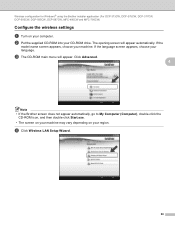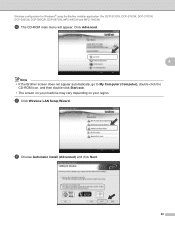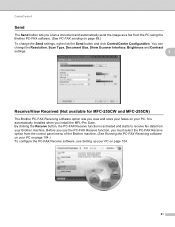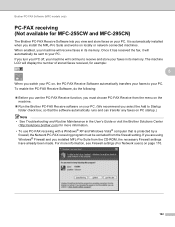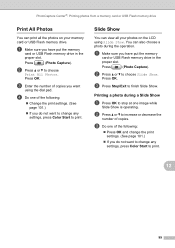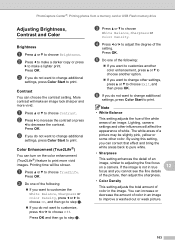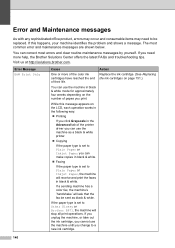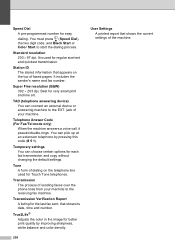Brother International MFC 495CW Support Question
Find answers below for this question about Brother International MFC 495CW - Color Inkjet - All-in-One.Need a Brother International MFC 495CW manual? We have 7 online manuals for this item!
Question posted by Onin on November 17th, 2016
Unable To Init. 50
How to fix the problem of my Brother MFC495CW printer. Before the error appears on the LCD is "Unable to Clean" then after i tried to go to maintenance mode and follow the steps i had read, when the printer restart the error appears "Unable to Init. 50". Please help me with this problem!!! Thanks in advance!!!
Current Answers
Answer #1: Posted by waelsaidani1 on January 11th, 2017 2:37 AM
To solve the problem please follow the steps here: http://support.brother.com/g/b/faqend.aspx?c=gb&lang=en&prod=dcp6690cw_eu_as&faqid=faq00000565_011
Related Brother International MFC 495CW Manual Pages
Similar Questions
Brother Mfc-5895cw Scanner Problem
My brother MFC-5895cw will print and fax but won't scan. It used to scan but now it doesn't. The mes...
My brother MFC-5895cw will print and fax but won't scan. It used to scan but now it doesn't. The mes...
(Posted by mdbeng 9 years ago)
How To Fix A Brother Mfc-495cw Fax Machine
(Posted by Maqnkexp 9 years ago)
Brother Mfc495cw Printer Won't Print Color Text
(Posted by Dgcan 10 years ago)
Brother J125 Display Error Message Unable To Init 50
(Posted by swamijan 11 years ago)