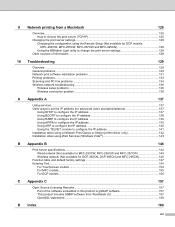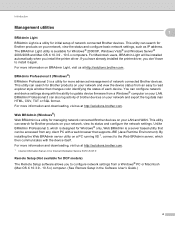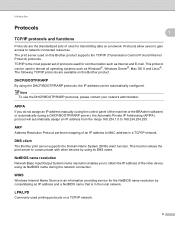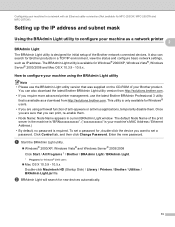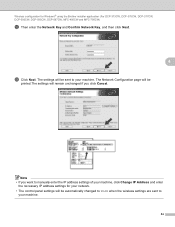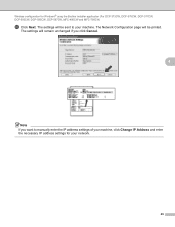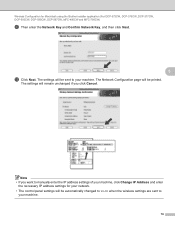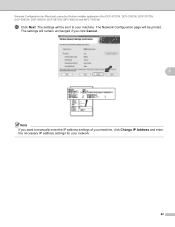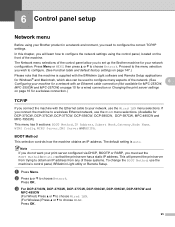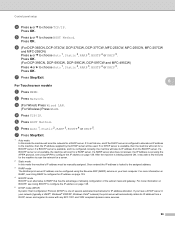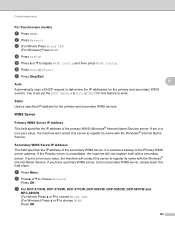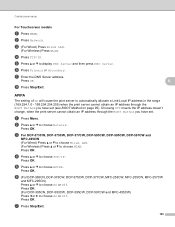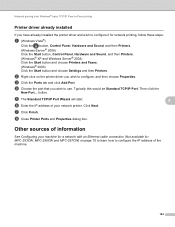Brother International MFC 495CW Support Question
Find answers below for this question about Brother International MFC 495CW - Color Inkjet - All-in-One.Need a Brother International MFC 495CW manual? We have 7 online manuals for this item!
Question posted by emankare on June 13th, 2014
How Do If Find The Mfc-495cw Printer Ip Address
The person who posted this question about this Brother International product did not include a detailed explanation. Please use the "Request More Information" button to the right if more details would help you to answer this question.
Current Answers
Related Brother International MFC 495CW Manual Pages
Similar Questions
How Do I Configure A New Ip Address On Brother Mfc-495cw Printer
(Posted by CcaCHER 9 years ago)
How Do I Find Out My Brother Mfc-j425w Printer Ip Address?
(Posted by vzesh 9 years ago)
How Do I Find Mfc-9325cw Printer Ip Address
(Posted by m12nik 10 years ago)
Mfc-495cw Printer Won't Print In Color
(Posted by aliyofcapo 10 years ago)