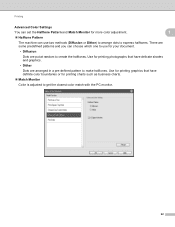Brother International MFC 495CW Support Question
Find answers below for this question about Brother International MFC 495CW - Color Inkjet - All-in-One.Need a Brother International MFC 495CW manual? We have 7 online manuals for this item!
Question posted by bonnAmar on May 4th, 2014
My Brother Mfc 495cw Won't Print Plugged In
The person who posted this question about this Brother International product did not include a detailed explanation. Please use the "Request More Information" button to the right if more details would help you to answer this question.
Current Answers
Related Brother International MFC 495CW Manual Pages
Similar Questions
Brother Mfc 495cw Does Not Print Black And White
(Posted by owegill 9 years ago)
Brother Mfc-495cw Won't Print Color
(Posted by lhwi 9 years ago)
Brother Mfc 495cw Won't Print Color
(Posted by barbarignus 10 years ago)
Brother Printer 495cw Won't Print
Looks like it has something to do with the memory.
Looks like it has something to do with the memory.
(Posted by rah011 11 years ago)
Brother Mfc 495cw, Can Not Make Copy With Black Ink
Hello, I need help with my Brother MFC-495 CW. It stop making photocopies when the yellow ink is low...
Hello, I need help with my Brother MFC-495 CW. It stop making photocopies when the yellow ink is low...
(Posted by grrbonneur 12 years ago)