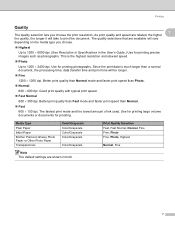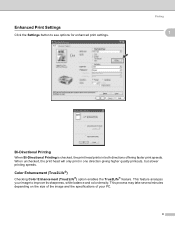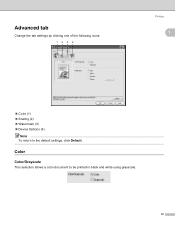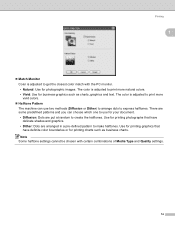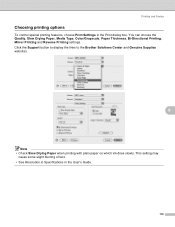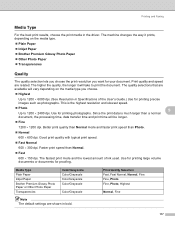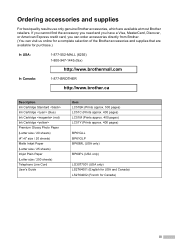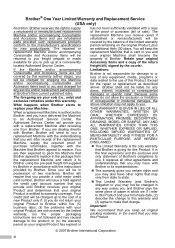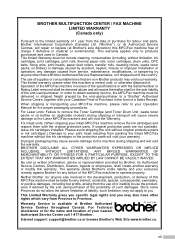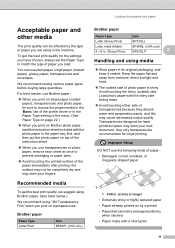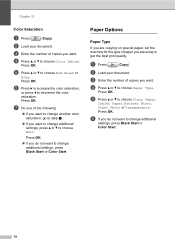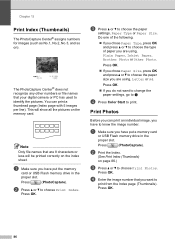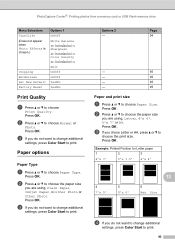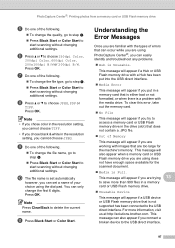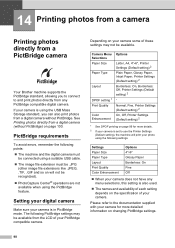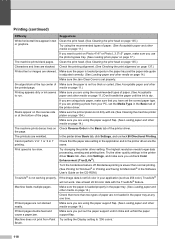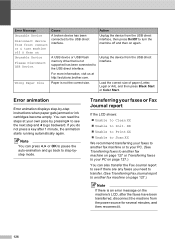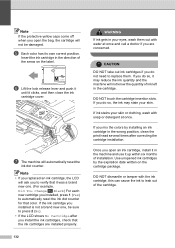Brother International MFC-465CN Support Question
Find answers below for this question about Brother International MFC-465CN - Color Inkjet - All-in-One.Need a Brother International MFC-465CN manual? We have 3 online manuals for this item!
Question posted by chasparis on May 13th, 2014
How To Fix Bi Directional Printing On Brother Mfc465cn
The person who posted this question about this Brother International product did not include a detailed explanation. Please use the "Request More Information" button to the right if more details would help you to answer this question.
Current Answers
Related Brother International MFC-465CN Manual Pages
Similar Questions
Where Is The Print Head Located On Brothers Mfc-465cn
(Posted by PhillElizab 10 years ago)
How Do I Avoid The Printing Report After Every Printed ? ( Brother Mfc-j430w )
how do i avoid the printing report after every printed ? ( brother mfc - 430w)
how do i avoid the printing report after every printed ? ( brother mfc - 430w)
(Posted by tgsamsung1 11 years ago)
Brother Multifunction Printer Mfc-465cn Service Manual
(Posted by rafa52 12 years ago)