Brother International MFC440CN Support Question
Find answers below for this question about Brother International MFC440CN - Color Inkjet - All-in-One.Need a Brother International MFC440CN manual? We have 3 online manuals for this item!
Question posted by bewoobr on January 2nd, 2014
How To Setup Scanner For Ubuntu Brother 440cn
The person who posted this question about this Brother International product did not include a detailed explanation. Please use the "Request More Information" button to the right if more details would help you to answer this question.
Current Answers
There are currently no answers that have been posted for this question.
Be the first to post an answer! Remember that you can earn up to 1,100 points for every answer you submit. The better the quality of your answer, the better chance it has to be accepted.
Be the first to post an answer! Remember that you can earn up to 1,100 points for every answer you submit. The better the quality of your answer, the better chance it has to be accepted.
Related Brother International MFC440CN Manual Pages
Software & Network Users Manual - English - Page 2


... I Windows®
1 Printing
Using the Brother printer driver...2 Features ...2 Choosing the right type...MFC-5860CN only 12 Advanced tab...13 Color ...14 Scaling ...16 Watermark ...17 Device Options ...19 Support tab ...21
2 Scanning
Scanning a document using the TWAIN driver 22 TWAIN compliant...22 Accessing the Scanner...23 Scanning a document into the PC ...24 Settings in the Scanner Setup...
Software & Network Users Manual - English - Page 4
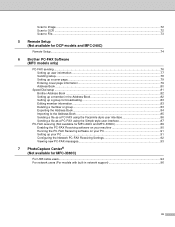
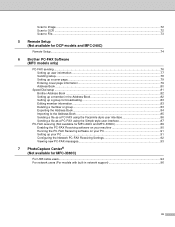
Scan to Image ...72 Scan to OCR ...72 Scan to File...73
5 Remote Setup (Not available for DCP models and MFC-240C)
Remote Setup...74
6 Brother PC-FAX Software (MFC models only)
PC-FAX sending ...76 Setting up user information...77 Sending setup...78 Setting up a cover page...79 Entering cover page information...79 Address Book ...80...
Software & Network Users Manual - English - Page 5


...
Using the Brother Ink driver ...100 Choosing page setup options ...100 Choosing printing options ...101 Media Type...101 Quality ...102 Paper Feed (MFC-5860CN only)...103
Sending a fax (MFC models only)...Scanner window ...109
Using the Scan key (For USB cable users 113 Scan to E-mail ...113 Scan to Image ...114 Scan to OCR ...114 Scan to File...115 Scan to Card (Not available for MFC-240C and MFC...
Software & Network Users Manual - English - Page 29
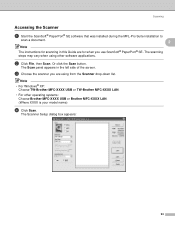
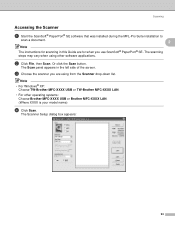
....
The Scan panel appears in this Guide are using other operating systems: Choose Brother MFC-XXXX USB or Brother MFC-XXXX LAN. (Where XXXX is your model name)
d Click Scan. Note • For Windows® XP:
Choose TW-Brother MFC-XXXX USB or TW-Brother MFC-XXXX LAN.
• For other software applications.
The Scanner Setup dialog box appears:
23
Software & Network Users Manual - English - Page 74
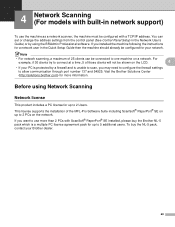
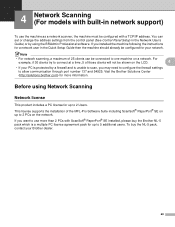
...Setup Guide then the machine should already be connected to one machine on a network. This license supports the installation of those clients will not be configured with ScanSoft® PaperPort® SE installed, please buy the NL-5 pack, contact your Brother... To buy the Brother NL-5 pack which...Visit the Brother Solutions Center (http://solutions.brother.com) ...Panel Setup in the Network User's...
Software & Network Users Manual - English - Page 85
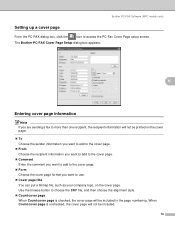
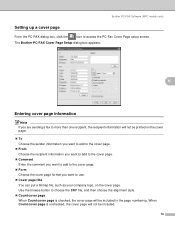
The Brother PC-FAX Cover Page Setup dialog box appears:
6
Entering cover page information 6
Note If you want to add to the cover page. „...style. „ Count cover page When Count cover page is unchecked, the cover page will be included in the page numbering.
Brother PC-FAX Software (MFC models only)
Setting up a cover page 6
From the PC-FAX dialog box, click the
icon to use. „ ...
Users Manual - English - Page 18
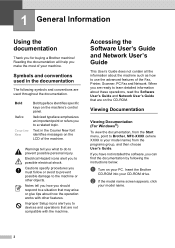
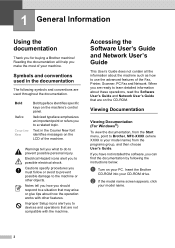
...the Start menu, point to Brother, MFC-XXXX (where XXXX is your ...devices and operations that are on the machine's control panel. Insert the Brother...
CD-ROM into your model name) from the programs group, and then choose User's Guide. Symbols and conventions used throughout the documentation. Warnings tell you to a related topic. Improper Setup... the Fax, Printer, Scanner, PC Fax and Network...
Users Manual - English - Page 69
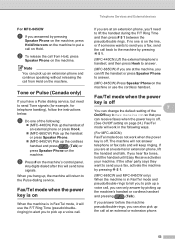
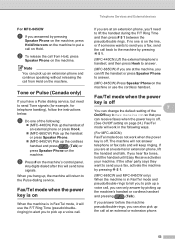
... the call back to the machine by pressing l 5 1.
(MFC-440CN) Lift the external telephone's handset, and then press Hook to answer.
(MFC-665CW) If you are at an external or extension phone.
53...the machine. b To release the call from Hold on the
machine. Telephone Services and External devices
For MFC-845CW
7
a If you answered by pressing
Speaker Phone on the machine, press Hold/Intercom on...
Users Manual - English - Page 78


... external telephone (MFC-440CN and MFC-665CW only)
7
If your non-Brother cordless telephone is connected to the EXT. If you want to, you can tell your own codes.
e Press a or b to choose
Setup Receive. f Enter the new Fax Receive Code. h Press Stop/Exit. Chapter 7
If the machine answers a voice call and pseudo/double-rings...
Users Manual - English - Page 134
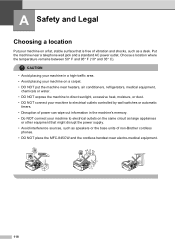
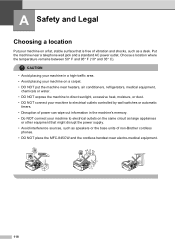
...; and 35° C). A Safety and Legal
A
Choosing a location A
Put your machine to electrical outlets controlled by wall switches or automatic
timers. • Disruption of non-Brother cordless
phones. • DO NOT place the MFC-845CW and the cordless handset near a telephone wall jack and a standard AC power outlet.
Users Manual - English - Page 150
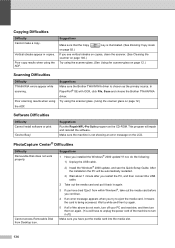
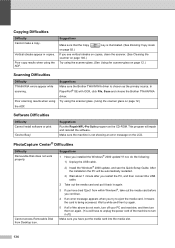
...and choose the Brother TWAIN/WIA driver. After the installation the PC will be automatically restarted.
3) Wait about 1 minute after you see the Quick Setup Guide. Try...scanner glass. (Using the scanner glass on page 12.)
Software Difficulties
Difficulty Cannot install software or print.
'Device Busy'
Suggestions
Run the Repair MFL-Pro Suite program on the LCD. Suggestions Make sure the Brother...
Users Manual - English - Page 152
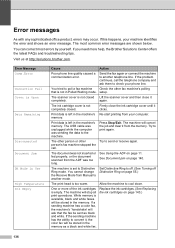
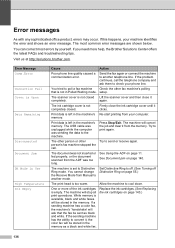
... as a black and white fax. If a sending machine has a color fax, the machine's 'handshake' will ask that is available, black...Manual to convert it clicks. The most errors by yourself. setup. memory. The document was not inserted or fed properly, or...If this happens, your computer. Visit us at http://solutions.brother.com. The scanner cover is empty. Print data is left in the memory.
...
Users Manual - English - Page 199


...MFC-440CN
MFC-665CW, MFC-845CW
Yes/Yes ADF Width: 5.8 in . to 8.5 in. (148 mm to 600×1200 dpi
1 Based on Brother standard pattern. (Fast mode/Stack Copy) Copy speeds vary with the complexity of the document.
183 to 14 in. (148 mm to 355.6 mm) Scanner...;1200 dpi „ Prints up to 1200×1200 dpi (Color) „ Scans up to 600×1200 dpi „ Prints up to 215.9 mm) ADF Height: 5.8 in...
Quick Setup Guide - English - Page 16
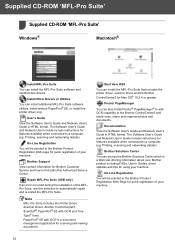
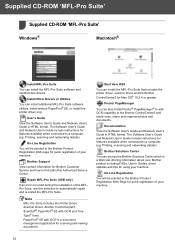
...Suite includes the Printer Driver, Scanner Driver, Brother ControlCenter3, ScanSoft® PaperPort® SE with OCR is a Web site offering information about your Brother product including FAQs, User's ... Suite. Printing, scanning and networking details)
Brother Solutions Center
You can install the MFL-Pro Suite software and multifunction drivers. PageManager
You can also install Presto!&#...
Quick Setup Guide - English - Page 19
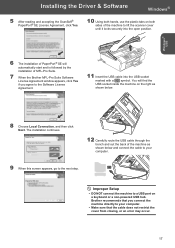
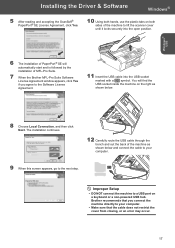
... Brother recommends that you agree to the Software License Agreement.
11 Insert the USB cable into the open position. Improper Setup
• DO NOT connect the machine to lift the scanner ...non-powered USB hub. Windows® USB
6 The installation of MFL-Pro Suite.
7 When the Brother MFL-Pro Suite Software License Agreement window appears, click Yes if you connect the machine directly to ...
Quick Setup Guide - English - Page 20
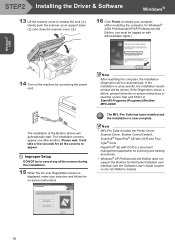
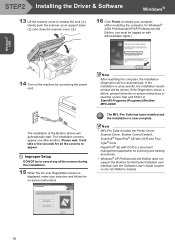
...instructions. Improper Setup
DO NOT try to appear. If the installation is now complete. Please wait, it will automatically start. Gently push the scanner cover support down ( ) and close the scanner cover ( )....13 Lift the scanner cover to restart your selection and follow the on-screen instructions or read the on-line help and FAQ's in Start/All Programs (Programs)/Brother/ MFC-XXXX.
Quick Setup Guide - English - Page 24
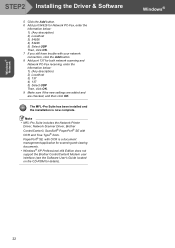
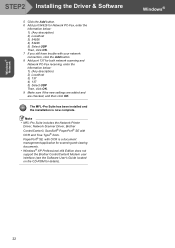
... complete.
Note • MFL-Pro Suite includes the Network Printer
Driver, Network Scanner Driver, Brother ControlCenter3, ScanSoft® PaperPort® SE with your network connection, click the ... and viewing documents. • Windows® XP Professional x64 Edition does not support the Brother ControlCenter3 Modern user interface (see the Software User's Guide located on the CD-ROM for ...
Quick Setup Guide - English - Page 25


Improper Setup
• DO NOT connect the machine to a USB port on pages 4 through 13.
3 Carefully route ... the latest information for Mac OS® X, visit http://solutions.brother.com)
1 Using both sides of the machine to lift the scanner cover until it locks securely into the USB socket marked with a symbol. Brother recommends that you have finished the instructions from closing, or an ...
Quick Setup Guide - English - Page 31


...
1 Start BRAdmin Professional, and choose TCP/IP.
5 The address information will appear
automatically. The opening screen will be saved to manage your Brother network connected devices
such as network-ready Multifunction devices and /or network-ready printers in a Local Area Network (LAN)
environment. For Network Users
BRAdmin Professional configuration utility (For Windows® users...
Quick Setup Guide - English - Page 32
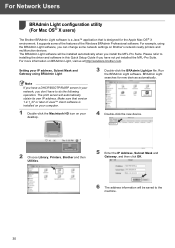
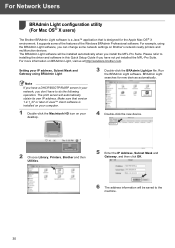
... the MFL-Pro Suite.
Please refer to do the following operation. For more information on Brother's network ready printers and multifunction devices. For example, using BRAdmin Light
Note If you have a DHCP/BOOTP/RARP server in this Quick Setup Guide if you don't have to installing the driver and software in your IP address...
Similar Questions
How To Enable Pc-fax For Brother 440cn
(Posted by APtclar 9 years ago)
How To Setup Brother 440cn Pc-fax Receive
(Posted by cris2paul0 9 years ago)
How To Setup A Brother Mfc 440cn Wireless Printer Without Disk
(Posted by bennykingja 9 years ago)
How To Setup Wireless Printer Brother Mfc-7360n
(Posted by wrickobr 10 years ago)
How To Setup Scanner On Brother Mfc-7860dw
(Posted by fwaiw 10 years ago)

