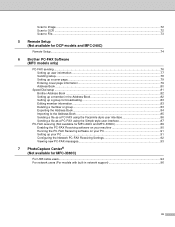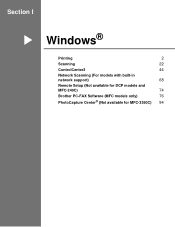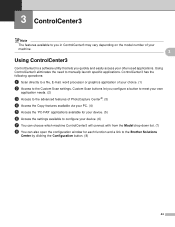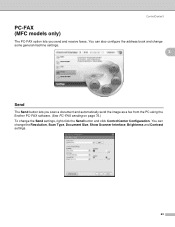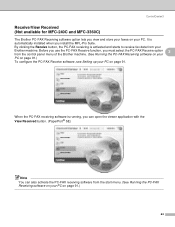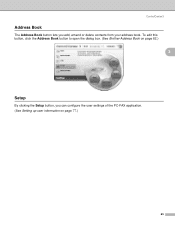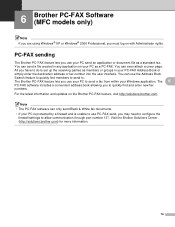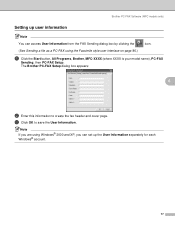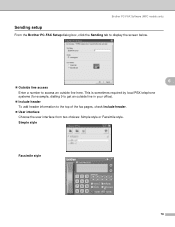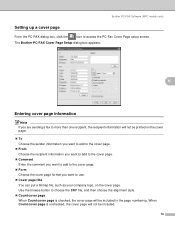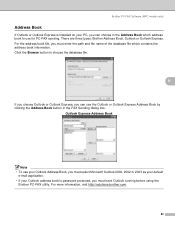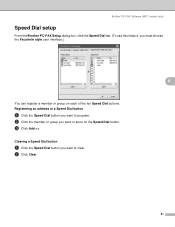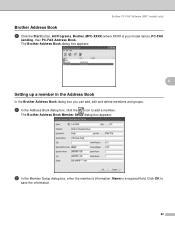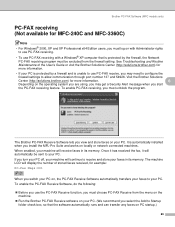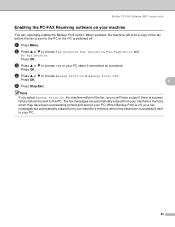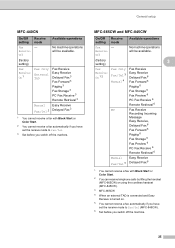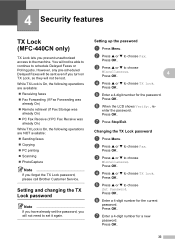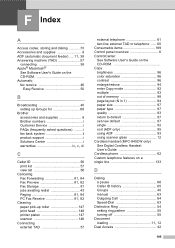Brother International MFC440CN Support Question
Find answers below for this question about Brother International MFC440CN - Color Inkjet - All-in-One.Need a Brother International MFC440CN manual? We have 3 online manuals for this item!
Question posted by APtclar on September 4th, 2014
How To Enable Pc-fax For Brother 440cn
The person who posted this question about this Brother International product did not include a detailed explanation. Please use the "Request More Information" button to the right if more details would help you to answer this question.
Current Answers
Related Brother International MFC440CN Manual Pages
Similar Questions
Uninstall Brother 7360n Pc-fax
how can I uninstall pc-fax from Widows 8.1? I need to do this for a friend. there is a document that...
how can I uninstall pc-fax from Widows 8.1? I need to do this for a friend. there is a document that...
(Posted by t30657 9 years ago)
How To Setup Brother 440cn Pc-fax Receive
(Posted by cris2paul0 9 years ago)
Where Do I Find Ecm Of Brother Fax Mfc 440cn
(Posted by sedjmorga 9 years ago)
How To Setup Scanner For Ubuntu Brother 440cn
(Posted by bewoobr 10 years ago)