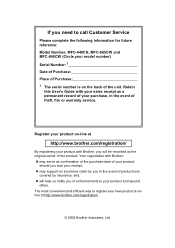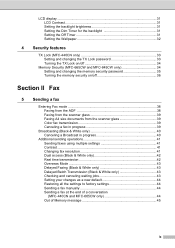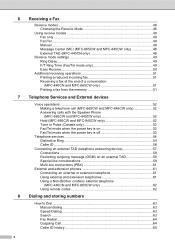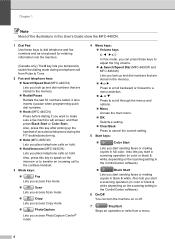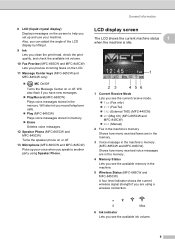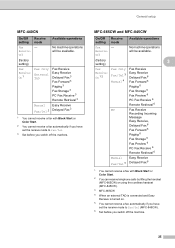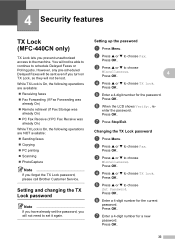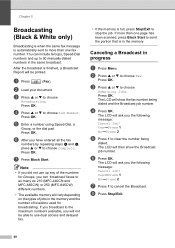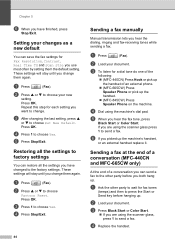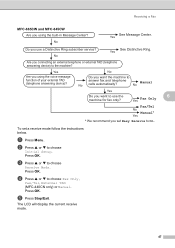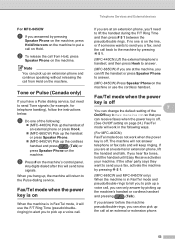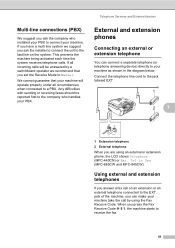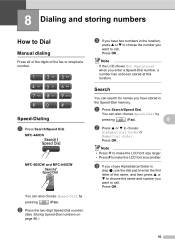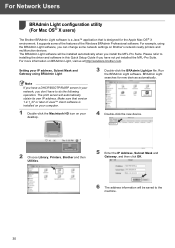Brother International MFC440CN Support Question
Find answers below for this question about Brother International MFC440CN - Color Inkjet - All-in-One.Need a Brother International MFC440CN manual? We have 3 online manuals for this item!
Question posted by niaak on September 9th, 2014
Mfc 440cn How To Pick Up Phone
The person who posted this question about this Brother International product did not include a detailed explanation. Please use the "Request More Information" button to the right if more details would help you to answer this question.
Current Answers
Related Brother International MFC440CN Manual Pages
Similar Questions
Why Brother Mfc-j430w Picks Up Colors When Scanning Document In Black
(Posted by jejohn 10 years ago)
Can I Install Brother Mfc-j430w Color Inkjet Printer Without Cd
(Posted by gracebrid 10 years ago)
How Do I Set Up My For My Mfc-440cn? I Recently Went From Cable Modem To Verizon
(Posted by barbaramiller12 12 years ago)
Where Do I Go To Find The Drivers For My Mfc-440cn
New computer is an E machine w/ windows 7??
New computer is an E machine w/ windows 7??
(Posted by jleary55 13 years ago)