Brother International MFC440CN Support Question
Find answers below for this question about Brother International MFC440CN - Color Inkjet - All-in-One.Need a Brother International MFC440CN manual? We have 3 online manuals for this item!
Question posted by amjackpage on March 25th, 2014
How To Install A Brother Mfc 440cn Driver Connected To Wireles Router From
vista vista
Current Answers
There are currently no answers that have been posted for this question.
Be the first to post an answer! Remember that you can earn up to 1,100 points for every answer you submit. The better the quality of your answer, the better chance it has to be accepted.
Be the first to post an answer! Remember that you can earn up to 1,100 points for every answer you submit. The better the quality of your answer, the better chance it has to be accepted.
Related Brother International MFC440CN Manual Pages
Software & Network Users Manual - English - Page 11


... monitor is your model
name) and click Properties. Printer driver settings 1
You can check the machine's status at any time...Color Matching/Halftone „ Color Enhancement „ Scaling „ Watermark „ Print Date & Time „ Quick Print Setup
Accessing the printer driver settings 1
a Click File, then Print in your application.
b Choose Brother MFC-XXXX USB Printer or Brother MFC...
Software & Network Users Manual - English - Page 29
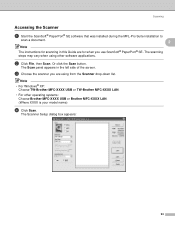
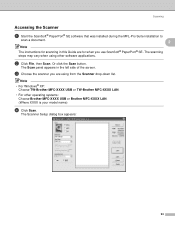
.... Scanning
Accessing the Scanner 2
a Start the ScanSoft® PaperPort® SE software that was installed during the MFL-Pro Suite installation to
scan a document.
2
Note
The instructions for when you are using other operating systems: Choose Brother MFC-XXXX USB or Brother MFC-XXXX LAN. (Where XXXX is your model name)
d Click Scan. b Click File, then...
Software & Network Users Manual - English - Page 35
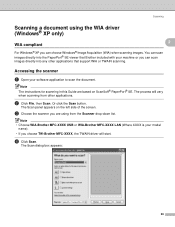
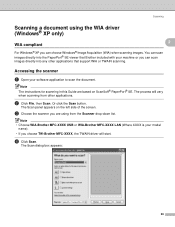
... Brother included with your machine or you choose TW-Brother MFC-XXXX, the TWAIN driver will vary when scanning from the Scanner drop-down list.
Note • Choose WIA-Brother MFC-XXXX USB or WIA-Brother MFC-...d Click Scan. Note The instructions for scanning in this Guide are using the WIA driver (Windows® XP only)
2
2 WIA compliant
2
For Windows® XP you can choose Windows®...
Software & Network Users Manual - English - Page 39
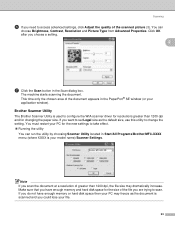
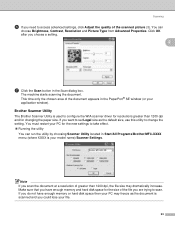
You can run the utility by choosing Scanner Utility located in Start/All Programs/Brother/MFC-XXXX menu (where XXXX is your model name)/Scanner Settings. Click OK after you ...Brother Scanner Utility is scanned and you could lose your PC for changing the paper size. If you do not have enough memory and hard disk space for the size of the file you are trying to configure the WIA scanner driver...
Software & Network Users Manual - English - Page 40
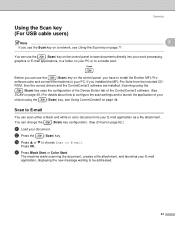
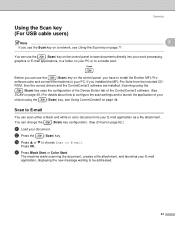
c Press a or b to choose Scan to a media card.
ROM, then the correct drivers and the ControlCenter3 software are installed.
Scan to E-mail 2
You can use the
(Scan) key on the control panel, you have to install the Brother MFL-Pro
software suite and connect the machine to launch the application of your PC. b Press the
(Scan...
Software & Network Users Manual - English - Page 80


... Remote Setup application.
74 Note
5
• If you are connected using the MFC-5460CN or MFC-5860CN with a network connection, you upload data to the machine and exit the Remote Setup application...PC screen.
Click the Start button, All Programs, Brother, MFC-XXXX, and Remote Setup. 5 Remote Setup (Not available for DCP models and MFC-240C) 5
Remote Setup 5
The Remote Setup program...
Software & Network Users Manual - English - Page 81


... fax settings highlight Fax) from a file. To open the Properties of Remote Setup Program, click the Start button, All Programs, Brother, MFC-XXXX, and Remote Setup.
• If your PC during the installation of the Remote Setup Program and choose the new machine.
Click Apply to upload the new data to the machine...
Software & Network Users Manual - English - Page 119
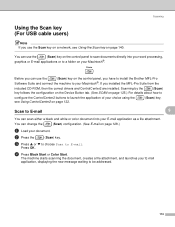
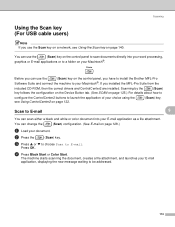
... Black Start or Color Start. Press OK. The machine starts scanning the document, creates a file attachment, and launches your E-mail application, displaying the new message waiting to E-mail.
You can use the
(Scan) key on the control panel, you have to install the Brother MFL-Pro
Software Suite and connect the machine to your...
Users Manual - English - Page 12
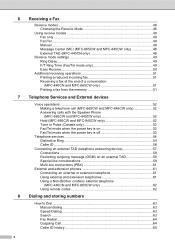
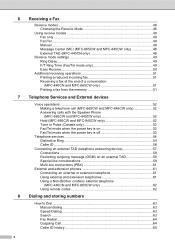
... external TAD (telephone answering device 57 Connections 58 Recording outgoing message (OGM) on an external TAD 59 Special line considerations 59 Multi-line connections (PBX 61
External and extension phones 61 Connecting an external or extension telephone 61 Using external and extension telephones 61 Using a Non-Brother cordless external telephone (MFC-440CN and MFC-665CW only 62 Using...
Users Manual - English - Page 18
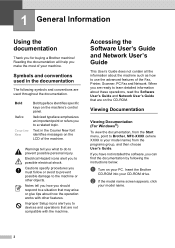
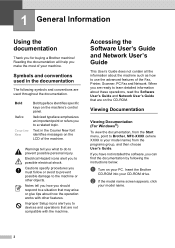
... to devices and operations that may arise or give tips about the machine such as how to the machine or other features.
Reading the documentation will help you must follow or avoid to prevent possible damage to use the advanced features of the machine. Electrical Hazard icons alert you to Brother, MFC-XXXX...
Users Manual - English - Page 64


...mode on page 71.)
External TAD (MFC-440CN only)
6
External TAD mode lets an external answering device manage your machine.
If Message Center ...callers can record a message on page 49. Also see Connecting an external TAD (telephone answering device) on page 49. To set up the line.
... Color Start when you are using an external TAD with the MFC-665CW or the MFC-845CW. You can ...
Users Manual - English - Page 78


... the fax.
62
Telephone answer code
7
If you receive a voice call and the machine is connected to , you want to the EXT. If you pick up .
Press OK.
h Press Stop... to choose
Setup Receive. See Easy Receive on page 50.)
Using a Non-Brother cordless external telephone (MFC-440CN and MFC-665CW only)
7
If your non-Brother cordless telephone is in F/T mode, it by pressing # 5 1 (make ...
Users Manual - English - Page 132
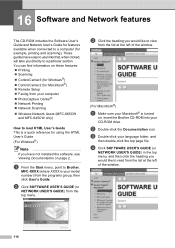
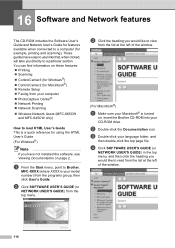
...® „ Network Printing „ Network Scanning
„ Wireless Network Users (MFC-665CW and MFC-845CW only)
How to read HTML User's Guide This is a quick reference for ...installed the software, see Viewing Documentation on page 2. 16 Software and Network features 16
The CD-ROM includes the Software User's Guide and Network User's Guide for features available when connected to Brother,
MFC...
Users Manual - English - Page 146
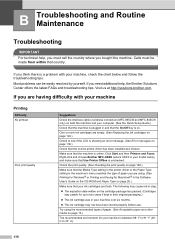
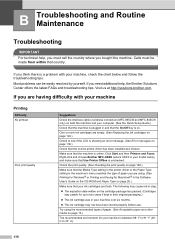
...below and follow the troubleshooting tips. Right-click and choose Brother MFC-XXXX (where XXXX is your machine over six months.
...your model name), and make sure that the correct printer driver has been installed and chosen.
If you are using the recommended types of... quality
Suggestions
Check the interface cable or wireless connection (MFC-665CW and MFC-845CW only) on page 136.)
Check that ...
Users Manual - English - Page 150
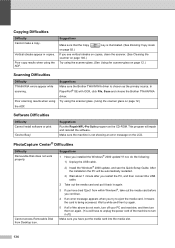
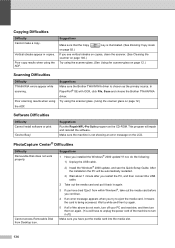
... program will be automatically restarted.
3) Wait about 1 minute after you installed the Windows® 2000 update? Copying Difficulties
Difficulty Cannot make a copy.
Suggestions
Make sure that the Copy
key is chosen as the primary source. Suggestions Make sure the Brother TWAIN/WIA driver is illuminated. (See Entering Copy mode
on page 12.)
Scanning...
Quick Setup Guide - English - Page 19
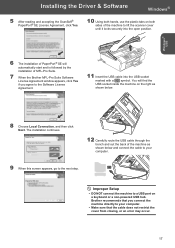
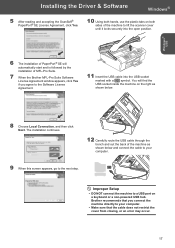
.... You will automatically start and is followed by the installation of MFL-Pro Suite.
7 When the Brother MFL-Pro Suite Software License Agreement window appears, click Yes if you connect the machine directly to a USB port on a keyboard or a non-powered USB hub.
Installing the Driver & Software
Windows®
5 After reading and accepting the ScanSoft...
Quick Setup Guide - English - Page 20
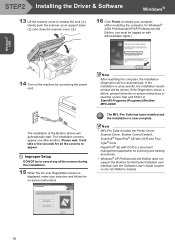
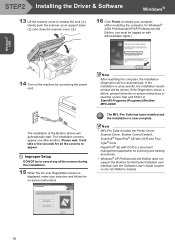
... Driver & Software
Windows®
13 Lift the scanner cover to restart your selection and follow the on-screen instructions or read the on the machine by connecting the power cord. Please wait, it will be logged on with Administrator rights.)
14 Turn on -line help and FAQ's in Start/All Programs (Programs)/Brother/ MFC...
Quick Setup Guide - English - Page 23
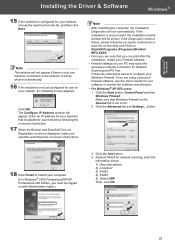
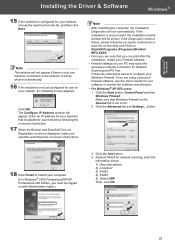
...Brother/ MFC-XXXX.
• Once you must be logged on the General tab is set to On. 2 Click the Advanced tab and Settings... Click OK. Note
• After restarting the computer, the Installation...will not appear if there is only one machine connected on the network, it will be chosen automatically....or read the on -screen instructions. Installing the Driver & Software
Windows®
Windows®...
Quick Setup Guide - English - Page 25


... find the USB socket inside the machine on the right as shown below .
5 Turn on the machine by connecting the power cord.
23
Brother recommends that you connect the machine directly to your computer. Installing the Driver & Software
Macintosh®
For USB Interface Users (For Mac OS® X 10.2.4 or greater)
Important
Make sure that...
Quick Setup Guide - English - Page 31


...
automatically.
1 Put the supplied CD-ROM into your Brother network connected devices
such as network-ready Multifunction devices and /or network-ready printers in a Local Area Network (LAN)
environment. Follow the on-screen
instructions.
2 Click Install Other Drivers or Utilities on the menu screen.
3 Double-click the new device.
3 Click BRAdmin Professional and follow the on BRAdmin...
Similar Questions
I Can't Create Wireless Connection For Brother Mfc 440cn
(Posted by 1patcrafael 9 years ago)
How To Install Brother Mfc-j6910dw Driver Mac
(Posted by bondjEagle 9 years ago)
How To Install Brother Mfc 8680dn Driver On A Wireless Laptop
(Posted by hasbab 9 years ago)
How To Install Brother Mfc 440 Cn Printer Driver For Unbuntu
(Posted by ssdslbace 10 years ago)
How To Install Brother Mfc-440cn Wireless Printer On Mac
(Posted by RoaAutoma 10 years ago)

