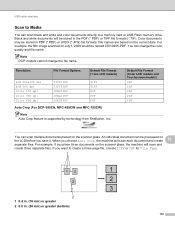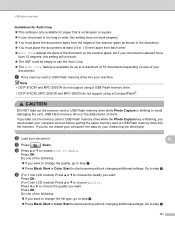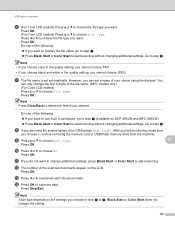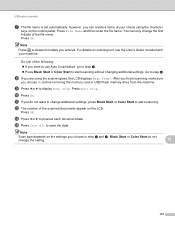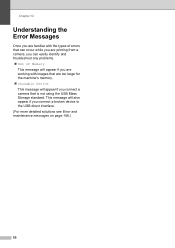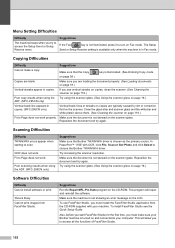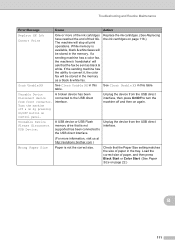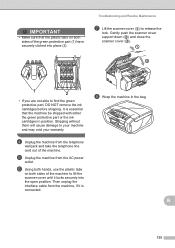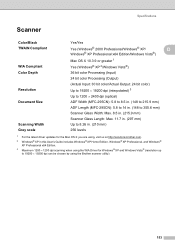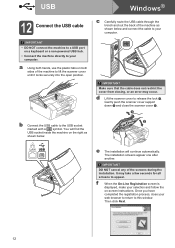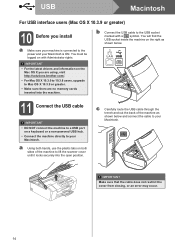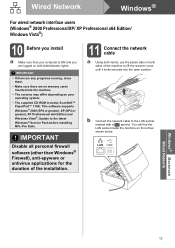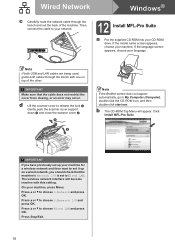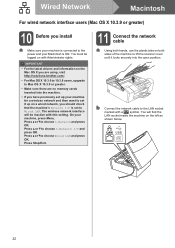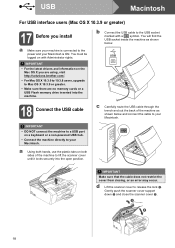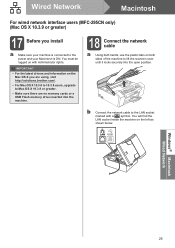Brother International MFC 295CN Support Question
Find answers below for this question about Brother International MFC 295CN - Color Inkjet - All-in-One.Need a Brother International MFC 295CN manual? We have 7 online manuals for this item!
Question posted by redelala on June 7th, 2013
How Can I Solder The Broken Flat Cable Ribbon Of The Scanner With Is Broken
The person who posted this question about this Brother International product did not include a detailed explanation. Please use the "Request More Information" button to the right if more details would help you to answer this question.
Current Answers
Related Brother International MFC 295CN Manual Pages
Similar Questions
How To Reach Flat Cable Within The Brother Mfc 7340
(Posted by STAme 10 years ago)
Does Anyone Know Here?where I Can Find A Flatwire Ribbon Cable
anyone knows where i can get a replacent of flatwire ribbon cable for my printer brother mfc-295 or ...
anyone knows where i can get a replacent of flatwire ribbon cable for my printer brother mfc-295 or ...
(Posted by redelala 10 years ago)
Best Photo Scan Options. Which Is Better Quality Flat Bed Glass Scanner Or Adf?
(Posted by karisma623 12 years ago)
Can Not Get My Computer To Recongnize My Scanner
(Posted by luall4gs 12 years ago)
The Ink Levels Are Not Showing Up When I Print? How Can I Turn Them On Again?
The ink levels are not showing up when I print? How can I turn them on again? Brother MFC 295CN Wi...
The ink levels are not showing up when I print? How can I turn them on again? Brother MFC 295CN Wi...
(Posted by estradam80 13 years ago)