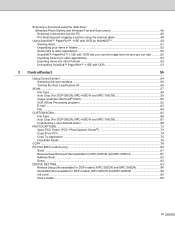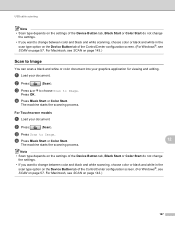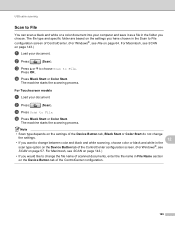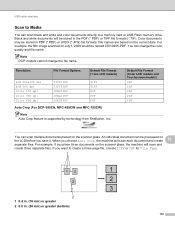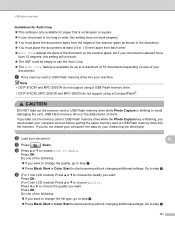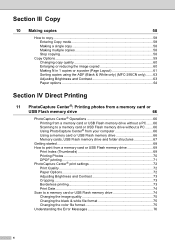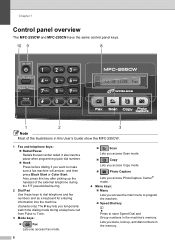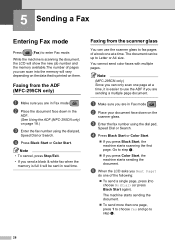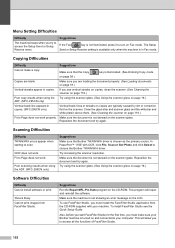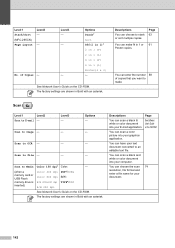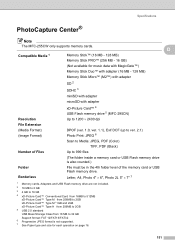Brother International MFC 295CN Support Question
Find answers below for this question about Brother International MFC 295CN - Color Inkjet - All-in-One.Need a Brother International MFC 295CN manual? We have 7 online manuals for this item!
Question posted by ryrapr on September 23rd, 2011
How To Scan In Pdf?
The person who posted this question about this Brother International product did not include a detailed explanation. Please use the "Request More Information" button to the right if more details would help you to answer this question.
Current Answers
Related Brother International MFC 295CN Manual Pages
Similar Questions
How Do I Scan Pdf Format On The Brother Mfc 8220 Pdf Format
(Posted by marcothe 10 years ago)
How Can I Scan Pdf For Bother Mfc 8460n
(Posted by Anonymous-133978 10 years ago)
How To Scan Paper To Computer With Brother Mfc-295cn
(Posted by naomric 10 years ago)
The Ink Levels Are Not Showing Up When I Print? How Can I Turn Them On Again?
The ink levels are not showing up when I print? How can I turn them on again? Brother MFC 295CN Wi...
The ink levels are not showing up when I print? How can I turn them on again? Brother MFC 295CN Wi...
(Posted by estradam80 13 years ago)