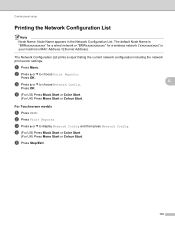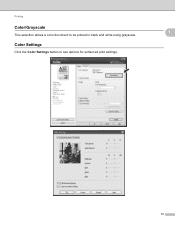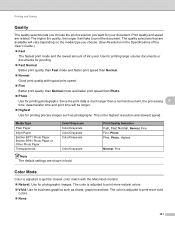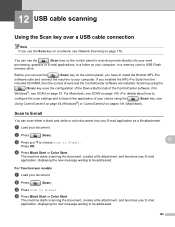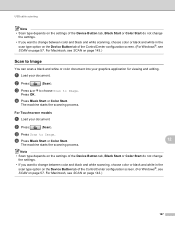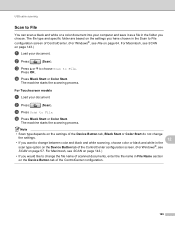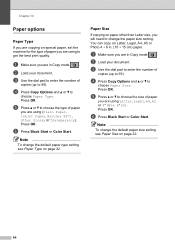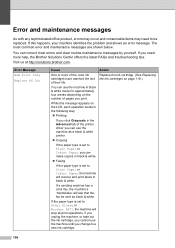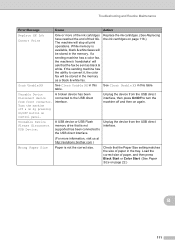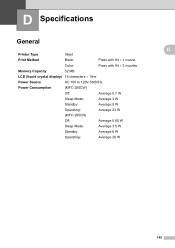Brother International MFC 295CN Support Question
Find answers below for this question about Brother International MFC 295CN - Color Inkjet - All-in-One.Need a Brother International MFC 295CN manual? We have 7 online manuals for this item!
Question posted by mak43402 on June 19th, 2012
Black Coler Does Not Print
black coler does not print. i changed the cartrege and it was recognized but still not printing in balack
Current Answers
Related Brother International MFC 295CN Manual Pages
Similar Questions
How Do I Print In Color With The Brother Mfc-8460n
how do I print color copies with the brother mfc-8460n
how do I print color copies with the brother mfc-8460n
(Posted by whiggins245 8 years ago)
Mfc-295cn Detect Black But Wont Print
(Posted by marbrs918 9 years ago)
Brother Mfc- 295cn Won't Print Color Or Black
(Posted by trynetokn 10 years ago)
Can I Install Brother Mfc-j430w Color Inkjet Printer Without Cd
(Posted by gracebrid 10 years ago)
The Ink Levels Are Not Showing Up When I Print? How Can I Turn Them On Again?
The ink levels are not showing up when I print? How can I turn them on again? Brother MFC 295CN Wi...
The ink levels are not showing up when I print? How can I turn them on again? Brother MFC 295CN Wi...
(Posted by estradam80 13 years ago)