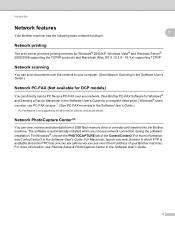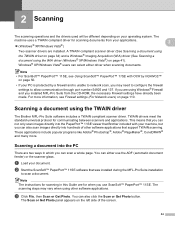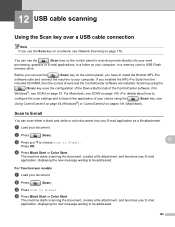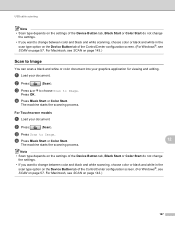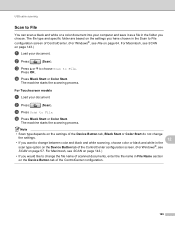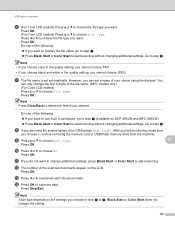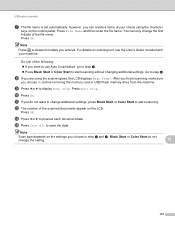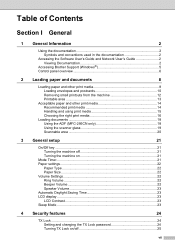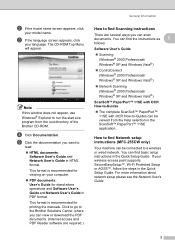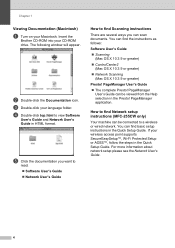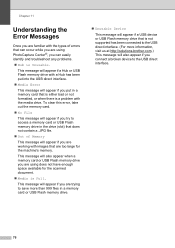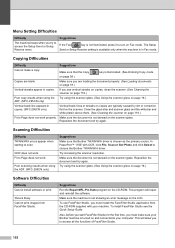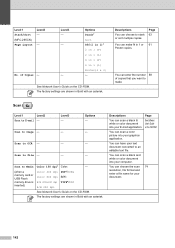Brother International MFC 295CN Support Question
Find answers below for this question about Brother International MFC 295CN - Color Inkjet - All-in-One.Need a Brother International MFC 295CN manual? We have 7 online manuals for this item!
Question posted by gracd3 on August 21st, 2013
How Do You Scan A Document
Current Answers
Answer #1: Posted by prateekk007 on August 21st, 2013 5:28 AM
Please click on the link below and refer to page number 3 for instructions on how to scan with a scanner:
Please reply if you have further queries.
Thanks & Regards
Prateek K