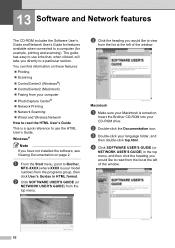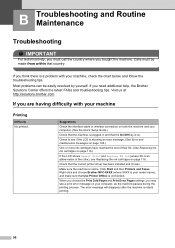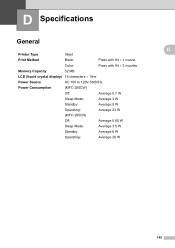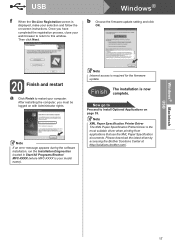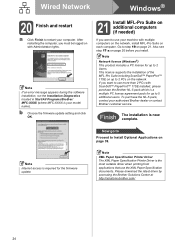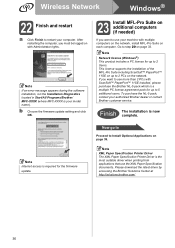Brother International MFC 295CN Support Question
Find answers below for this question about Brother International MFC 295CN - Color Inkjet - All-in-One.Need a Brother International MFC 295CN manual? We have 7 online manuals for this item!
Question posted by wakatDa on October 21st, 2013
How To Reset Brother Mfc-295cn Printer
The person who posted this question about this Brother International product did not include a detailed explanation. Please use the "Request More Information" button to the right if more details would help you to answer this question.
Current Answers
Related Brother International MFC 295CN Manual Pages
Similar Questions
How To Comect Brother Mfc-295cn Printer To Wireless Network
(Posted by SYKESFi 9 years ago)
How To Reset Brother Mfc-295cn
(Posted by MIsmter 9 years ago)
How To Reset Brother Mfc-9970cdw Printer Cartridge When The Color Is Not All
the way out
the way out
(Posted by jpikla 10 years ago)
How To Refill/reset Brother Mfc-7340 Printer Toner
(Posted by fasnsi 10 years ago)
Brother Mfc 295cn Printer Not Printing
I have followed all the directions my printer has asked changed cartridges cleaned the machine 5 t...
I have followed all the directions my printer has asked changed cartridges cleaned the machine 5 t...
(Posted by 11thavenue 11 years ago)