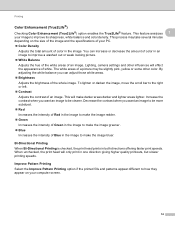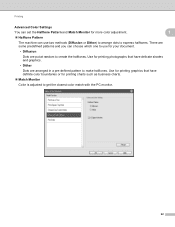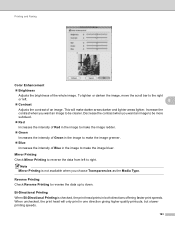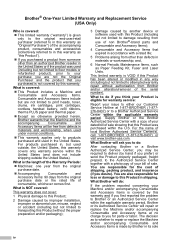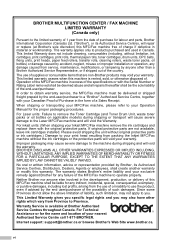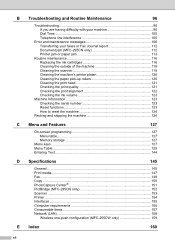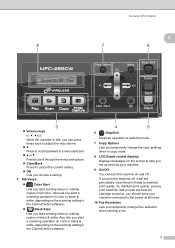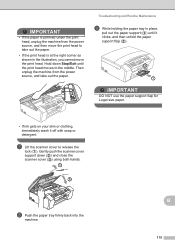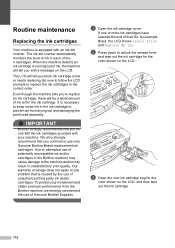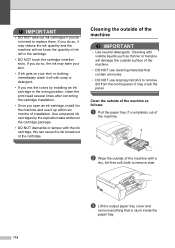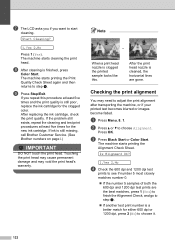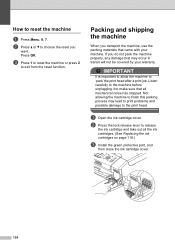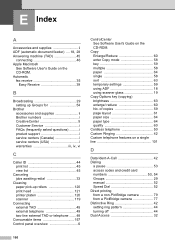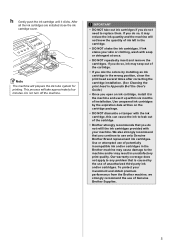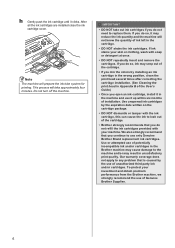Brother International MFC 295CN Support Question
Find answers below for this question about Brother International MFC 295CN - Color Inkjet - All-in-One.Need a Brother International MFC 295CN manual? We have 7 online manuals for this item!
Question posted by brch on March 13th, 2014
Mfc295cn Manual Where Are The Print Heads
The person who posted this question about this Brother International product did not include a detailed explanation. Please use the "Request More Information" button to the right if more details would help you to answer this question.
Current Answers
Related Brother International MFC 295CN Manual Pages
Similar Questions
How Do I Print In Color With The Brother Mfc-8460n
how do I print color copies with the brother mfc-8460n
how do I print color copies with the brother mfc-8460n
(Posted by whiggins245 8 years ago)
How To Remove Print Head Brother Mfc-295cn
(Posted by carrlazyh 9 years ago)
How To Clean Print Heads On Brother Mfc-295cn
(Posted by birchalexut 9 years ago)
How To Manually Print Double Sided On A Brother Mfc-7360n
(Posted by Wichwr 10 years ago)
How To Clean A Clogged Print Head On A Brother Mfc295cn
(Posted by Gareshored 10 years ago)