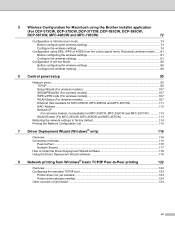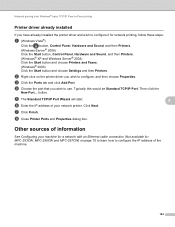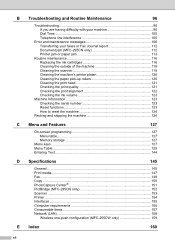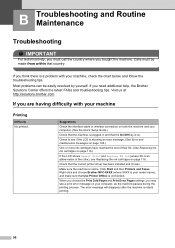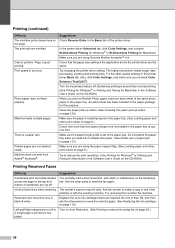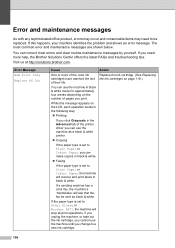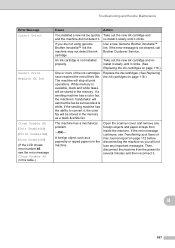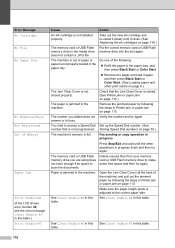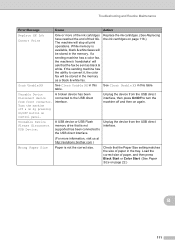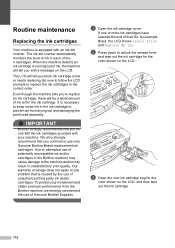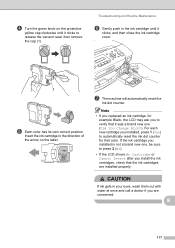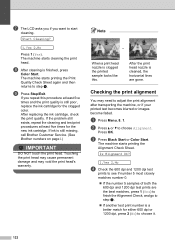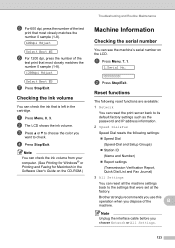Brother International MFC 255CW Support Question
Find answers below for this question about Brother International MFC 255CW - Color Inkjet - All-in-One.Need a Brother International MFC 255CW manual? We have 8 online manuals for this item!
Question posted by keerlee on April 16th, 2013
My Printer Went Off Line When Cyan Went Low.
Current Answers
Answer #1: Posted by tintinb on April 16th, 2013 2:05 AM
- http://www.123inkcartridges.ca/printer-ink-cartridges/MFC_255CW.html
- http://www.inktechnologies.com/brother-mfc-255cw-ink-cartridges
- http://www.stinkyinkshop.co.uk/brother/ink-cartridges/brother-mfc-255cw
If you have more questions, please don't hesitate to ask here at HelpOwl. Experts here are always willing to answer your questions to the best of our knowledge and expertise.
Regards,
Tintin
Related Brother International MFC 255CW Manual Pages
Similar Questions
Hi there, I'm wanting to get my printer (MFC-255CW) up and running when printing from a Mac. Could y...