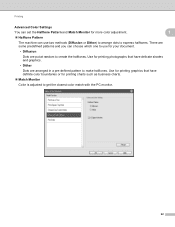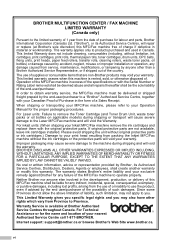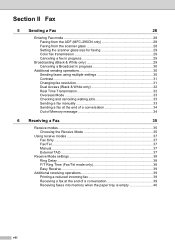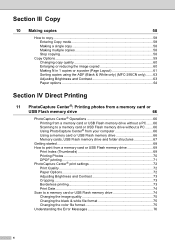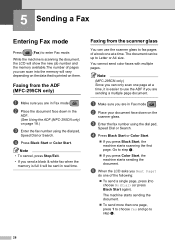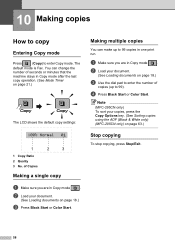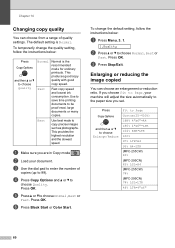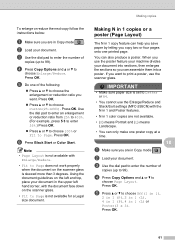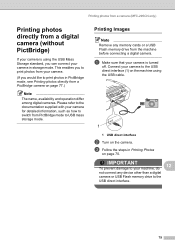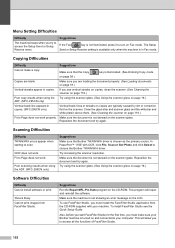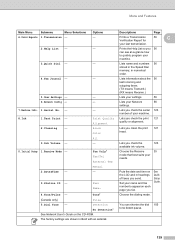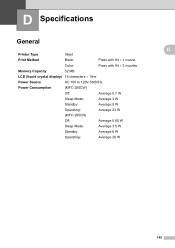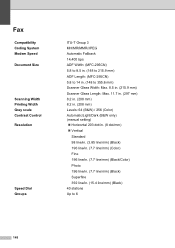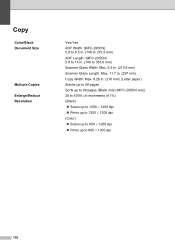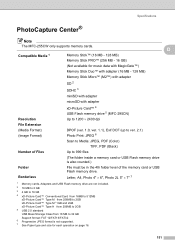Brother International MFC 255CW Support Question
Find answers below for this question about Brother International MFC 255CW - Color Inkjet - All-in-One.Need a Brother International MFC 255CW manual? We have 8 online manuals for this item!
Question posted by cubel on January 26th, 2014
Mfc-255 Does Not Print Black
The person who posted this question about this Brother International product did not include a detailed explanation. Please use the "Request More Information" button to the right if more details would help you to answer this question.
Current Answers
Related Brother International MFC 255CW Manual Pages
Similar Questions
Brother Mfc-j430w Wont Print Black New Cartridge
(Posted by niSstill 9 years ago)
Mfc-255cw Wont Print Black
(Posted by nash2azizin 10 years ago)
Brother Mfc-255cw Won't Print Black Ink
(Posted by fatdlo 10 years ago)
Brother Mfc-255cw Will Not Print Black
(Posted by wwejdino49 10 years ago)