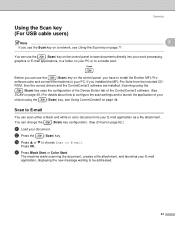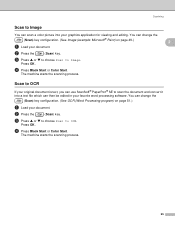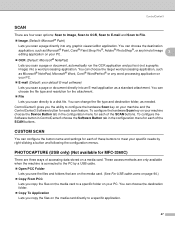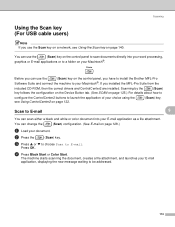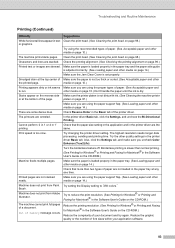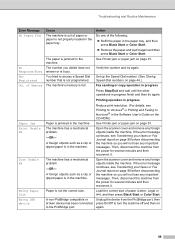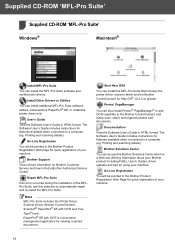Brother International MFC 240C Support Question
Find answers below for this question about Brother International MFC 240C - Color Inkjet - All-in-One.Need a Brother International MFC 240C manual? We have 3 online manuals for this item!
Question posted by cashisking2 on October 8th, 2015
On The Mfc240c Cd Where Is The Ocr Software??
When I try to scan using OCR I get the repsonse that I don't have the OCR software. Where do I locate it on the software cd that came with my mfc??
Current Answers
Answer #1: Posted by TommyKervz on October 8th, 2015 3:50 PM
You can download the OCR software on the link below
http://www.freewarefiles.com/Free-OCR_program_34315.html
This software is just 10.81MB size
Related Brother International MFC 240C Manual Pages
Similar Questions
Hi, My Name Is Robert My Brother -all In One -color Inkjet 5460cn Codeis 46?
(Posted by robcrumtom7 10 years ago)
Is There A Printhead Cleaner For Brother Mfc240c
(Posted by Bradwmile 10 years ago)
Brother Mfc-240c Will Not Print Black Or Color
(Posted by peAu 10 years ago)
Can I Install Brother Mfc-j430w Color Inkjet Printer Without Cd
(Posted by gracebrid 10 years ago)
Where On This Machine Do I Install The Cd Rom Software.
(Posted by airforcemom68 12 years ago)