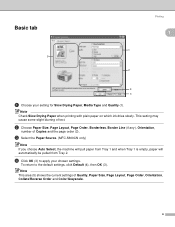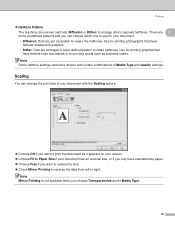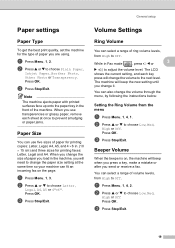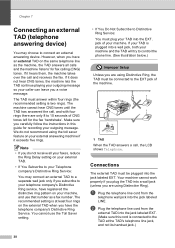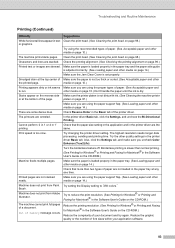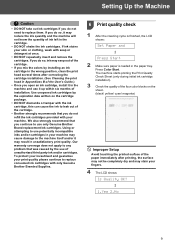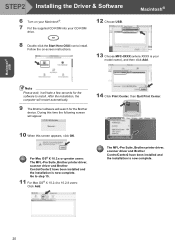Brother International MFC 240C Support Question
Find answers below for this question about Brother International MFC 240C - Color Inkjet - All-in-One.Need a Brother International MFC 240C manual? We have 3 online manuals for this item!
Question posted by pdg2 on July 28th, 2010
Fix
My MFC 240C stopped working, there are no frozen buttons. it will not print or copy. I tried unpluging the machine for 30 seconds and then repluging, this had no affect. I replaced the printer cartridges this did not work either. The machine only beeps when I push any button and it will not work!
Current Answers
Related Brother International MFC 240C Manual Pages
Similar Questions
How To Fix Brother Mfc-240c No Cartridge
(Posted by shHec 10 years ago)
How To Fix The Alignment Of Brothers Mfc 240 C Other Than On Machine
After a paper jam the alignment print was off only for print jobs. I tried fixing it with the manual...
After a paper jam the alignment print was off only for print jobs. I tried fixing it with the manual...
(Posted by tguarneri 10 years ago)
Wireless Mfc-j430w. Scanner Works Great. Test Print Works Great. Goes Through Mo
Wireless Mfc-j430w. Scanner Works Great. Test Print Works Great. Goes Through Motion Of Printing A M...
Wireless Mfc-j430w. Scanner Works Great. Test Print Works Great. Goes Through Motion Of Printing A M...
(Posted by lfpal 11 years ago)
How Do I Set Up My Mfc 295cn To Work Wireless?
how do I set up my mfc 295cn to work wireless?
how do I set up my mfc 295cn to work wireless?
(Posted by aaron85922 12 years ago)
My Printer Stopped Working On My Mfc-240c All In One.
It keeps telling me to refer to my manual on trouble shooting. I have changed the ink cartridges, an...
It keeps telling me to refer to my manual on trouble shooting. I have changed the ink cartridges, an...
(Posted by cviger 13 years ago)