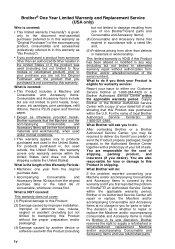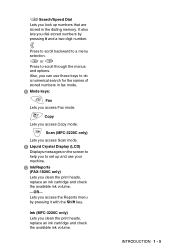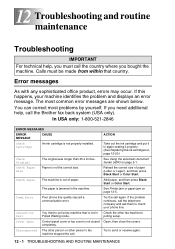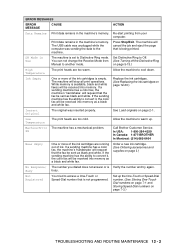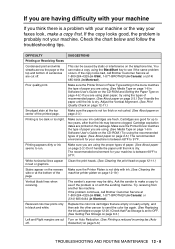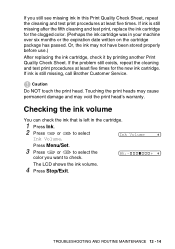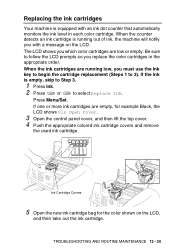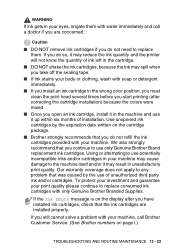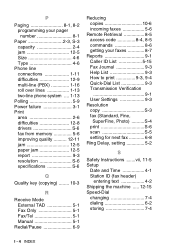Brother International IntelliFax-1820C Support Question
Find answers below for this question about Brother International IntelliFax-1820C.Need a Brother International IntelliFax-1820C manual? We have 2 online manuals for this item!
Question posted by ntastet on June 6th, 2012
Ink Cartridge Problems
I changed the ink cartridges because the fax instructed me to due so because they were running low. All were changed and the door is closed, but the fax is saying that there is no catridge. What do I do.
Current Answers
Related Brother International IntelliFax-1820C Manual Pages
Similar Questions
How To Operate A Brother Fax Machine Intellifax 2820 Manual
(Posted by nitegoo 9 years ago)
Brother Intellifax 3750 Change Drum
Changed the drum and still having the same issue which I thought changing the drum would fix, copies...
Changed the drum and still having the same issue which I thought changing the drum would fix, copies...
(Posted by llestock 10 years ago)
How To Turn Off Ecm On Brother Fax Machine Intellifax 2820
(Posted by rambg 10 years ago)
Intellifax 2820 Change How To Reset
(Posted by f8Jt 10 years ago)
Our Fax Machine Intellifax 2910 Has Been Getting Several Paper Jams
(Posted by w01015phm 12 years ago)