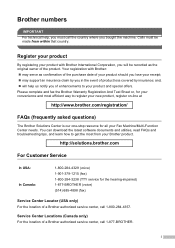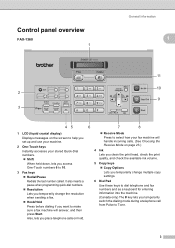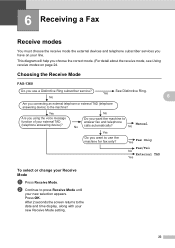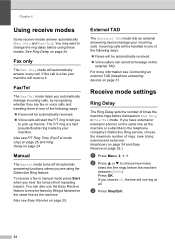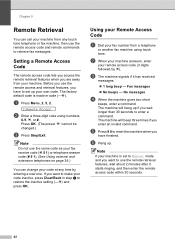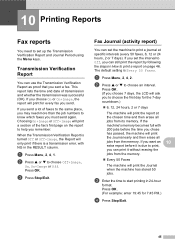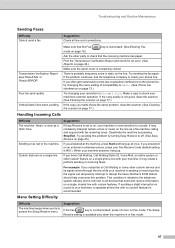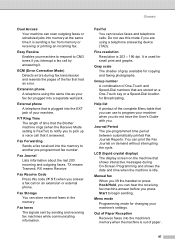Brother International IntelliFax-1360 Support Question
Find answers below for this question about Brother International IntelliFax-1360.Need a Brother International IntelliFax-1360 manual? We have 2 online manuals for this item!
Question posted by phjefferies8 on January 29th, 2015
Help, Fax Won't Fax
Current Answers
Answer #1: Posted by BusterDoogen on January 29th, 2015 2:36 PM
I hope this is helpful to you!
Please respond to my effort to provide you with the best possible solution by using the "Acceptable Solution" and/or the "Helpful" buttons when the answer has proven to be helpful. Please feel free to submit further info for your question, if a solution was not provided. I appreciate the opportunity to serve you!
Related Brother International IntelliFax-1360 Manual Pages
Similar Questions
Why did it stop sending faxes all of a sudden? It still receives them.