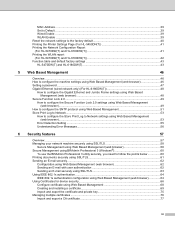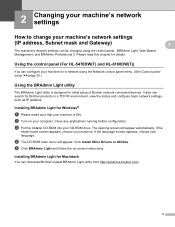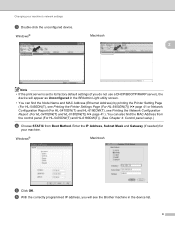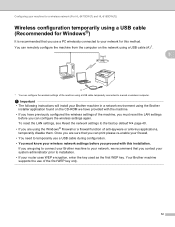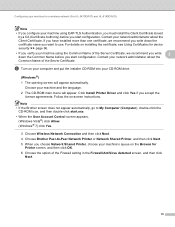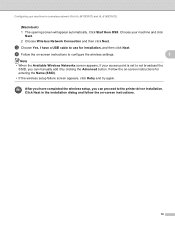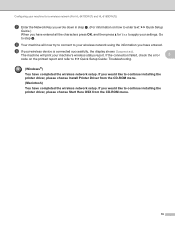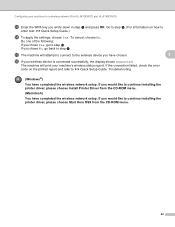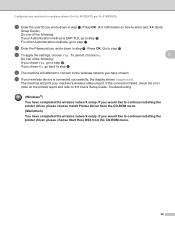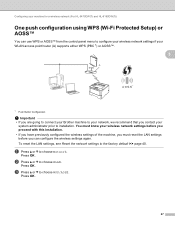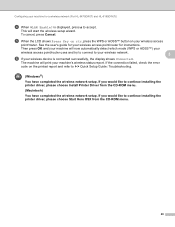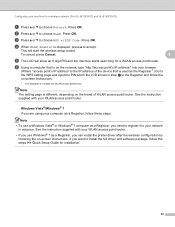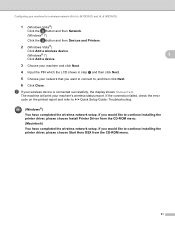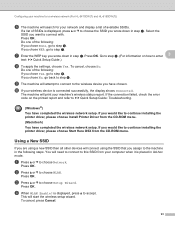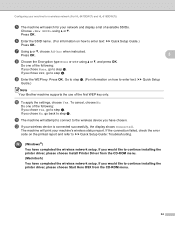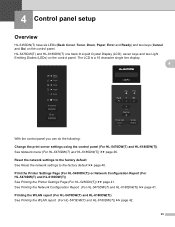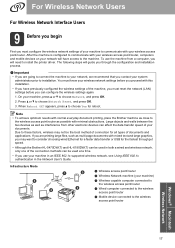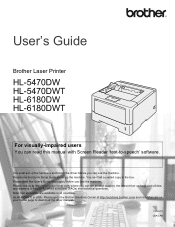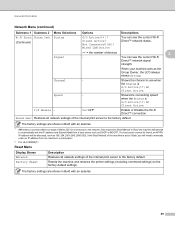Brother International HL-6180DW Support Question
Find answers below for this question about Brother International HL-6180DW.Need a Brother International HL-6180DW manual? We have 4 online manuals for this item!
Question posted by jeffreysinger on March 18th, 2017
How To Reset To English From A Foreign Language
How to reset to English from a foreign language
Current Answers
Answer #1: Posted by waelsaidani1 on March 18th, 2017 8:31 AM
From the Control Panel of the printer>
- Press the + or - button until SETUP mode appears.
- Press the Set button, and then press the + or - button until LANGUAGE appears.
- Press the Set button, and then press the + or - button to set the language you want the display of the LCD to show.
- Press the Set button.
If your printer is connected to network;
<From the Web Based Management>
- Access to the printer from your web browser and open the printer's homepage.
- Click Printer Setting and enter password to change settings.
- From Language pull down list, select the language you want the display of the LCD to show.
<From the BRAdmin Professional software>
- Launch the BRAdmin Professional software.
- Right click the printer and select Configure Printer.
- Enter the password. (in default, the password is 'access'.)
- Click Advanced Setup and then select Language.
- From the Language box, select the language you want the display of the LCD to show.
- Click Apply button.
<From the Web BRAdmin software>
- Launch the Web BRAdmin software.
- Double click the printer.
- Click Advanced Setup and then click Language.
- Select the language you want the display of the LCD to show.
- Click Submit button.
Related Brother International HL-6180DW Manual Pages
Similar Questions
Reset Drum Hl-6180dw?
after changing to a new drum how do you reset the hl-6180dw?
after changing to a new drum how do you reset the hl-6180dw?
(Posted by djohnson87318 10 years ago)
How To Reset Brother Printer Hl-2270dw Toner
(Posted by larrymo 10 years ago)
How To Removecartridge From Brother Printer Hl-2270dw
(Posted by snowpene 10 years ago)
Additional Memory For Hl-6180dw
Where do I get 256 MB additional memory for HL-6180DW?
Where do I get 256 MB additional memory for HL-6180DW?
(Posted by john60023 11 years ago)