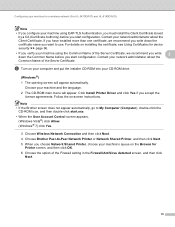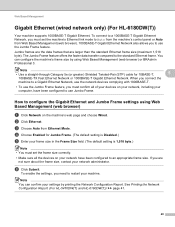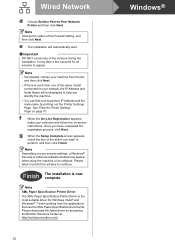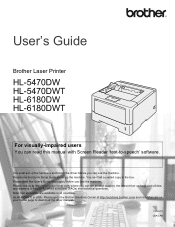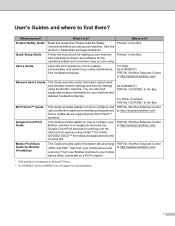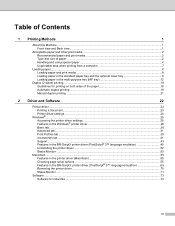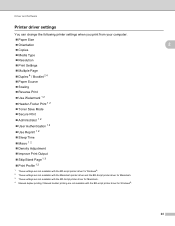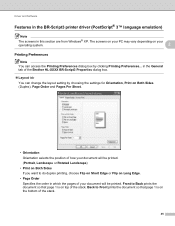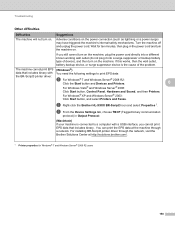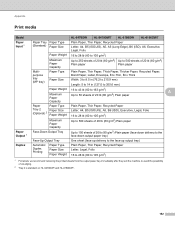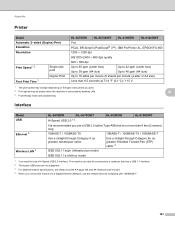Brother International HL-5470DW Support Question
Find answers below for this question about Brother International HL-5470DW.Need a Brother International HL-5470DW manual? We have 4 online manuals for this item!
Question posted by wjaabdu on December 15th, 2013
Brother 5470dw How To Set Duplex Printing
The person who posted this question about this Brother International product did not include a detailed explanation. Please use the "Request More Information" button to the right if more details would help you to answer this question.
Current Answers
Related Brother International HL-5470DW Manual Pages
Similar Questions
How Do I Set The Print Resolution On My Brothers 2270dw Printer On A Mac
(Posted by Rdaledpnd 10 years ago)
How To Turn Off Sleep Mode On Brother Hl-5470dw Series Printers
My printer stays in Deep Sleep mode and I have to physically turn the printer off and back on in ord...
My printer stays in Deep Sleep mode and I have to physically turn the printer off and back on in ord...
(Posted by spiccione 10 years ago)
Brother Hl-2270dw Error Light Comes On When Duplex Print
(Posted by nxthmatty 10 years ago)
Brother Printer Clear Drum End Hl-5470dw
How do I clear the message on my printer of drum end soon after I have replace the drum?
How do I clear the message on my printer of drum end soon after I have replace the drum?
(Posted by oakleylumber 10 years ago)
My Brother Hl-5470dw Lan Keeps Printing Numerous Half Pages.
My Brother hl-5470dw lan printer keeps printing off numerous half and not complete pages. I tried to...
My Brother hl-5470dw lan printer keeps printing off numerous half and not complete pages. I tried to...
(Posted by bradfordkline 11 years ago)